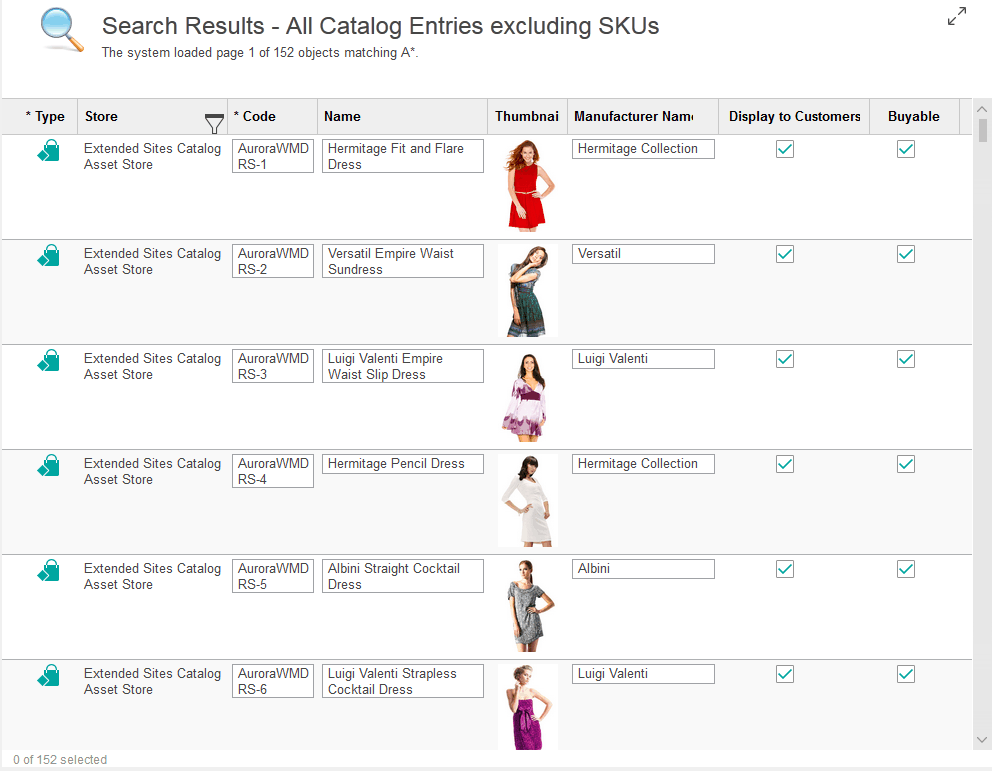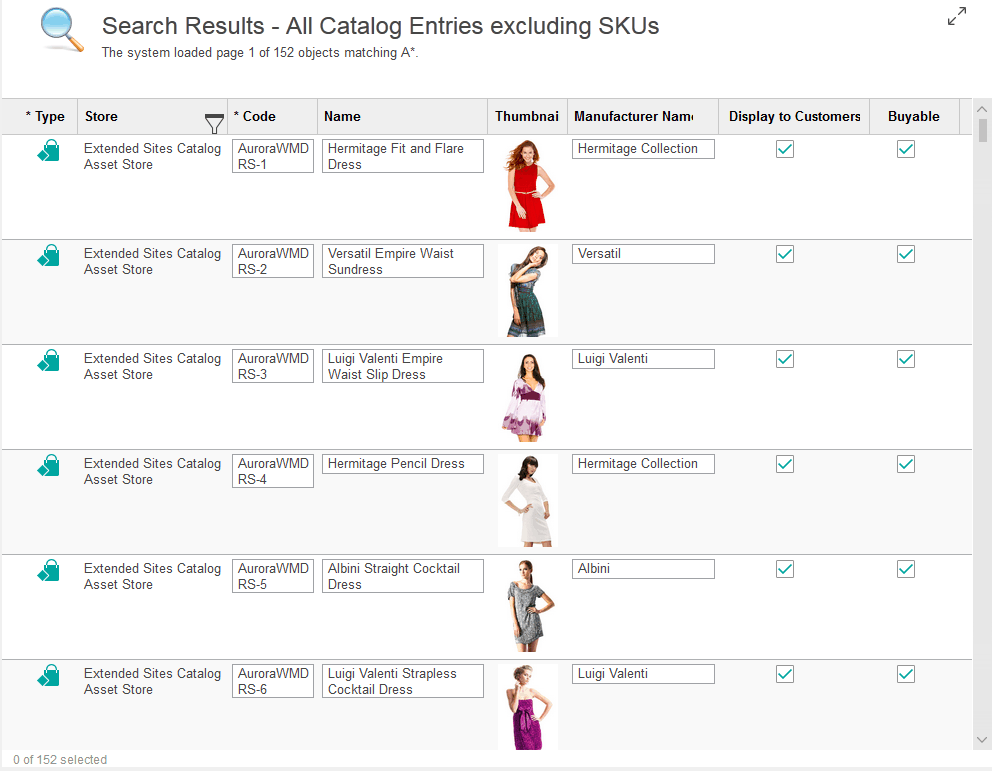Management Center search flow
You can interact with the find area in Management Center to locate objects to use and manage. When you search for an object, Management Center performs the search, based on search type and search keyword.
Search types
The Management Center find area includes a list of supported search types, which you can use to search for an object by the object type. The available search types in the find area is determined by the number of search definitions that are defined in the Business Object Editor extension class for a tool. Each search definition results in a search type.
For search definitions that also define the optional 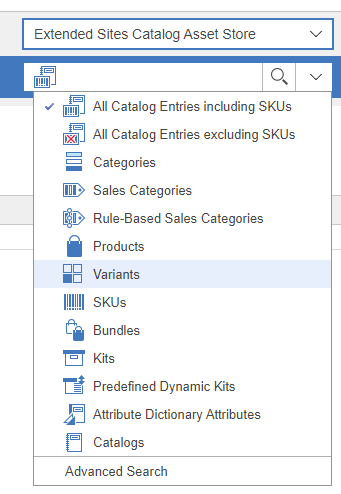
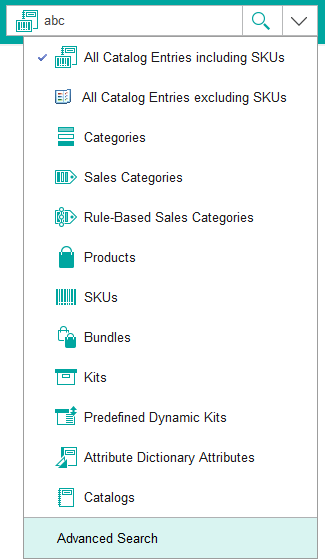
advancedSearchContentClass
attribute, there is an Advanced search list item at the
bottom of the search types list. The following image shows an example of a search
type list in the Management Center find area: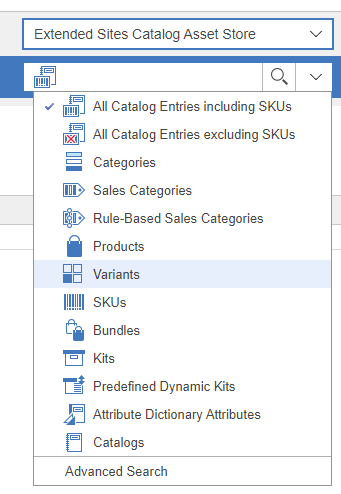
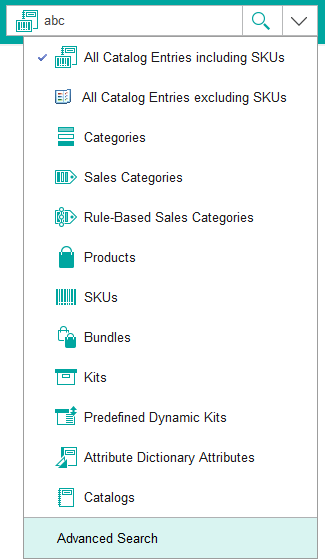
The number of search definition classes that have the 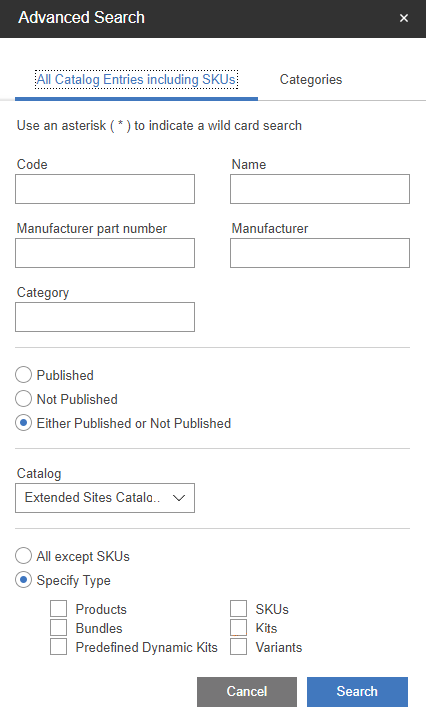
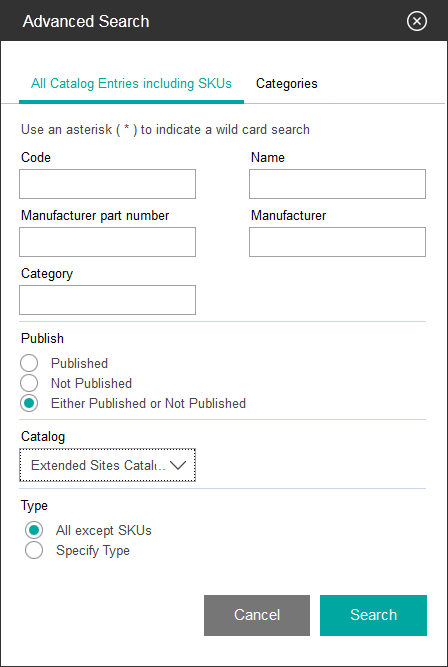
advancedSearchContentClass
attribute defined determine the number of tabs within the advanced search dialog.
The following image shows an example of the Advanced search
dialog for the Catalogs tool, which includes two tabs.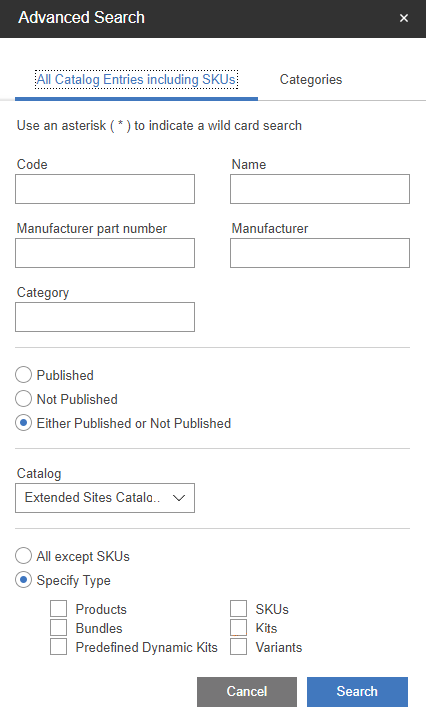
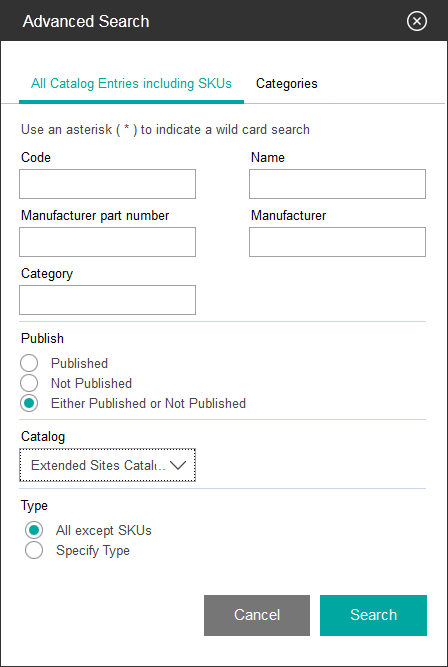
Search keywords
When you search for a keyword, the Management Center framework uses the keyword and the
search type information to locate and return the appropriate search results. The search function in
Management Center uses the following flow:
- Enter a keyword into the search field and select the search type for the object from the list
next to the Find icon (
 ). The Management Center framework locates the search definition for your selected search type.
). The Management Center framework locates the search definition for your selected search type. - When you start the search. the framework calls the search service URL that is defined in the search definition and processes the parameters and search keyword combination.
- The Management Center server determines the appropriate search results. The class that is defined as the list class for the search definition is used to render the search results list. If the search results list exceeds 500 objects, you can use the pagination controls at the lower right of the main work area to move through the pages of search results to view more objects.
The following image shows an example of objects that are returned as search results.