
Creating an extended term and condition type for contracts and accounts
You can create an extended term and condition (term) type for contracts and accounts. Create a term type when you need to supplement the default term types that are provided by WebSphere Commerce. For instance, when you have a preferred customer that you want to waive the application of a surcharge, or perhaps provide a different surcharge. A flexible surcharge waiver term is not provided by default, so to provide that term, you can create an extended term type.
Procedure
-
Define the new term type in the TCConfigurationExt.xml file, which you
create.
Using this new approach, you define contract terms in the TCConfigurationExt.xml file. For details of the attributes that are mentioned in these steps, see Attributes for a new extended term contract.
-
Set the display properties in the resource bundle to resolve names into labels and descriptions
for displaying on the WebSphere Commerce Accelerator in different languages.
You must provide values for the displayable identifiers in the previous section (such as waiveSurCharge) in all languages that you must support for the business users. In the resource bundle, you must provide the displayable values for the term types, in the form name=value. You must create your own resource bundle so that the content is not overwritten when service updates are applied.
You must create the resource bundle in the WC_eardir/properties/com/ibm/commerce/tools/contract/properties folder to associate it with the "contract" namespace. The name of the resource bundle is your choice, however, ensure that the name does not collide with any existing resource bundle names. In the previous example of the TCConfigurationExt.xml file, the resource bundle is identified by the attribute resourceBundle="contract. customTCRB". The file name that would be used is customTCRB.properties. Continuing with the previous example, the content of the customTCRB.properties file would be:# -- customized contented defined for each extended tc SurChargeTC=Surcharge TC SurChargeTCDescription=Surcharge Term and Condition is used for specifying the settings related to surcharge waiveSurCharge=Waive Surcharge waiveSurChargeDescription=Whether to waive the charge surChargeAmount=Surcharge Amount surChargeAmountDescription=The amount of the surchargeMore languages can be supported for your business users by translating the property values (not the names) and storing them in resource bundles such as customTCRB_fr_CH.properties. The name is composed of the base name (customTCRB), followed by an underscore (_), the ISO 639-1 language code (fr), another underscore, then the ISO 3166-1 country code (CH). The name customTCRB_fr_CH.properties is the file to be used when the locale is specified for the French language (fr) in Switzerland (CH). Finally, the resource bundle must be registered in the resource.xml file in the WC_eardir/xml/tools/contract folder by adding the following entry, replacing customTCRB with the name you used:<resourceBundle name=" customTCRB" bundle="com.ibm.commerce.tools.contract.properties. customTCRB" />The changes in the resource.xml file might be overwritten when service updates are completed. You might need to redo this change to resource.xml after a service update is applied.
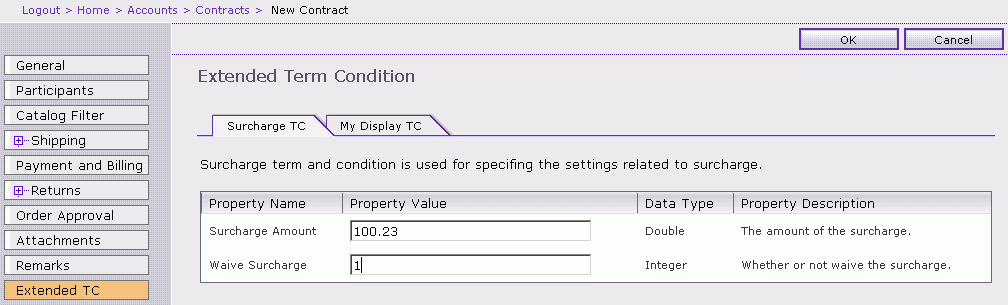
-
Register the new term type.
Extended terms fit into the existing contract model, and you must define a new term type by inserting a record into the TCTYPE table. You can define a single term type for all extended terms to use, or define multiple term types. Run the following SQL command to create a single new TCTYPE called 'ExtendedTC':
The value ExtendedTC can be any unique name that is not already in use in the TCTYPE column.Insert into TCTYPE (TCTYPE_ID) values ('ExtendedTC');For each term and condition that is found in the TCConfigurationExt.xml file, you must define a new term condition subtype. Define the term condition by inserting a record into the TCSUBTYPE table.- To register the new extended term type in the TCSUBTYPE table, run the following SQL command:
Leave the value for the ACCESSBEANNAME column as null. You can also leave the DEPLOYCOMMAND column as null when you do not have custom deployment logic for the term.Insert into tcsubtype(TCSUBTYPE_ID,TCTYPE_ID) Values ('SurChargeTC', 'ExtendedTC');- If the ACCESSBEANNAME column is null, the default access bean (ExtendedTermConditionAccessBean) is used when you create and update the extended term conditions. The calling method can use the getProperty and setProperty methods of ExtendedTermConditionAccessBean to get and set the properties on the term and condition.
- If the DEPLOYCOMMAND column is null, the terms with this type is ignored during deployment.
- To register with a custom deployment command, run this SQL command:
Insert into tcsubtype(TCSUBTYPE_ID, TCTYPE_ID, ACCESSBEANNAME, DEPLOYCOMMAND) Values ('SurChargeTC', 'ExtendedTC', null, YourDeployCommandName);
- YourDeployCommandName
- The name of your custom deployment command. The default value is 'com.ibm.commerce.contract.commands.DeployExtendedTCCmd.'
The default access bean 'com.ibm.commerce.contract.objects.ExtendedTermConditionAccessBean' is used for handling all extended terms. The name 'SurChargeTC' shown here is an example. Enter the same value that is used in the type attribute of the TCDefinition element that is shown previously. In addition, ensure that the value for TCTYPE_ID matches the value in the TCTYPE table.
You do not typically have to define your own deployment command. You can leave yourDeployCommandName as null. However, if you want to have your own deployment logic, you must replace yourDeployCommandName with the name of your own deployment command.
- To register the new extended term type in the TCSUBTYPE table, run the following SQL command:
-
Refresh the Terms and Conditions Mapping.
To use the new terms in the WebSphere Commerce Accelerator user interface or the WebSphere Commerce runtime environment, the values must be propagated to the Registry. The Terms and Conditions Mapping is new with this release, and is found along with the other WebSphere Commerce registries.
If you restart the server, the registry is updated automatically. Otherwise, to update the registry:
- Start the WebSphere Commerce Server.
- Open the Administration Console.
- Select Site and click OK.
- Select .
- From the Registry list, select Terms and Conditions Mapping and click the Update button.
- After you complete the update, log out of the Administration Console.
Results
After you create the term type, you can add it to contracts or accounts. Before that term type can have any effect, however, you must provide logic to handle it. Providing this logic is similar to previous releases, except that previously the custom code used the TermConditionAccessBean to access the terms. Now, the custom code uses ExtendedTermConditionAccessBean to access the extended term. A sample follows.
Long contractId = new Long(23504);
ExtendedTermConditionAccessBean etcAB = new ExtendedTermConditionAccessBean();
Enumeration etcABs = etcAB.findByTradingAndTCSubType(contractId, "SurChargeTC");
if (etcABs.hasMoreElements())
{
etcAB = (ExtendedTermConditionAccessBean)etcABs.nextElement();
Integer waiveSurCharge = (Integer)etcAB.getProperty("waiveSurCharge");
Double surChargeAmount = (Double)etcAB.getProperty("surChargeAmount");
}