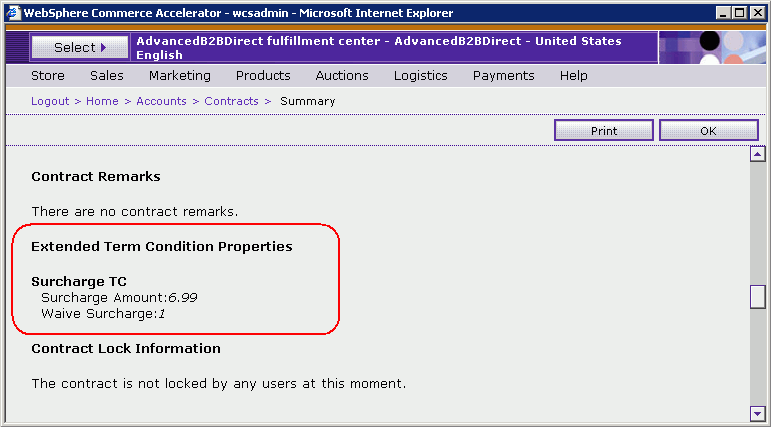Adding a term to a contract or account
Adding a term to a contract in draft state is straightforward. The term types that are defined in the TCConfigurationExt.xml file and the TCSUBTYPE table. The term types are loaded to TCMappingRegistry. You can open the contract and enter the values for the term properties. After the values are validated according to the data type of the TERMCOND table column to which they are mapped, the values are saved to the TERMCOND table. The number of properties for a term is limited by the columns of the TERMCOND table. If more properties are required, you must either change the table schema to add more columns (not recommended), or create an extra term to contain the properties.
Procedure
- Open the WebSphere Commerce Accelerator.
- Create or import the contract. See Creating a contract using WebSphere Commerce Accelerator.
-
Select the Extended TC button.
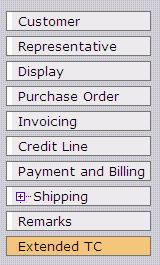
-
For each displayable term, the Property Name, Value, Data Type, and Description are displayed.
Complete the appropriate values for each property.
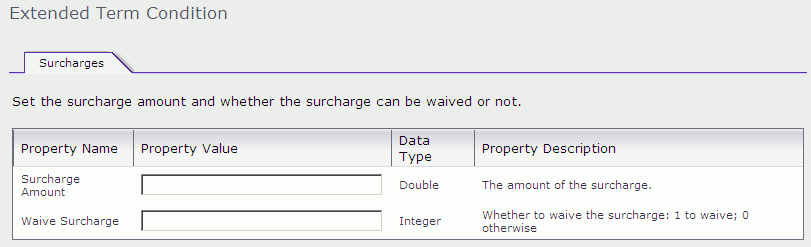
- Click OK to save the property values for this contract.
-
After contract is saved or submitted, you can view the summary of the contract by clicking the
Summary button.
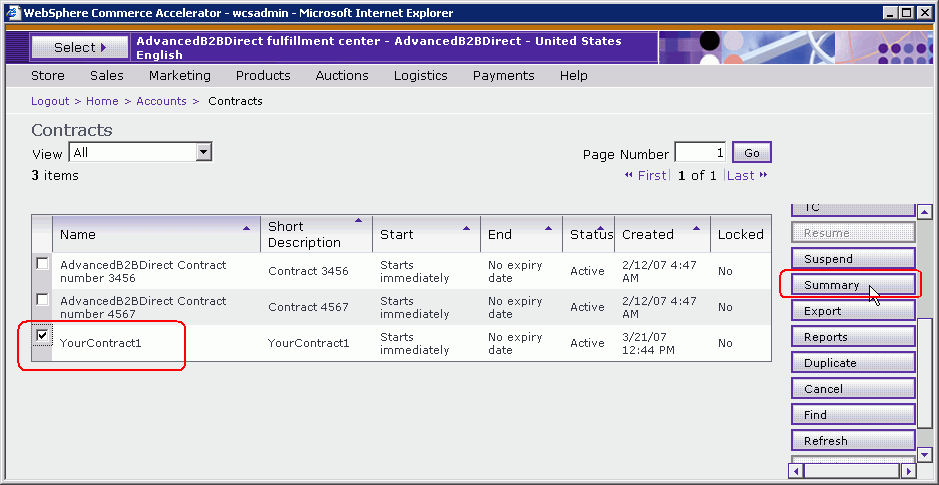
-
A page is displayed showing the summary information for your contracts. The page also shows the
summary of the extended terms.