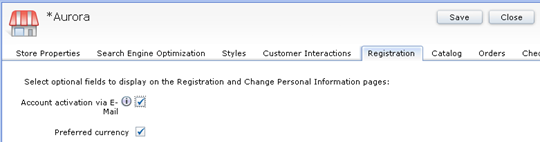Enabling the account activation by email function in the Aurora starter store
You can enable account activation so that customers must click an activation URL before they become registered in the Aurora starter store.
The following
list summarizes the registration process with account activation enabled.
- The customer browses to the Registration page.
- The customer completes the required registration fields and submits the form.
- The customer account is placed in a
pending e-mail activationstate (MEMBER.STATE=3) in WebSphere Commerce and the user is logged off. - WebSphere Commerce sends an email that contains an activation URL to the customer.
- The customer clicks the activation URL to activate their account.
- The customer account becomes active in WebSphere Commerce.
- The customer must log on to run as the registered customer.
Before you begin
- Publish the Aurora starter store
Procedure
- Accessing the development database directly
- Enable user account activation by email.
Run the following SQL statement to register the account activation command. Ensure to replace storeId with your storeId, for example, 10001.
insert into cmdreg (storeent_id, interfacename, classname, target) values (storeId, 'com.ibm.commerce.member.facade.server.commands.UserRegistrationAddCheckApprovalCmd', 'com.ibm.commerce.member.facade.server.commands.UserRegistrationAddCheckApprovalEmailActivationCmdImpl', 'Local');insert into cmdreg (storeent_id, interfacename, classname, target) values (storeId,'com.ibm.commerce.usermanagement.commands.UserRegistrationAddCmd', 'com.ibm.commerce.member.facade.server.commands.UserRegistrationAddWithApprovalCheckCmdImpl','Local');insert into cmdreg (storeent_id, interfacename, classname, PROPERTIES, target) values (storeId, 'com.ibm.commerce.member.facade.server.commands.UserRegistrationEmailActivateCmd', 'com.ibm.commerce.member.facade.server.commands.UserRegistrationEmailActivateCmdImpl', 'view=LogonForm','Local'); - Configure
outbound email notification messages using the "User account activation
by email message type". Ensure that the message is in
text/htmlformat so that the URL is displayed correctly. - Enable the Account activation via Email option
in the Store Management tool.
- Restart your server.