Enabling a Subscribe link for a wish list feed in the Aurora starter store
The Aurora starter store includes a feature that allows shoppers to subscribe to wish list feeds. To familiarize yourself with the Aurora implementation, you can enable and test the Subscribe link for the wish list. Then, consider a similar implementation for your own store.
The Subscribe link
is included on the Personal Wish List page, in the upper-right corner
of the wish list:
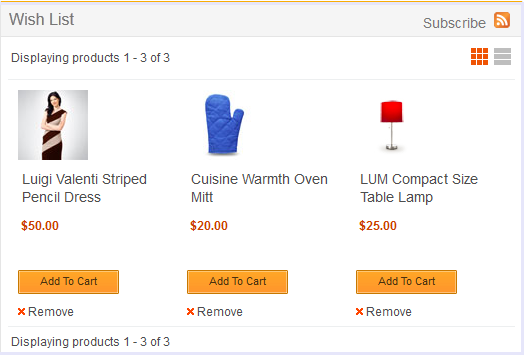
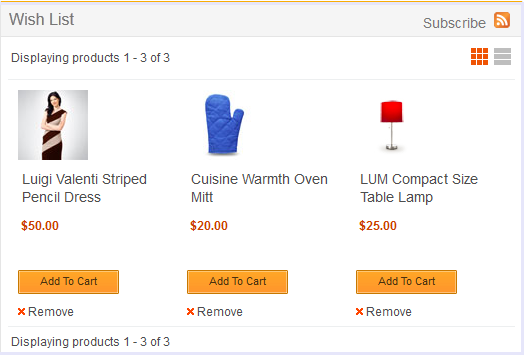
When a customer clicks the Subscribe link, the wish list feed displays in a browser. To subscribe to the feed, the customer can copy the URL and paste it into a feed reader.
Before you begin
Procedure
- For the Aurora starter store that you published, use the
Store Management tool to enable
the following store functions on the Wish Lists and Feeds tab:
- Enable wish lists
- E-Marketing Spot feeds
- Open WebSphere Commerce Developer and switch to the Enterprise Explorer view.
- Open the wish list JSP file at the following path:
/Stores/WebContent/Aurora/UserArea/ServiceSection/InterestItemListSubsection/WishListResultDisplay.jsp
- Within the JSP file, find the following code snippet:
<c:url var="feedURL" value="${restURLScheme}://${pageContext.request.serverName}:${restURLPort}${restURI}/stores/${WCParam.storeId}/GiftLists/${selectedWishListId} ?guestAccessKey=${defaultWishList.accessSpecifier.guestAccessKey}"> <c:param name="responseFormat" value="atom" /> <c:param name="langId" value="${langId}" /> <c:param name="currency" value="${CommandContext.currency}" /> </c:url> <c:import url="/${sdb.jspStoreDir}/Widgets/ESpot/include/RemoteWidgetButtons.jsp"> <c:param name="showFeed" value="false" /> 1 <c:param name="feedURL" value="${feedURL}" /> </c:import> - In the line of code that is labeled 1,
change the value from
falsetotrue, as shown here:<c:param name="showFeed" value="true" /> - Save and close the JSP file.
- View and test the Subscribe link: