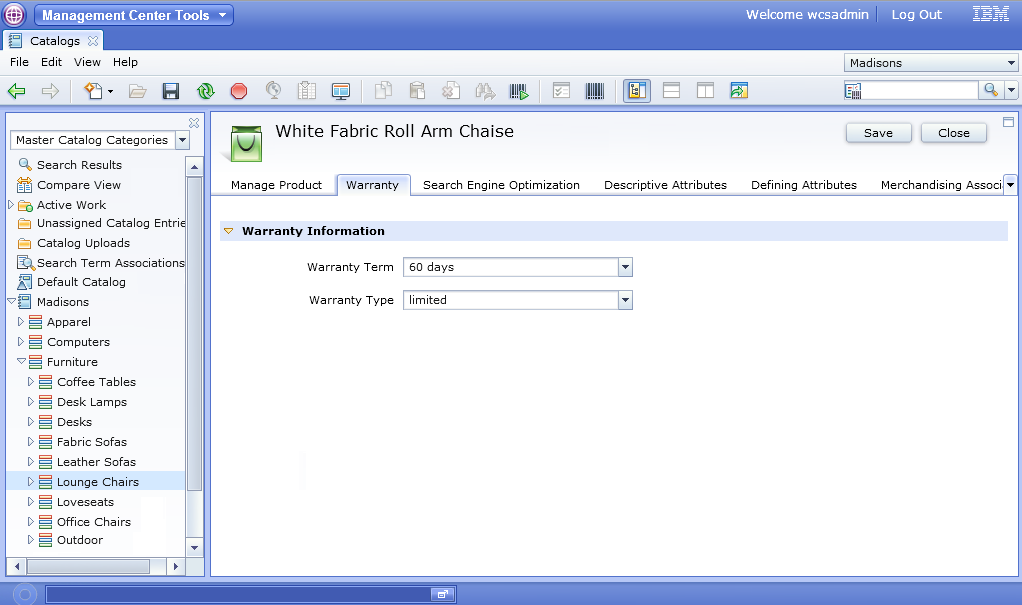In this lesson, you customize the product properties
view by adding a tab for displaying warranty information.
About this task
The following screen captures show the result of the customization.
A new tab for warranty information is added, and detailed warranty
information is included in the properties pane for the new tab. Within
the tab pane, the warranty term and warranty type display in editable
combination boxes. The values in the XWARRANTY table display in these
boxes and are editable and persist to the database.
Note: The user
interface that is shown is not complete after this lesson. This image
is shown to demonstrate the design you are working towards as you
perform this lesson. In the following lesson, the combination boxes
are defined and the OpenLaszlo Project rebuilt.
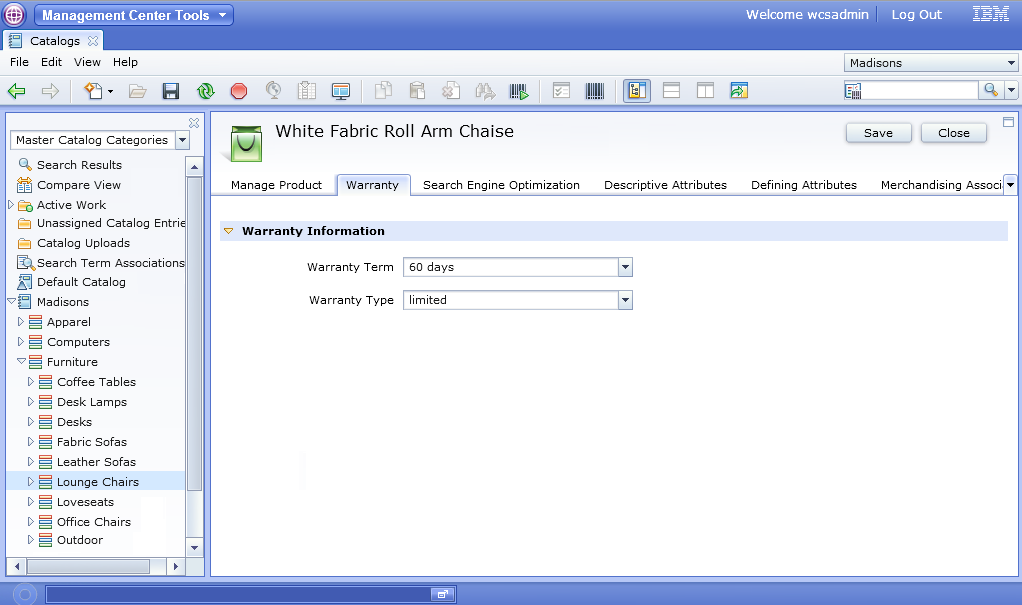
Procedure
- Define the Warranty tab in one of the following files:
| Option | Description |
|---|
  ProductPropertiesView.lzx ProductPropertiesView.lzx |
 
- Open
WebSphere Commerce Developer.
- Open the Java EE perspective, Enterprise Explorer view.
- Navigate to .
- Open the ProductPropertiesView.lzx file.
- Determine the location that you want to place the new tab in relation
to other tabs. For example, in this scenario, the newly created tab
is added between the Manage Product and Product
Search Engine Optimization (SEO) properties tabs.
- Locate the following code for the Manage Product tab:
<!-- Tab: Manage Product. This tab contains general information about the selected product such as name and description. -->
<wcfPropertyTabPane name="manageProductTab" text="${catalogResources.manageProductTab.string}">
<!-- Property Pane: Manage Product. This is an instantiation of the property pane class which contains general product details. -->
<catManageProduct/>
</wcfPropertyTabPane>
- Add code for the Warranty tab after the code for the Manage
Product tab:
<!-- Tab: Warranty. This tab contains warranty information for a product. -->
<wcfPropertyTabPane name="productwarrantyTab" text="${extCatalogResources.productWarranty_TabHeader.string}">
<!-- Property Pane: warranty. This is an instantiation of the property pane class which contains product warranty details. -->
<catWarrantyPane/>
</wcfPropertyTabPane>
|
 ProductPropertiesView.def ProductPropertiesView.def |

- Open
WebSphere Commerce Developer.
- Open the Java EE perspective, Enterprise Explorer view.
- Navigate to .
- Open the ProductPropertiesView.def file.
- Determine the location that you want to place the new tab in relation
to other tabs. For example, in this scenario, the newly created tab
is added between the Manage Product and Descriptive
Attributes tabs.
- Locate the following code for the Manage Product tab:
<!-- Tab: Manage Product. This tab contains general information about the selected product such as name and description. -->
<PropertyTabPane name="manageProductTab" text="${catalogResources.manageProductTab}">
<!-- Property Pane: Manage Product. This is an instantiation of the property pane class which contains general product details. -->
<PropertyPane baseDefinitionName="catManageProduct"/>
</PropertyTabPane>
- Add code for the Warranty tab after the code for the Manage
Product tab.
<!-- Tab: Warranty. This tab contains warranty information for a product. -->
<PropertyTabPane name="productwarrantyTab"
text="${extCatalogResources.productWarranty_TabHeader}">
<!-- Property Pane: warranty. This is an instantiation of the property pane
class which contains product warranty details. -->
<PropertyPane baseDefinitionName="catWarrantyPane"/>
</PropertyTabPane>
|
- Define the contents that are to display in the warranty
tab by adding the detailed warranty information.
When
you are defining the properties pane view for your warranty information,
you are identifying the warranty fields as UserData by prefixing the
fields. In this tutorial, the prefix
"x_" is used.
This prefix is the defined prefix for general catalog UserData in
the catalog component configuration file,
wc-catalog-clientobjects.xml.
This configuration defines how a UserData element maps to the object
noun. For instance, the following configuration for the catalog entry
noun defines that elements that are prefixed with
"x_",
such as
x_warterm, are UserData and map to the catalog
entry noun with the XPath
/UserData/UserDataField.
<_config:URLParameter name="x_" nounElement="/UserData/UserDataField" type="UserData"/>
Any prefix that you use to identify a field as UserData
must match the defined UserData prefix in the component configuration
file for an object.

 ProductPropertiesView.lzx
ProductPropertiesView.lzx ProductPropertiesView.def
ProductPropertiesView.def 
 catalogPropertyPanel.lzx
catalogPropertyPanel.lzx CatalogPropertyPane.def
CatalogPropertyPane.def