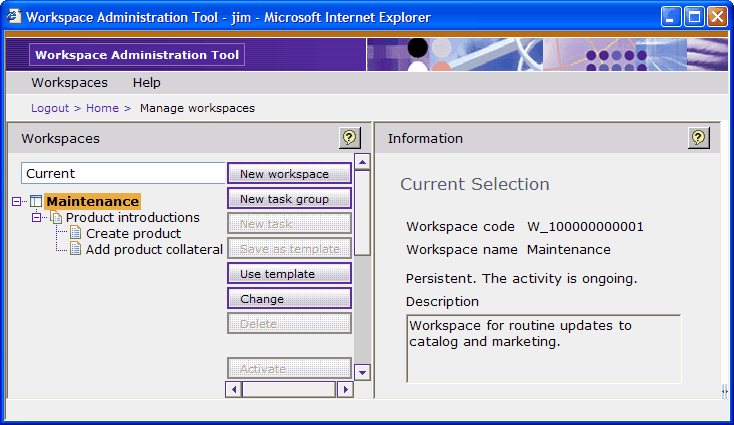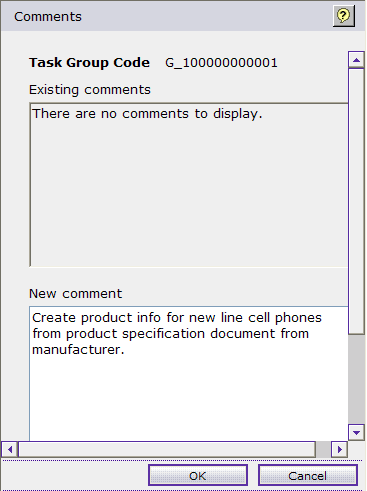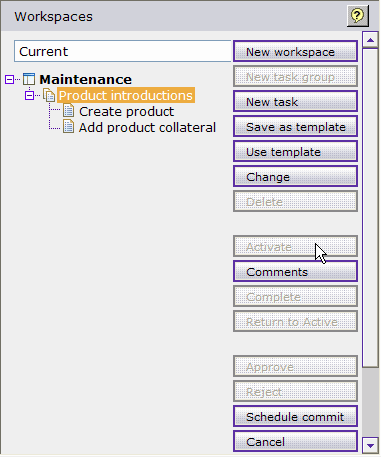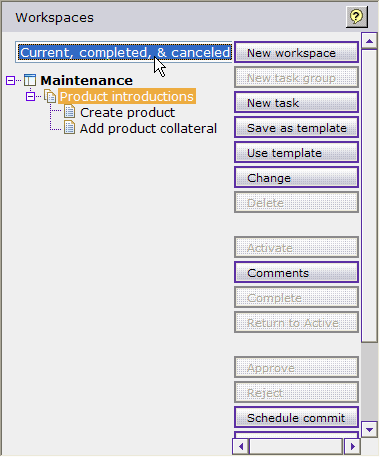In this step, you continue to assume the role
of Jim, a Workspace Manager, and activate the task group that is created
in the previous step to have the contributors begin work on the workspace.
As the task group is recurring, you are activating a task group that
is continuously activated upon completion with the same tasks and
contributors involved.
 Note:
Note: The Workspace Administration
Tool is deprecated. The Workspace Management tool replaces all of
the workspace management features in the Workspace Administration
Tool and the Tasks tool. If your site uses the Workspace Management
tool, do not follow the steps that are contained within this tutorial.
Instead, see
Workspace Management tool.
About this task
This step assumes that you completed the previous step
successfully, and are logged in to the Workspace Administration Tool,
and have the following workspaces, task groups, and tasks:
Procedure
- Select the Product introductions task
group within the Maintenance workspace.
- Add comments to inform the Content Contributors of the
work to be done:
- Click Comments.
- In the New Comment field, type
additional information for the Content Contributors. The information is
specific to this instance of the task group:
Create
product info for new line cell phones from product specification document
from manufacturer.
With the field completed,
the New task panel looks like the following image:
The
task group code that is displayed on your screen might be different
from the task group code that is shown in the image. Every task group,
regardless of the workspace, has a unique identifier.
- Click OK.
- Activate the task group:
Select the Product
introductions task group and click Activate.
If email
notification is enabled on the system, Joe is sent an email notification
of the tasks that are assigned to Joe.
The task is now active
and you can monitor the status of the tasks and task group from the
Current, completed, & canceled view:
- Click Logout.
 Note: The Workspace Administration
Tool is deprecated. The Workspace Management tool replaces all of
the workspace management features in the Workspace Administration
Tool and the Tasks tool. If your site uses the Workspace Management
tool, do not follow the steps that are contained within this tutorial.
Instead, see Workspace Management tool.
Note: The Workspace Administration
Tool is deprecated. The Workspace Management tool replaces all of
the workspace management features in the Workspace Administration
Tool and the Tasks tool. If your site uses the Workspace Management
tool, do not follow the steps that are contained within this tutorial.
Instead, see Workspace Management tool.