On Linux Systems
If you installed Web Reports on a Linux system, you do not have to install extra components to export reports as PDF documents, but you must run some configuration steps if they apply to your environment.
- If BigFix server uses a proxy connection to communicate over the Internet and you run Web Reports using Firefox on the Linux system where you installed the Web Reports.
- Ensure that the Firefox browser is not configured for the system's fully qualified
hostname. For example, if your network domain is mynetwork.com, configure the Firefox
connection settings as highlighted in the following picture:
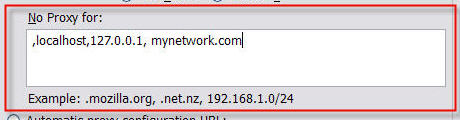
- If the DISPLAY variable is set to a value different from DISPLAY=:0.0
- Manually change the export statement in the /etc/init.d/beswereports
file as follows:
- Stop the Web Reports service by
running:
/etc/init.d/beswereports stop - Edit the file /etc/init.d/beswereports.
- Set the DISPLAY variable to correctly point to your X server.
- Save the file.
- Restart the Web Reports service by
running:
/etc/init.d/beswereports start
- Stop the Web Reports service by
running:
- If the runlevel set on your Linux system is different from 5.
- Modify the runlevel and set it to 5, or use
xvfb.Run these steps if you decide to usexvfb:- Set up the optional channel as
follows:
rhn-channel --add --channel=rhel-x86_64-server-optional-6 - Install the packages:
where XXX depends on the specific version number of the packages installed, for example: gstreamer-plugins-base-0.10.36-10.e17.x86_64.yum install xorg-x11-server-Xvfb.x86_64 yum install gstreamer-plugins-base-XXX yum install urw-fonts-XXXYou can get the full, current name of these packages by running the following commands on your system:Note: On Red Hat Linux 8, the library to use for theyum installcommand isurw-base35-fonts-XXX, where XXX depends on the specific version number of the packages installed.rpm -qa | grep urw-fonts rpm -qa | grep gstreamer - Modify the script that manages the PDF exports as follows:
- Edit the script /var/opt/BESWebReportsServer/BESReportsData/BESExe/wkhtmltopdf.sh
- Prepend:
before the statement:xvfb-run -a -s "-screen 0 1024x768x16"
so that it is a unique command line as follows:/var/opt/BESWebReportsServer/BESReportsData/BESExe/wkhtmltopdf --enable-plugins --use-xserver --javascript-delay 5000 --no-stop-slow-scripts $optionalparms $arg1 $arg2xvfb-run -a -s "-screen 0 1024x768x16" /var/opt/BESWebReportsServer/BESReportsData/ BESExe/wkhtmltopdf --enable-plugins --use-xserver --javascript-delay 5000 --no-stop-slow-scripts $optionalparms $arg1 $arg2 - Save the script file.
- Set up the optional channel as
follows:
- If you experience a slow rendering when the PDF is generated.
- If the generation of the PDF takes longer than 5 seconds to display the Web Reports exports
to the PDF only the data that were available before the 5 seconds elapsed. To bypass this
limitation, increase the delay as follows:
- Edit the script /var/opt/BESWebReportsServer/BESReportsData/BESExe/wkhtmltopdf.sh
- Increase the value that is assigned to
--javascript-delayin the statement:
The value is expressed in milliseconds and 5000 ms is the default vale./var/opt/BESWebReportsServer/BESReportsData/BESExe/wkhtmltopdf --enable-plugins --use-xserver --javascript-delay 5000 --no-stop-slow-scripts $optionalparms $arg1 $arg2 - Save the script file.