Message
This scenario describes how in the BigFix Self-Service Application (SSA) you can manage the messages sent by the BigFix WebUI Administrator.
This scenario has the following prerequisites:
- SSA 3.1.0. must be installed in the target device.
- Messages tab must be enabled through BigFix Web UI Configure Self-Service Application.
Part 1: First the BigFix WebUI Administrator sends a notification message to a target device
Part 2 (on the BigFix Self-Service Application): The end user (the user logged on to the target device) receives the message, views and manages it through the Message tab in the Self Service Application.
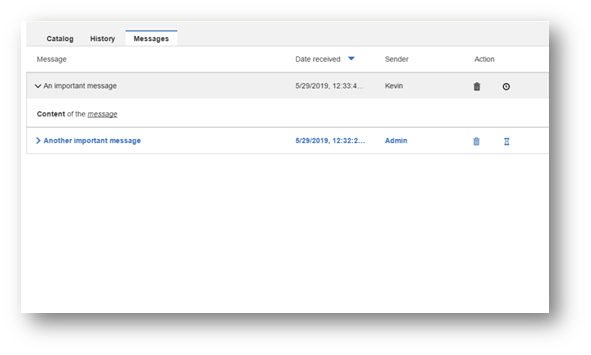
As a device user, you can:  ) next
to the message indicates that the message is postponed. A reminder will pop-up within an hour
or on the following day as per the selected option.
) next
to the message indicates that the message is postponed. A reminder will pop-up within an hour
or on the following day as per the selected option.
- See a pop-up to indicate that you have received a message.
- Differentiate between new messages (shown in white background) and already read messages (shown in gray background).
- Sort the list by Message, Date Received, or Sender.
- View the content of the message by clicking on a message.
- View information about the message, such as the date received and the sender along with the relevant message.
- Delete a message. To delete:
- Select the message the user wishes to delete.
- Click on
 icon.
icon. - Click Yes to confirm.
You can also Undo to restore the deleted message.
Messages are automatically deleted from the message tab after the expiration days, which is set through WebUI Server Setting.
- Postpone a message to read it at a later point in time: To postpone:
- Click on
 icon on a new
message.
icon on a new
message. - Select an option to be reminded in an hour or on the following day.
- Click on
 ) next
to the message indicates that the message is postponed. A reminder will pop-up within an hour
or on the following day as per the selected option.
) next
to the message indicates that the message is postponed. A reminder will pop-up within an hour
or on the following day as per the selected option.