Manage Integrations
A user can perform the following actions on the existing Integrations.
- To edit an Integration, click
 next to the Integration in the
Integration list. Details of the selected Integration are made
editable. Edit the Integration and click the
Submit button to commit.
next to the Integration in the
Integration list. Details of the selected Integration are made
editable. Edit the Integration and click the
Submit button to commit.
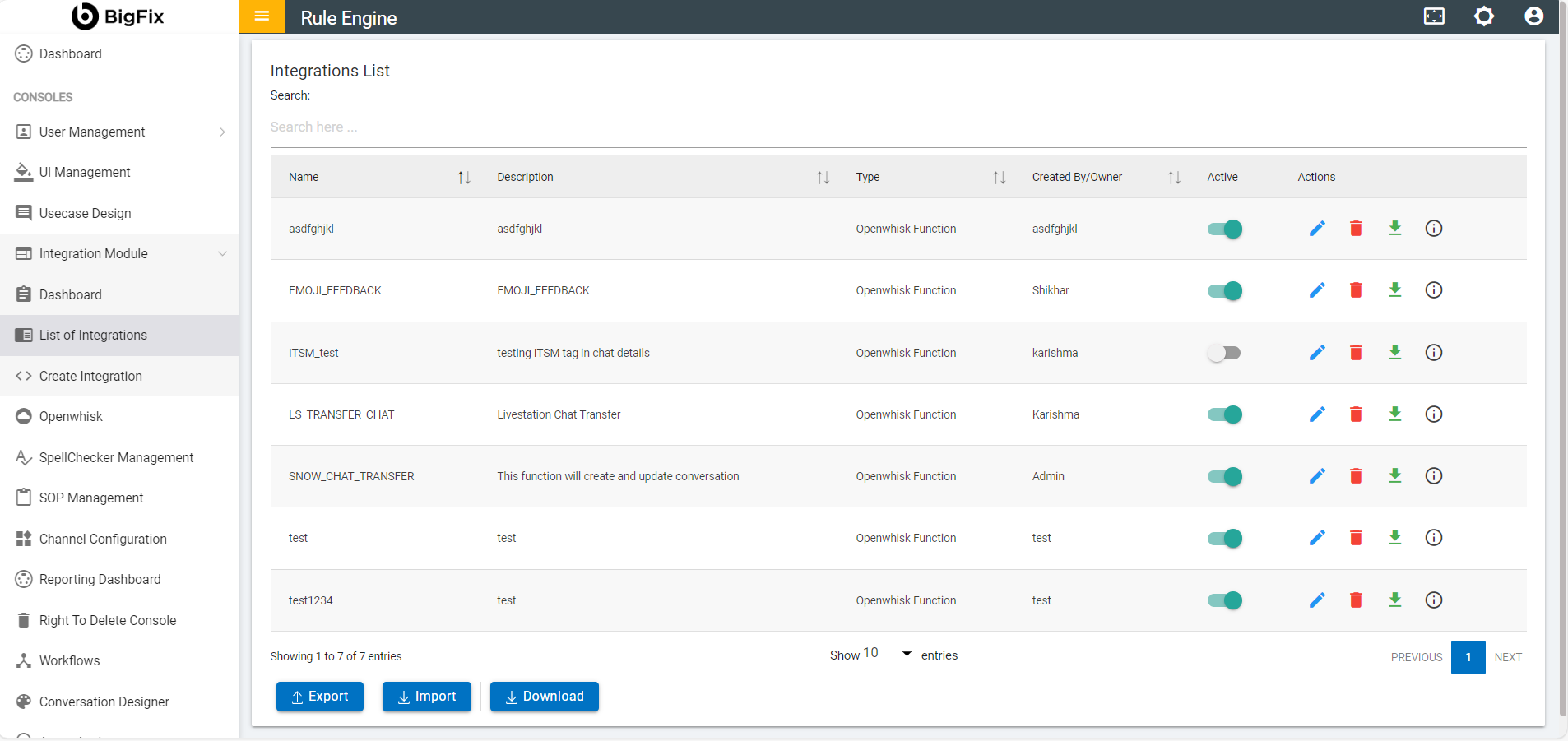
- To delete an Integration, click
 next to the Integration in the
Integration list.
next to the Integration in the
Integration list.
- When prompted for confirmation , click YES to delete or click CANCEL to roll back the delete action.
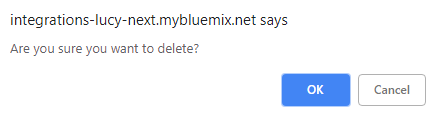
- To download an Integration, click
 icon next to the Integration.
icon next to the Integration. - To generate the Integration trigger in the dialog
flow design that should be used while configuring the use case,
click
 icon next to the
Integration.
icon next to the
Integration. - To copy an Integration from one instance to
another instance in the same environment, click
 icon next to the Integration.
icon next to the Integration.
- A pop up appears showing the available instances to which the integration can be copied to.
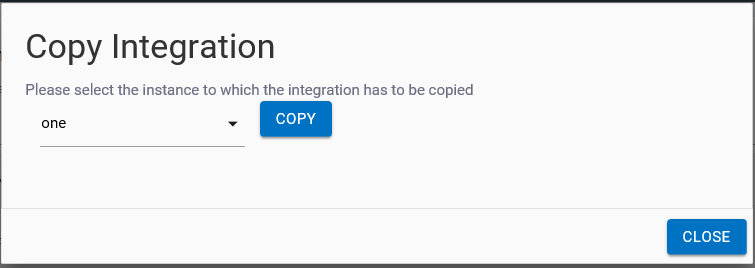
- Click the Toggle button to enable/disable the Integration under the Active column.