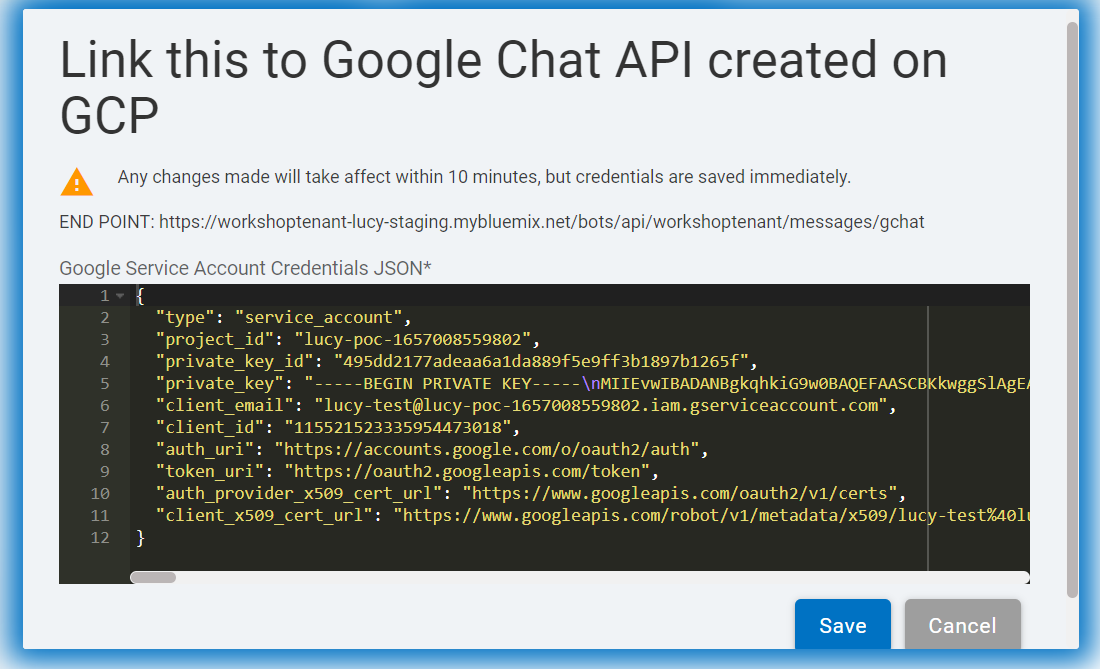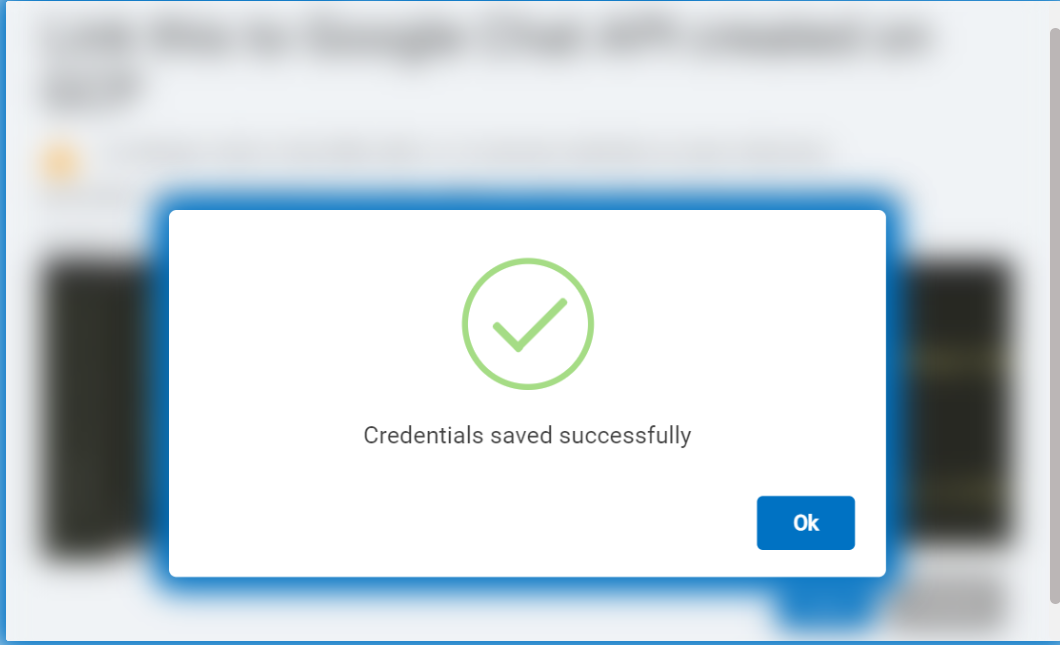Google Chat Integation
The main objective of this channel integration is to utilize the capability of BigFix AEX over Google Chat channel.
- To start using BigFix AEX over Google Chat, the user needs to access Global Admin Console and navigate to the tenants tab.
- Click on the configure button available in action button.
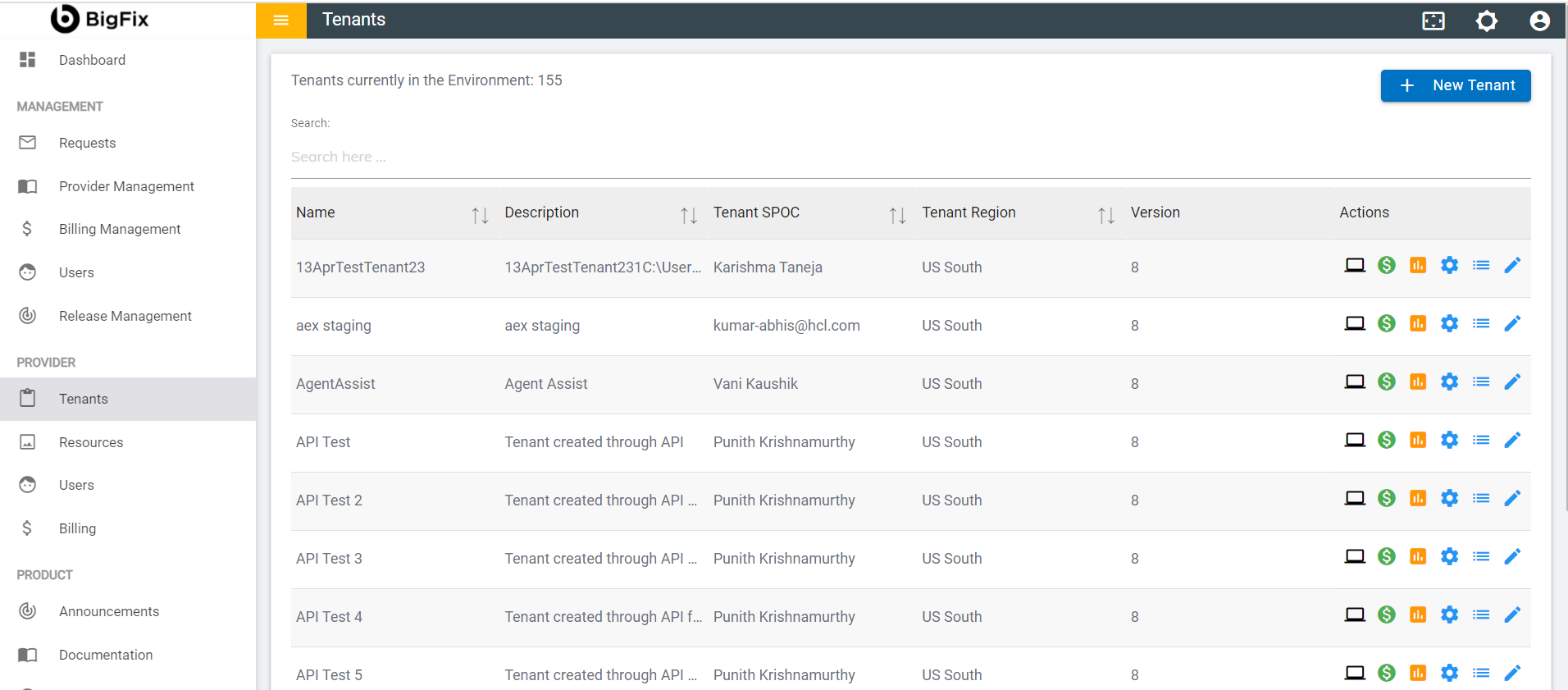
- On tenant configuration page click on open in choose channels card.
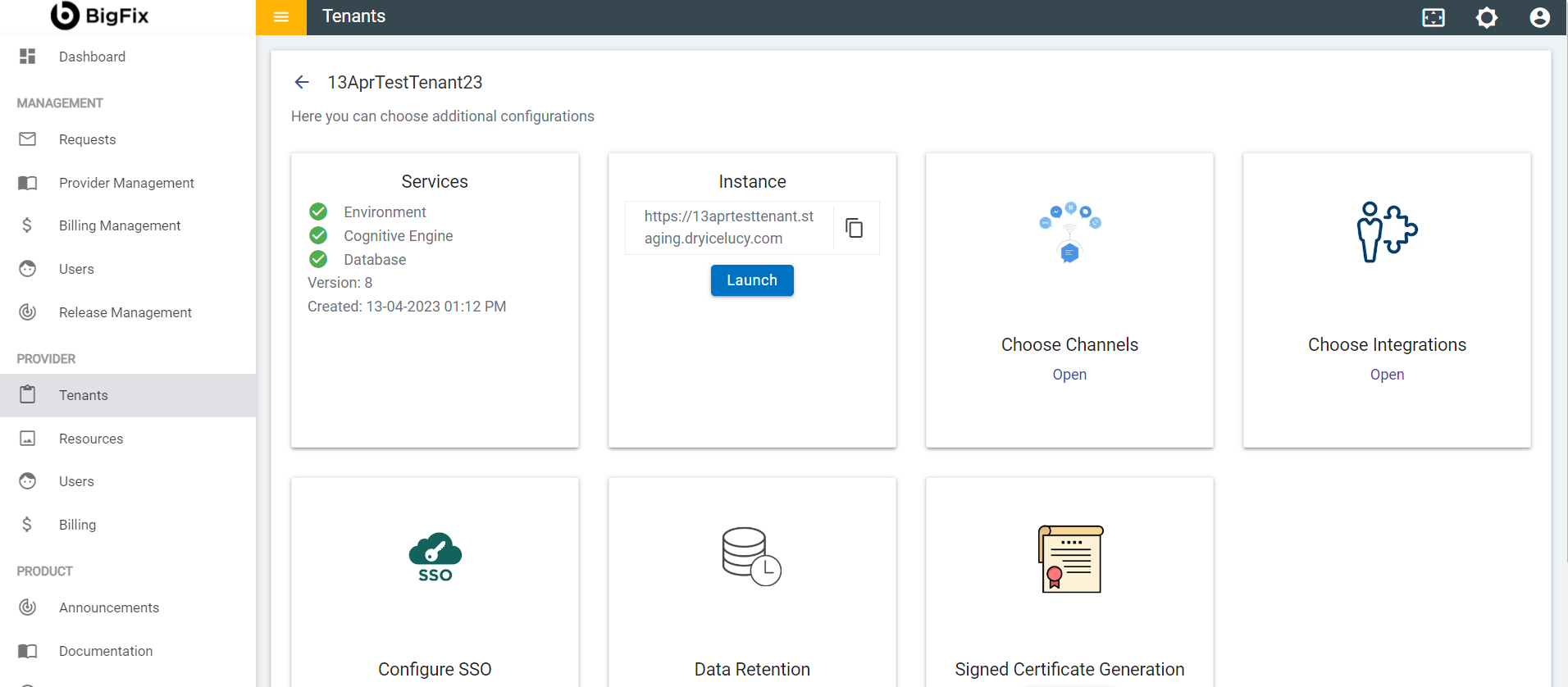
- Go to gChat and toggle to enable it and then click on Save button
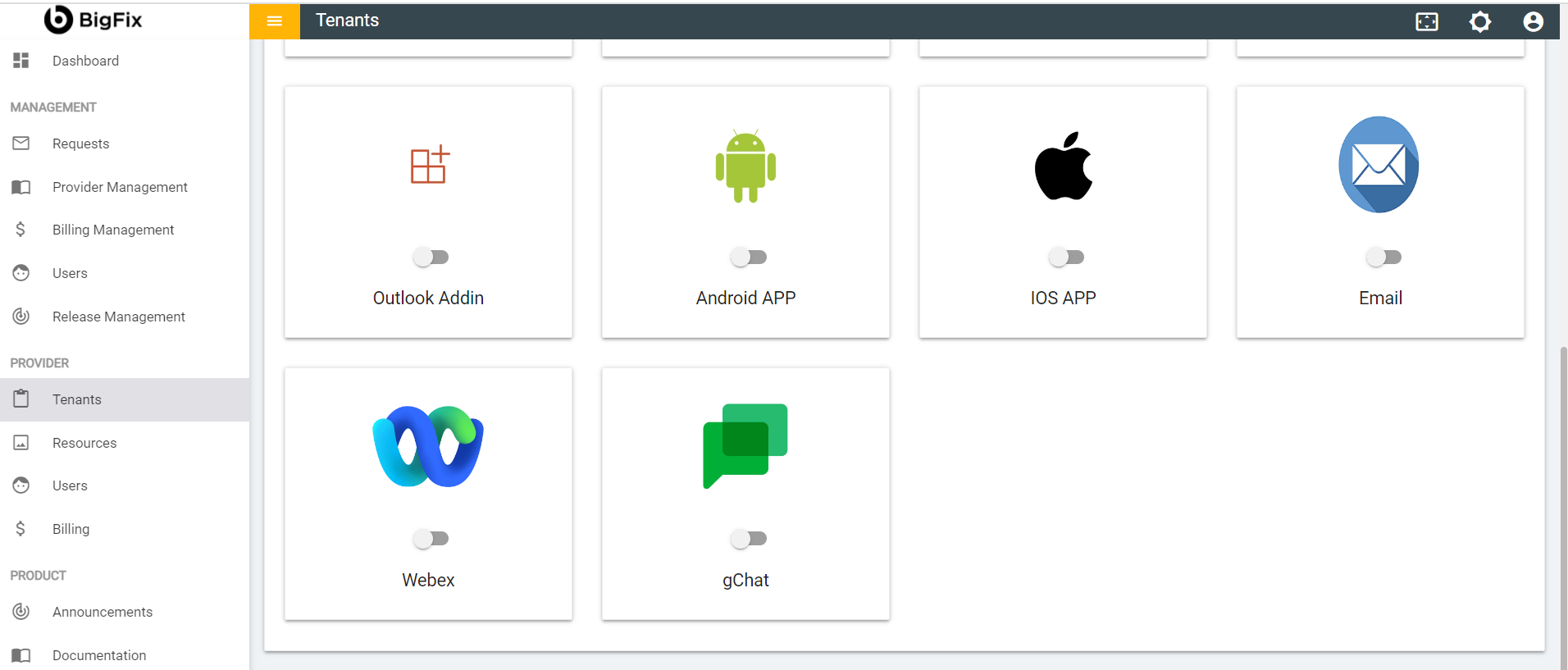
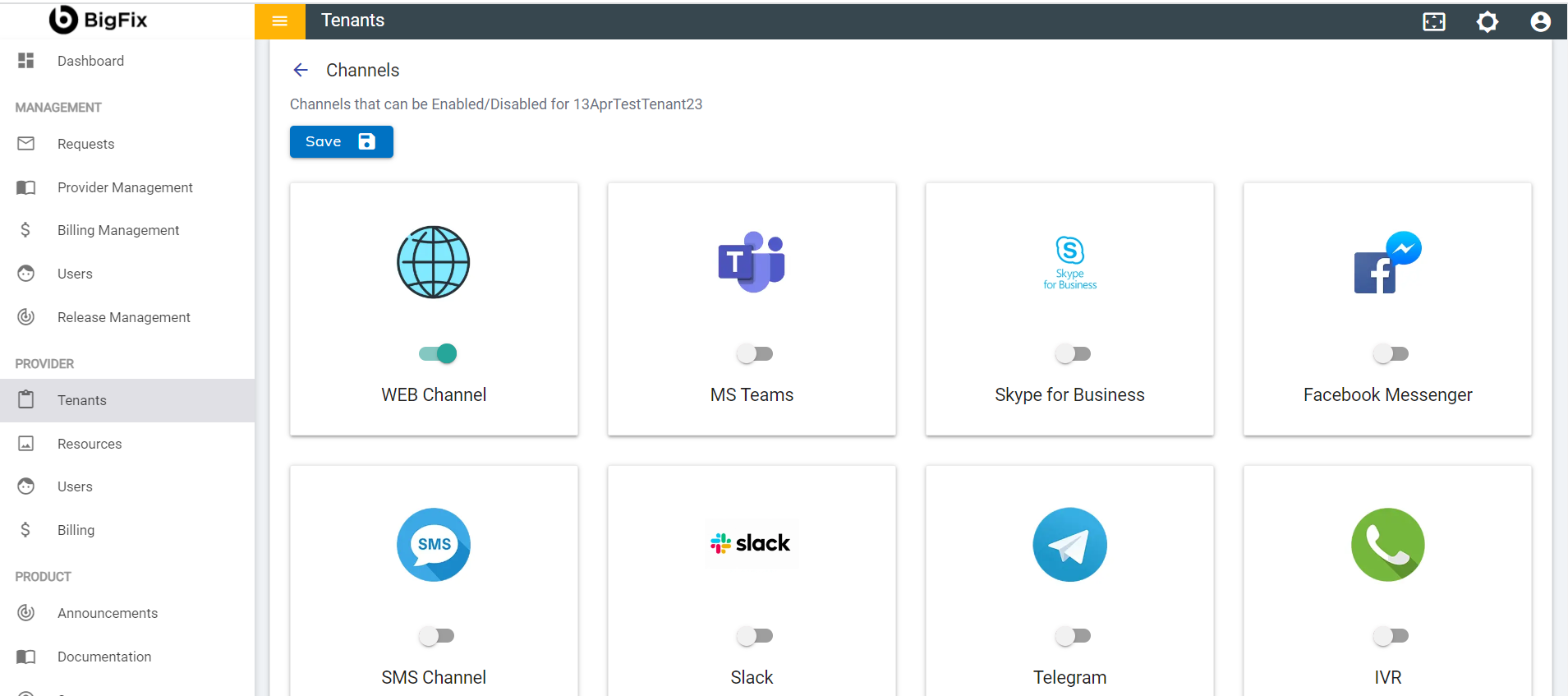
- Clicking Save displays the following success message:
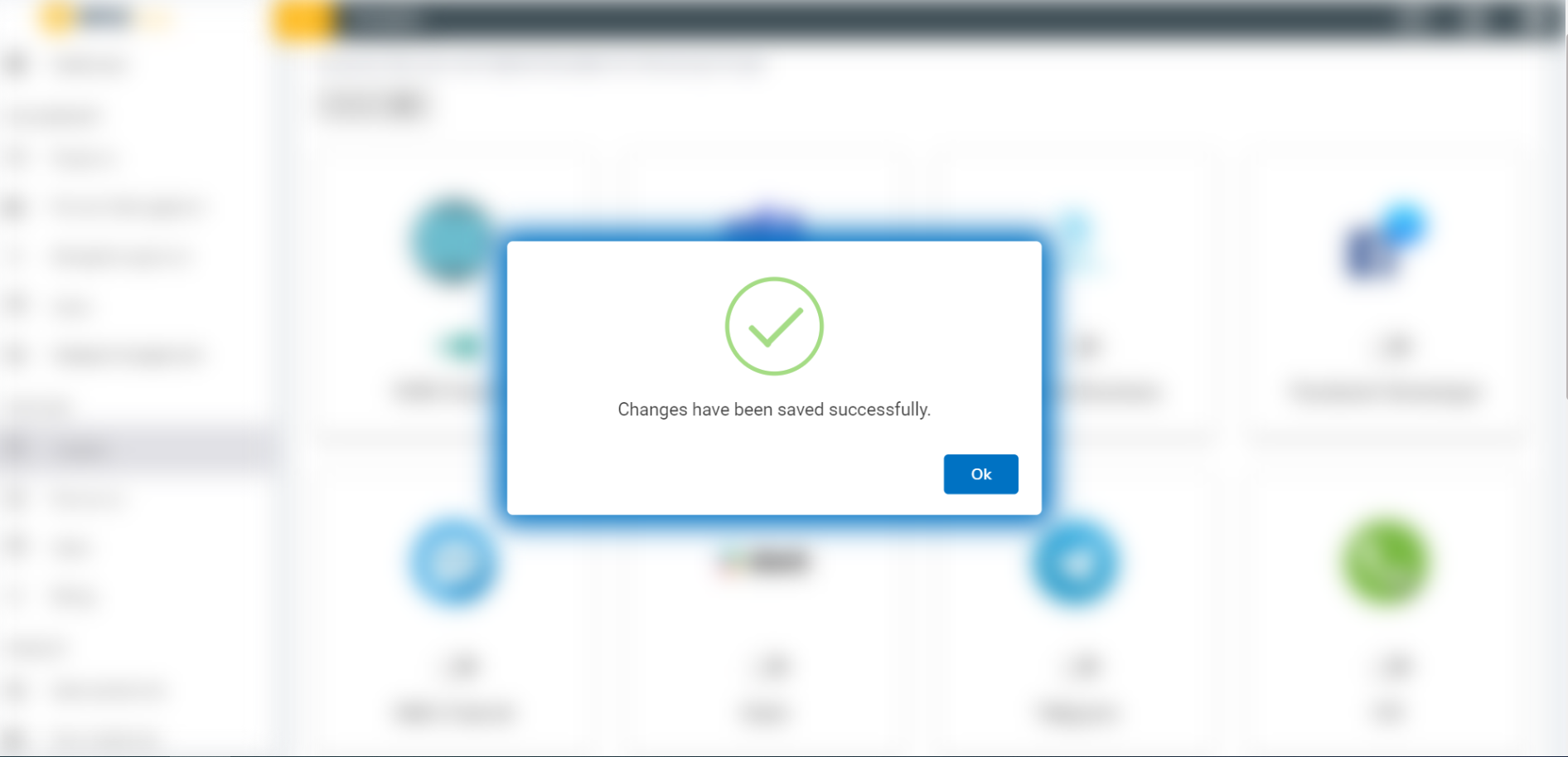
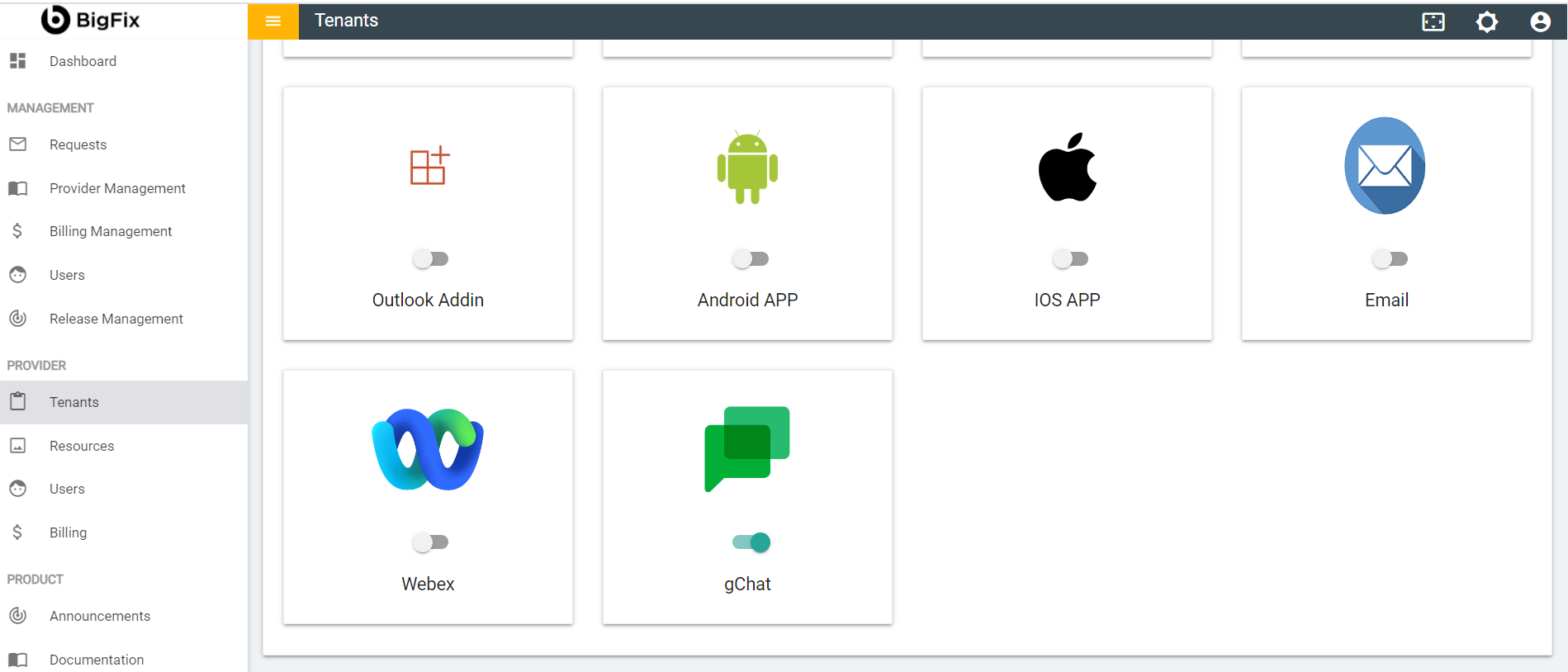
- Once the changes are saved, it becomes available for the selected tenant under the channel configuration console to configure the gChat channel.
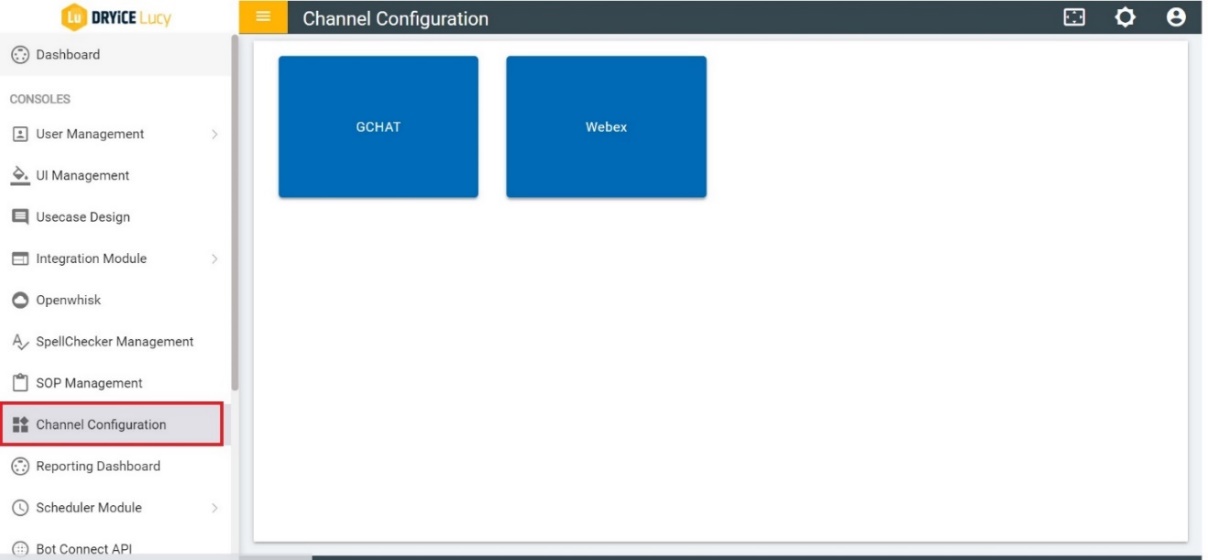
- Click on the gChat button to configure the gChat channel and you can connect any of your gChat bot to run BigFix AEX use cases. Click on Save and once it is done your bot is configured for your selected tenant and you will be able to use BigFix AEX over the same.