Federation
Using this section, the admin can integrate BigFix AEX with Single Sign On (SSO) using SAML 2.0 to enable the users to access BigFix AEX using their organization credentials. This eliminates the need of users having to create login credentials or signing up.
The SSO integration is done when BIGFIX AEX is being set up for the first time for an organization using the Global Admin Console. The access to this console is provided to either HCL BigFix AEX or the Provider.
This section can be used by the admin user to add and edit the SSO settings.
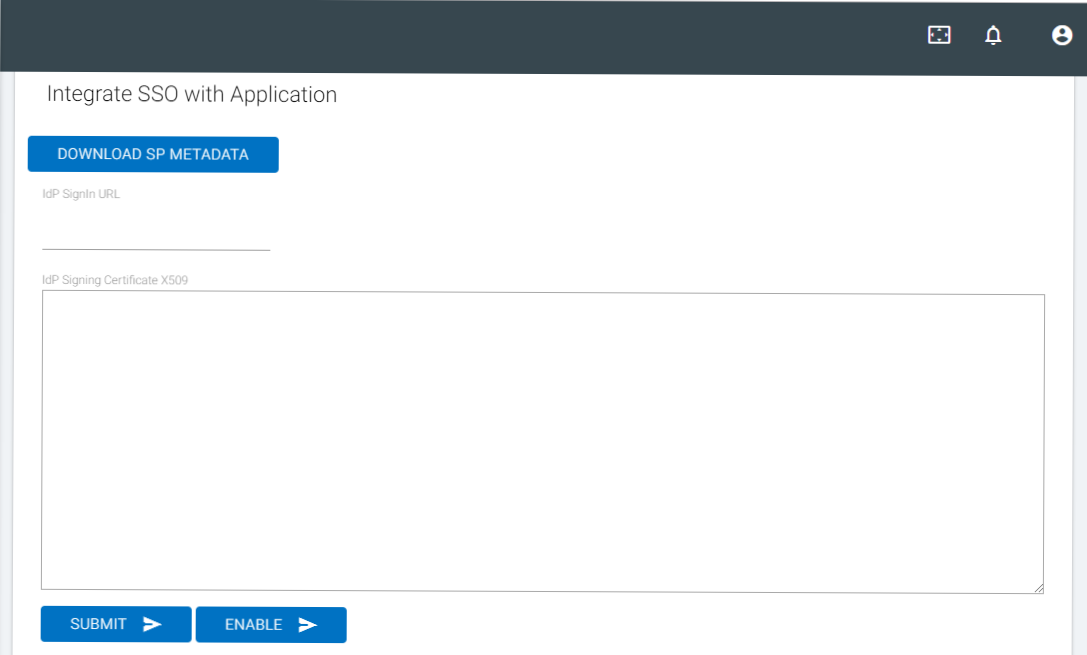
Follow the steps below to integrate BigFix AEX with SSO using SAML 2.0:
- Download Metadata: Download an XML file with NameIDFormat, AssertionConsumerService Location, and Binding details required for integration.

- Download IdP metadata from your SSO or ADFS system. If you do not have this information with you, please contact the team that manages Active Directory or ADFS system in your organization.
- Use this file to extract the IdP sign in URL and IdP signing certificate. These details will be used in subsequent steps.
- Enter IdP SignIn URL: It is the identity providers (Customers) Signin URL (extracted in Step 2 above) which the users will be redirected to when they try to access/login into the BIGFIX AEX.
- Enter IdP Signing Certificate X509: The certificate required to enable SSO on the IdP instance. This certificate is extracted as mentioned in (step 2. a) above.
- Click SUBMIT. The SSO is not yet enabled but is only saved for usage.
- Click ENABLE to activate SSO for BigFix AEX post submission. This enables the users to login through their organization ID.