SOP Management
This section describes how to create and manage Standard Operating Procedure (SOP) documents in BigFix AEX.
An SOP document contains a set of instructions to execute a process or task. They include steps to be performed to facilitate consistent conformance to technical and quality requirements. They are organization/domain specific and displayed to the user in the BigFix AEX chat window in response to a query/conversation.
The SOP document, when viewing on the WEB channel, can be designed using HTML. It can also be saved as the structured steps so that they can be rendered properly over non-HTML channels.
- On the Cognitive Console home page, click the SOP Management Console.
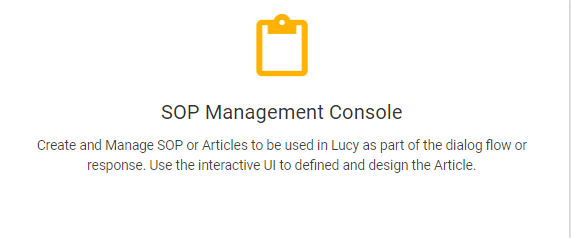
- The landing page of SOP Management console lists all the SOPs in a tabular format. User can search for an existing SOP from the Search bar given at the top. The tabular format has the following columns listed:
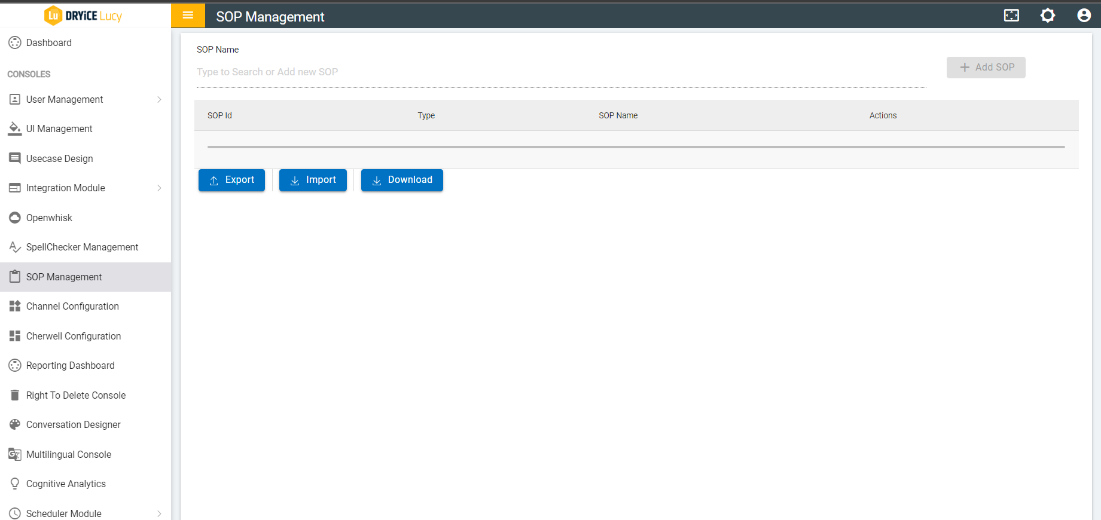
- SOP ID: This is a Unique identifier for any SOP that is configured in BigFix AEX.
- Type: This is used to classify the SOP document based on the domain it caters to such as IT, Finance, etc. While creating SOPs, categorizing them correctly under different domains and areas helps in easier management of SOPs when you try to edit them later.
- SOP Name: This is a brief one-liner about the SOP document.
- Actions: User can Edit/View the existing SOP docs.
- To edit an existing SOP document,
- Click the Edit icon.
- User is directed to the SOP Edit screen where you see the current SOP in HTML format.
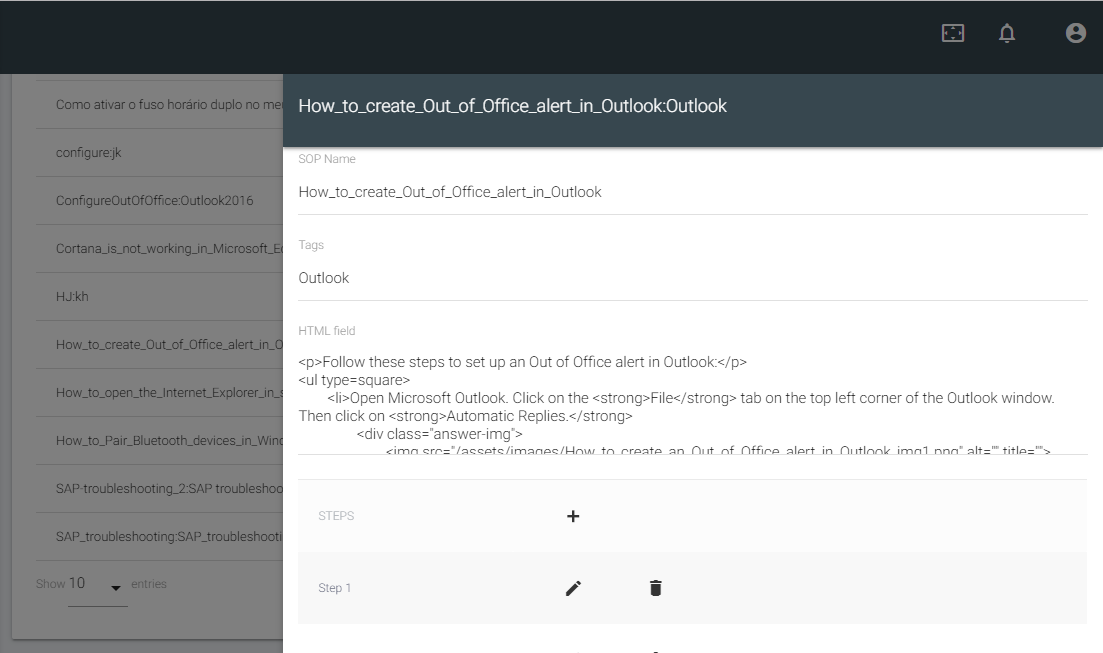
- Edit the selected SOP details.
- This requires the basic knowledge of HTML. Further details on how to edit HTML fields and Steps are covered in following sections under Create a new SOP .
- Click SAVE to commit the changes or click Cancel to discard all changes.
.png)
- To view an existing SOP document,
- Click the View icon
 .
.
- This enables the user to view the SOP as it is seen while interacting with BigFix AEX
through its Web Chat Console . Refer to Figure
64 - SOP View .
Figure 5. Figure 64 - SOP View 
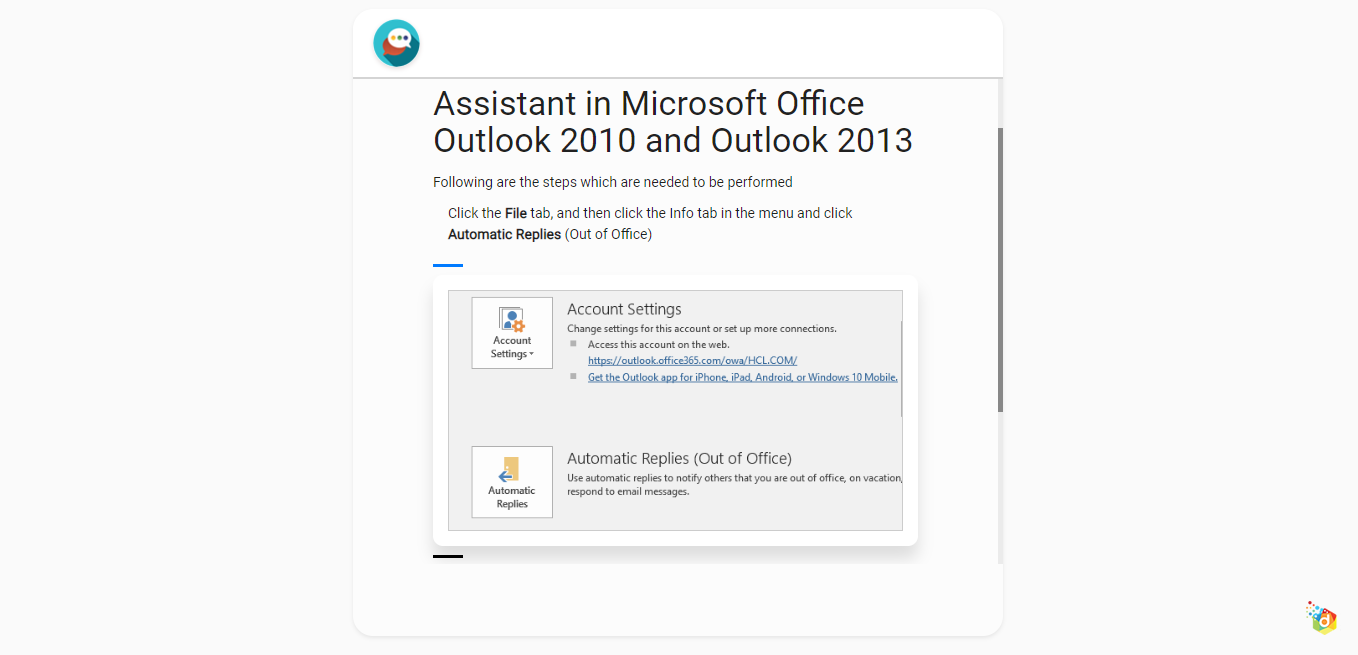
- The SOPs list in the tabular format can be sorted in ascending/descending order for
all the attributes using
 .
.