Send a file
You can select a file and send it to one or more selected devices.
Prerequisites:
The user permission required to send a file are Create Action and Custom Create.
To send a file to one or more destination devices:
- In the Devices page, go to the list of devices, and select
one or more destination devices to which you want to send a file.Important: Select at least one destination device. If you want to select more than one device, then select devices that belong to the same operating system.
- Click More and select Send file.
- From the list of files, select a file to transfer.Important: You can send only one file at a time. You can search and find a file, and sort by upload date, file name, or file size.
- Devices Targeted – This displays the number of devices selected. Click this button if you want to modify your device selection.
- Settings – Click this button to define file transfer settings.
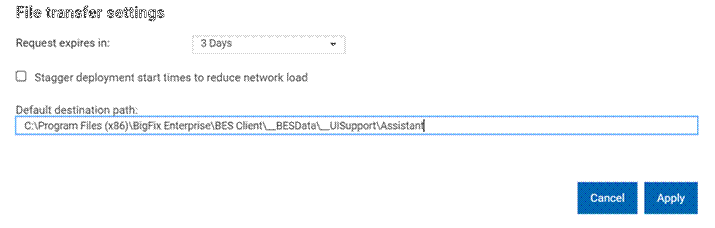
Figure 40 – File Transfer Settings
Request expires in – Select a time period from the drop-down list within which the file can be transferred to the destination devices. After this time period, the file transfer request expires and the file cannot be transferred.
- Stagger deployment start times to reduce network load – Select this option if you want to reduce network load.
- Default destination path – Specify the default destination path where you want to transfer the file in all selected devices.
- Click Send.
After successful transfer, the file becomes available in the destination devices at the default path set.