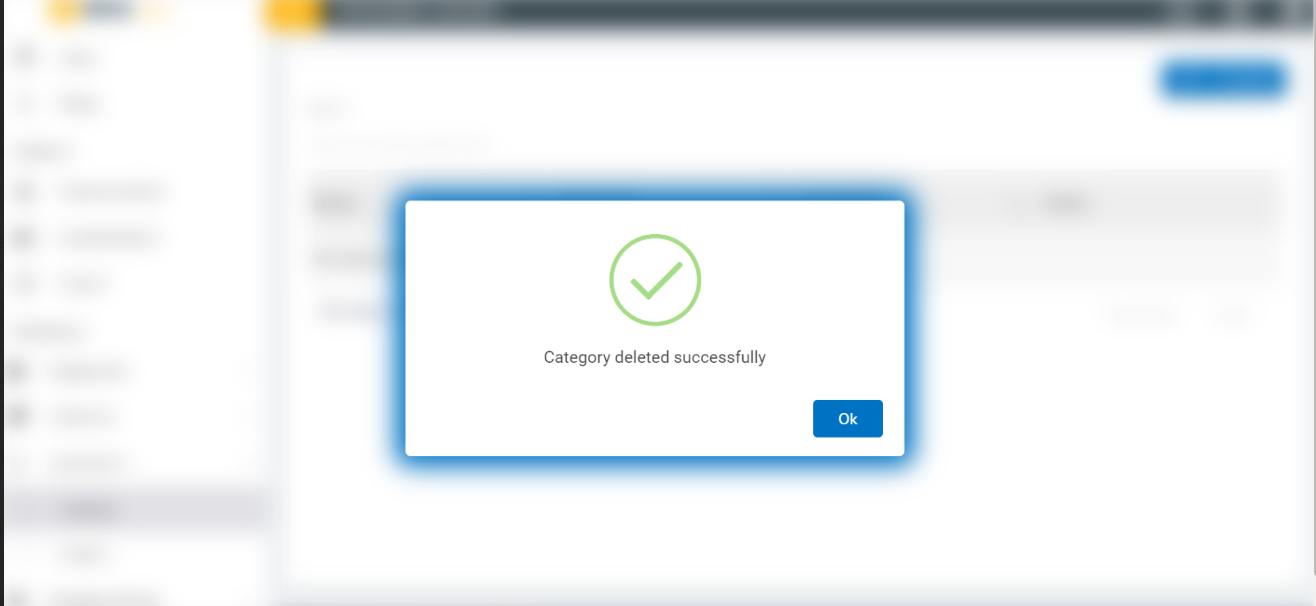Category
In this section, admin can upload an image for a particular solution category.
Admin can perform the following:
Create Category
Edit Category
View Category
Delete Category
Create Category
- Create the category by clicking on the Create button on the top right corner on the category page.
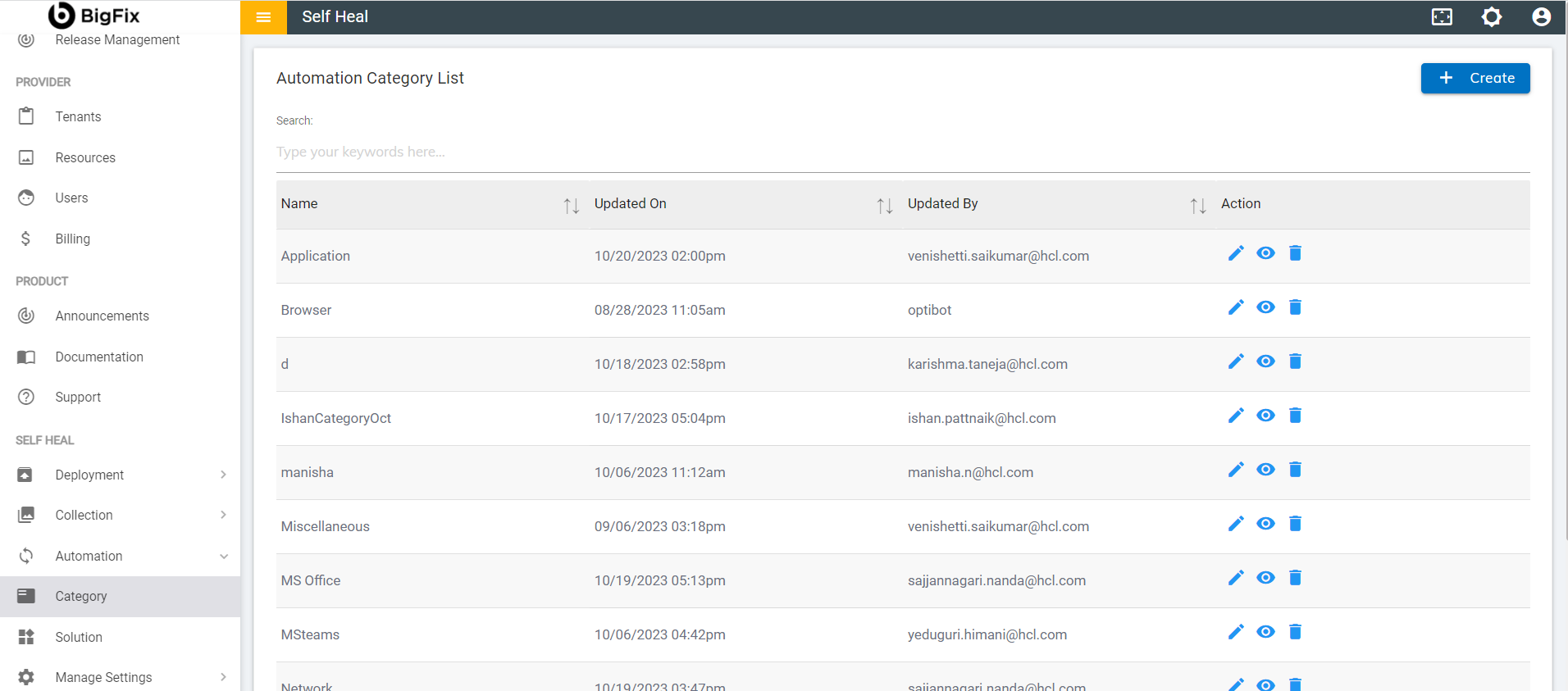
- The following page appears:
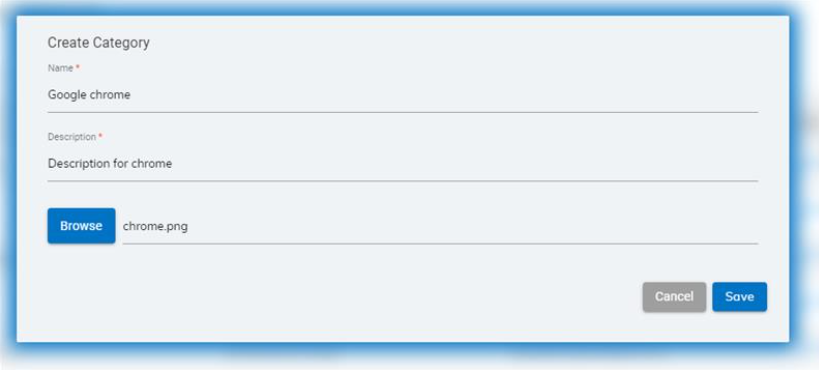
Figure 77 – Create Category
- Fill out the required fields to create a category:
Category Name
Category Description
Upload the image file for a particular solution category.
Admin must upload only image file for a particular solution category failing which results to an error.
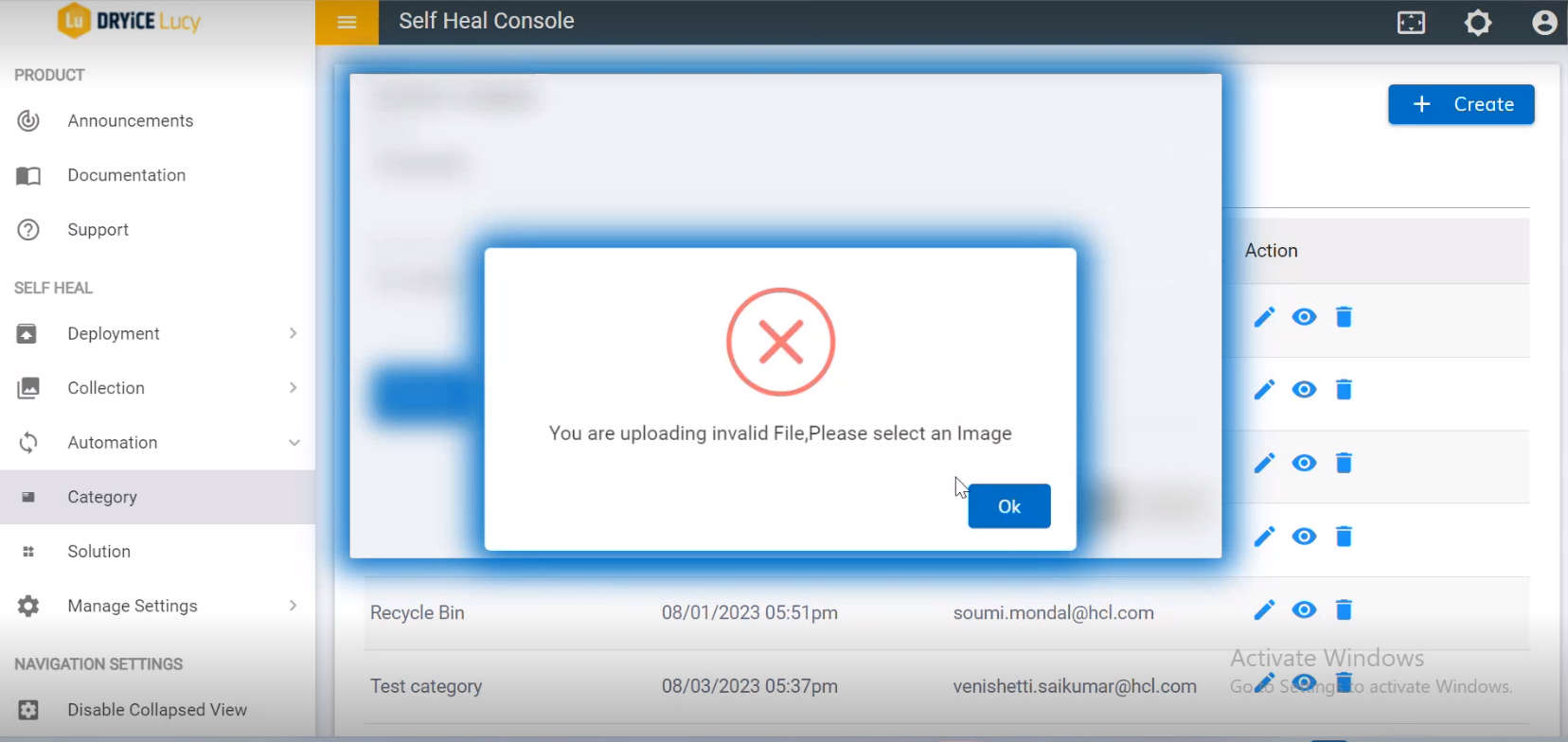
- Click on Save button. The following success message appears:
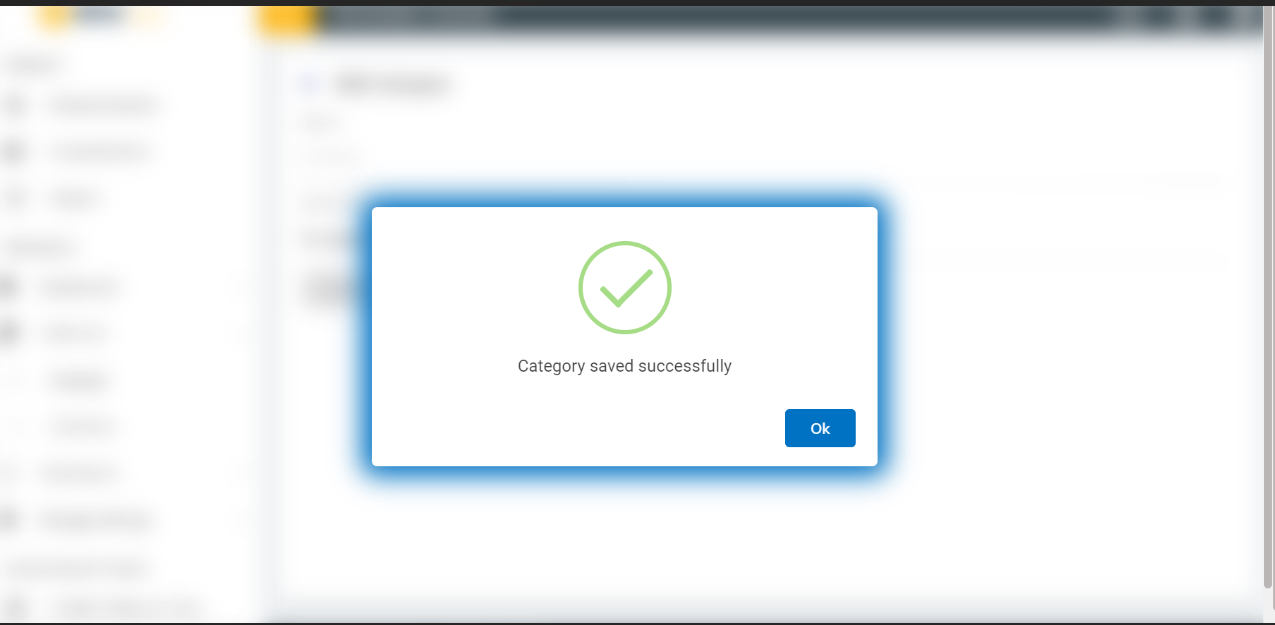
Edit Category
- To edit the details of an existing category, click the edit
icon
.png) corresponding to the
category that you wish to modify.
corresponding to the
category that you wish to modify.
.png)
- This redirects to the Edit Category page.
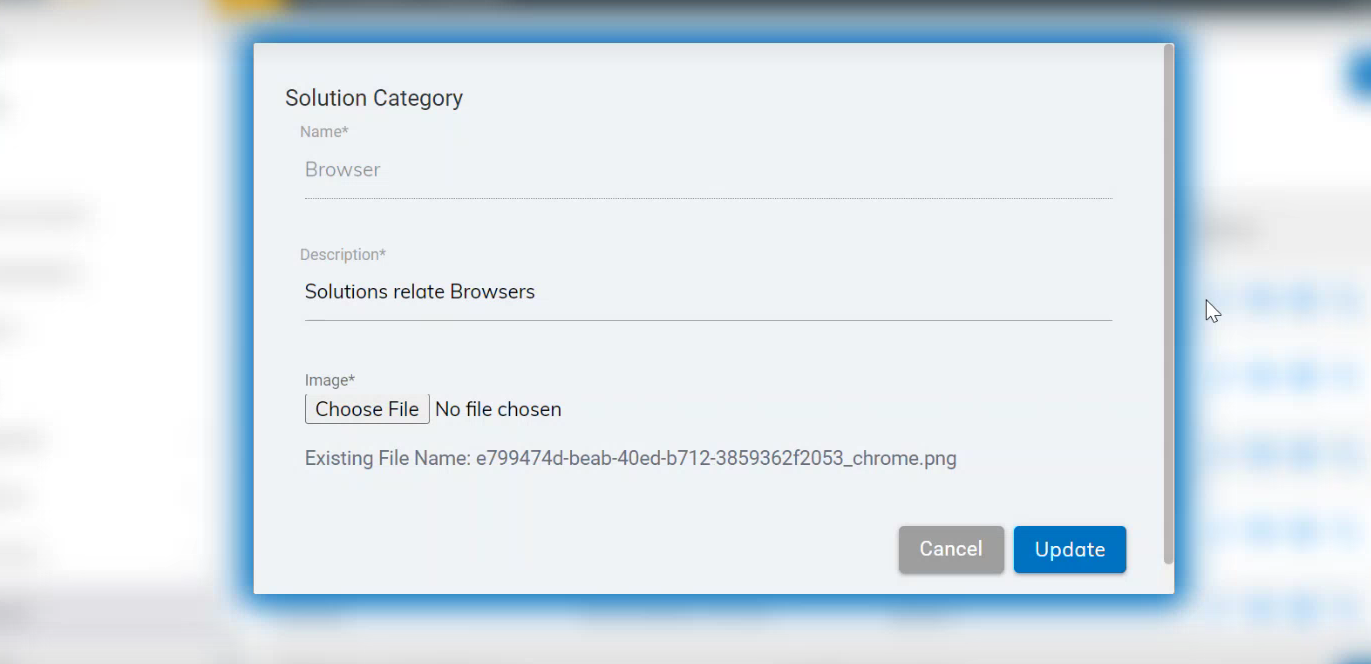
- Modify the details as required and click Update. The following success message appears:
.png)
View Category
- To view the details of an existing category, click the view
icon
.png) corresponding to the
category that you wish to view. That redirects to the View
Category page.
corresponding to the
category that you wish to view. That redirects to the View
Category page.
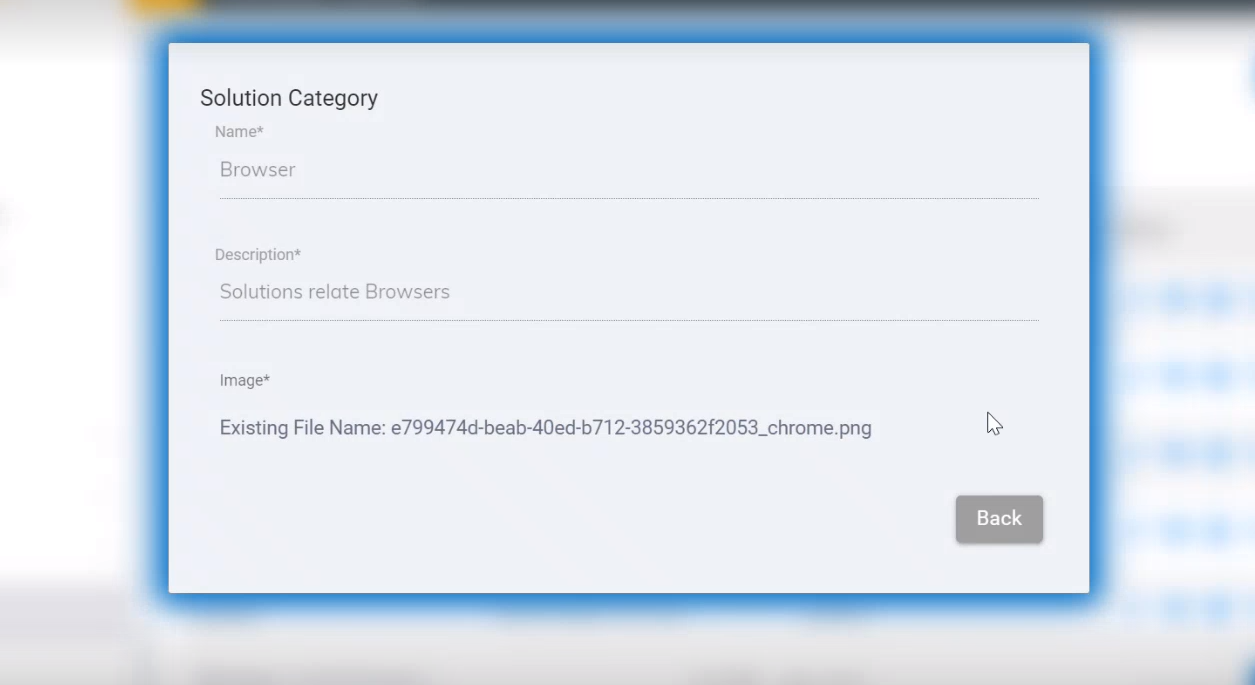
Delete Category
- To delete an existing category, click the delete icon
.png) corresponding to the category that
you wish to Delete. The following confirmation message
appears:
corresponding to the category that
you wish to Delete. The following confirmation message
appears:
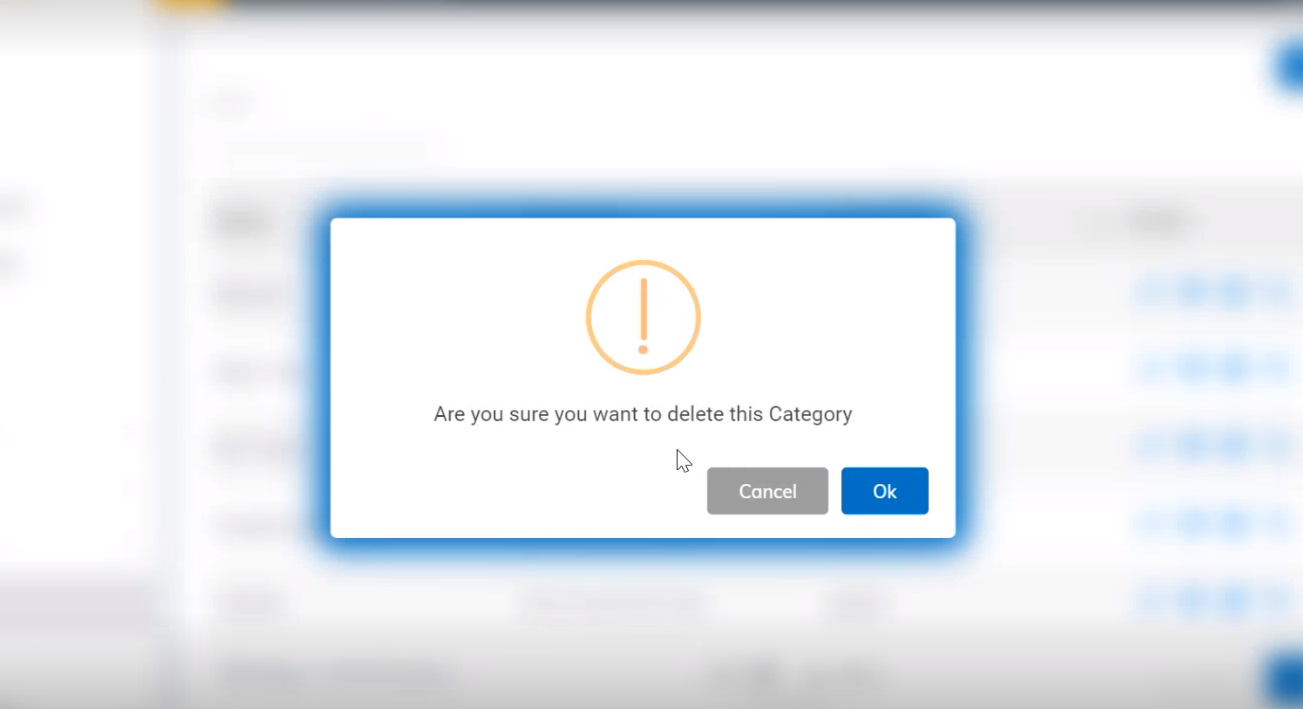
- Click OK to delete or click Cancel to cancel the delete action. On clicking on the OK, the selected category is deleted from the category list, and a success message appears as follows: