Setting license metric threshold
![]() Available from 9.2.4. You can set a threshold to indicate the
maximum number of metric units that a product can use within a computer group. The threshold is
then used to calculate whether metric utilization is above or below your
expectations.
Available from 9.2.4. You can set a threshold to indicate the
maximum number of metric units that a product can use within a computer group. The threshold is
then used to calculate whether metric utilization is above or below your
expectations.
Before you begin
 You must have the View License Metrics permission to view the
threshold and the Manage Contracts permission to change it.
You must have the View License Metrics permission to view the
threshold and the Manage Contracts permission to change it.Procedure
- In the top navigation bar, click Reports > All Metrics. From the list of predefined reports, choose Metric Thresholds.
- Optional:
To filter down the report to the product for which you want to set the threshold, hover
over Configure, and click Configure View. Then, specify appropriate
filters.
For example, choose Product Name, contains and specify the name of the product. Then, click Submit.
-
To set the threshold, click the pencil icon
 in the Threshold column, and click Set
Threshold.
in the Threshold column, and click Set
Threshold.
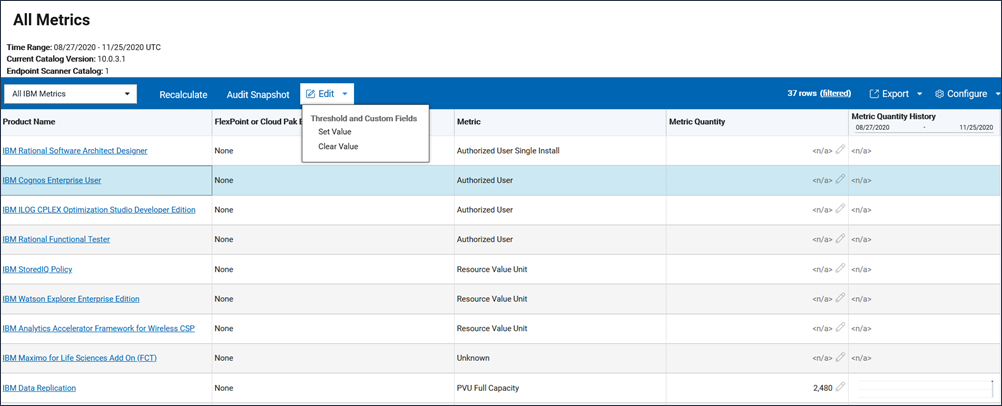
-
Specify the threshold and click Set. The value is set only for the computer
group to which you are assigned and is not inherited by its subgroups.
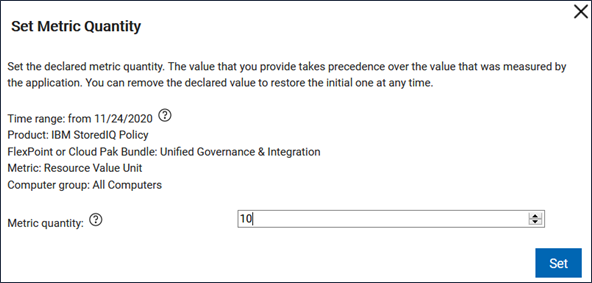 Tip: If you want to set a threshold for a subgroup of your computer group, go to Reports > Computer Groups and open the subgroup. In the upper left corner, select All Metrics. Then, from the list of predefined reports, choose Metric Thresholds and set the threshold value for a particular product.
Tip: If you want to set a threshold for a subgroup of your computer group, go to Reports > Computer Groups and open the subgroup. In the upper left corner, select All Metrics. Then, from the list of predefined reports, choose Metric Thresholds and set the threshold value for a particular product.
Results
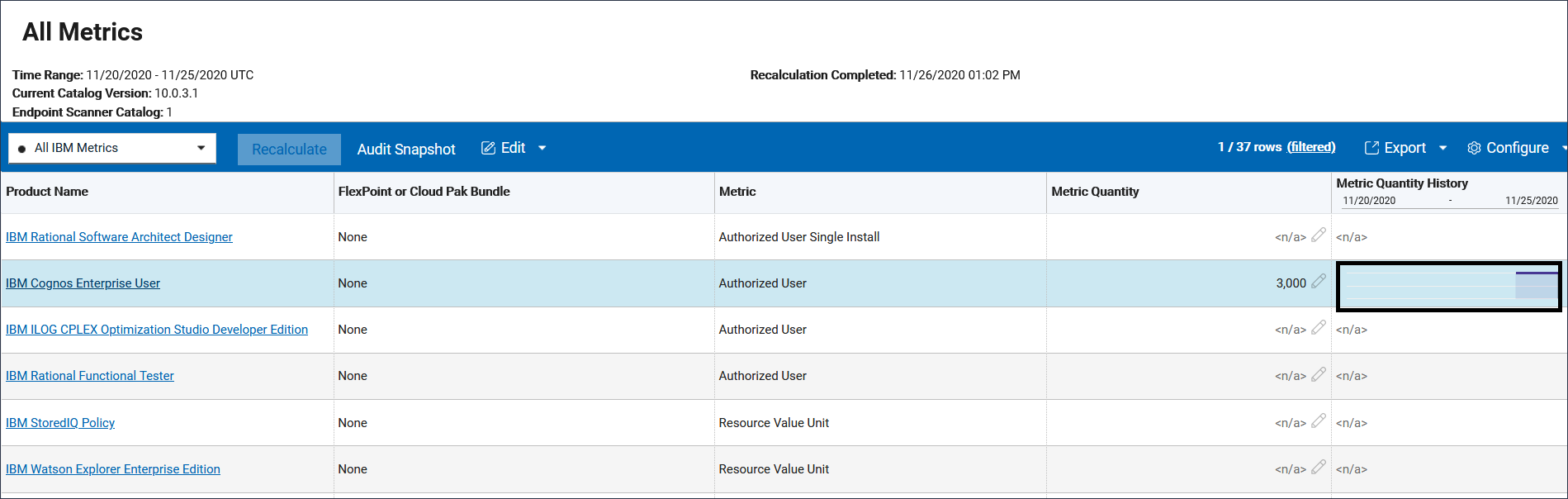
If you want to remove the threshold, click the pencil icon  and click Clear Threshold.
Then, click Clear.
and click Clear Threshold.
Then, click Clear.