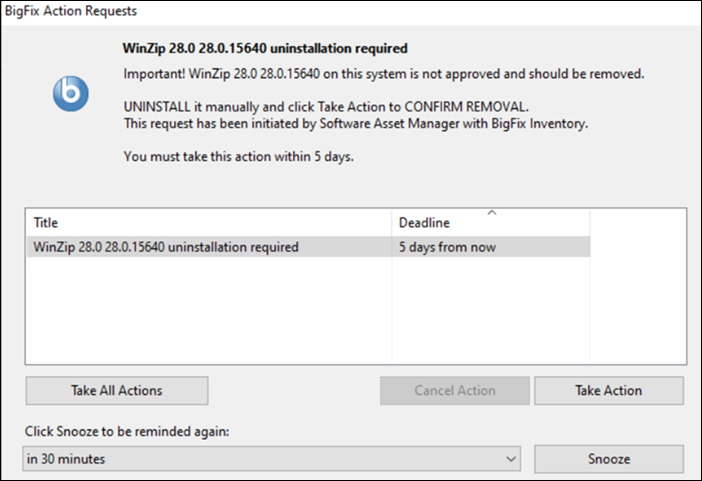Uninstall
Software
Uninstall
Software
Starting from BigFix Inventory version 10.0.15, you can uninstall Windows software based on certain scenarios, which are explained in this topic.
The Software Classification panel includes a Manage menu, which has two options: Uninstall with BigFix and Notify Users to Uninstall. You can request software uninstallation or send a notification to uninstall the software using these options.

- Uninstall with BigFix
- Use this option to allow BigFix Inventory to send an uninstall request to BigFix Platform. If the software is not eligible for uninstallation, a warning message appears.
- Notify user to uninstall
- Use this option to allow BigFix Inventory send a server notification to the user to uninstall the software. A notification along with the source of notification appears. BigFix Inventory connects with BigFix Platform every 3 minutes to check the status of the uninstallation. The Instance Tags column shows the status of the uninstallation.
Rules for uninstallation
- The Uninstall Supported column shows the outcome, and if the following scenarios are met:
-
- The software that you want to uninstall must be a Windows package.
- The detection of the software is based on packages (Apps and Features / Windows uninstallation registry).
- The software is detected by regular endpoints and not by disconnected scanners.
- Some groups of software publishers are excluded, such as IBM, HCL, Adobe, AutoDesk, and Corel.
- Some Microsoft subcomponents are excluded, such as Microsoft Office, Microsoft SQL Server Windows,Microsoft Edge, Machine Learning Server, and Microsoft SQL Server Reporting Services.
- The following additional validations are checked before the uninstall action is sent:
- The error codes are also mentioned along with the rules. The error codes are visible in the error messages; for example, Uninstallation Action is not available for this entry ('OS').
- To uninstall using the Action Script, the following criteria are met:
-
- PowerShell registry path is valid.
- The BES Client version is not older than 9.5.11.
- An uninstallation registry entry exists for the selected software.
- MSI-based installation or QuietUninstallString key is available.
Rules for showing notifications to uninstall the software
The following are the rules to show notification for uninstalling the software:
The error codes are also mentioned along with the rules. The error codes are visible in the error messages; for example, Notify User to Uninstall Action is not available for this entry ('OS').
- The software must be detected by a regular endpoint and not by disconnected
scanners.
Error code: 'DISCONNECTED'
- The software must be detected on Windows operating system.
Error code: 'OS'
- The software must be installed and available on the computer.
Error code: 'Not present'
- The software must have been seen in the last 3 days.
Error code: 'Last seen over 3 days ago'
Supported installation models
The two supported installation models are MSI-based (Microsoft Software Installer-based) and QuietUninstallString.
Software uninstallation logs
The uninstallation log file includes details about the Uninstallation.
Started POST "/sam/uninstall_softwares/send_uninstall_action"
Processing by SAM::SoftwareUninstallsController#send_uninstall_action as */*
Parameters: {"prodInvId"=>"10018", "_import_id"=>"10004"}
Send uninstall action for prodinv id 10018 and data {:computer_id=>3, :component_id=>73015, :remote_id=>551641069, :datasource_id=>1, :end_time=>9999-12-31 23:59:59 UTC, :os_name=>"WINDOWS", :database_type=>"mssql", :last_seen=>2023-11-20 22:54:29 UTC, :description=>"{CD95F661-A5C4-44F5-A6AA-ECDD91C24151}", :name=>"WinZip 28.0", :version=>"28.0.15640", :vendor=>"Corel Corporation"}
Saved uninstallation action id 9998 for prodinv id 10018
The uninstall action for prodinv id 10018 successfully sent
Successful uninstallation for action 9998 and prodinv id 10018Unsuccessful:
Started POST "/sam/uninstall_softwares/send_uninstall_action"
Processing by SAM::SoftwareUninstallsController#send_uninstall_action as */*
Parameters: {"prodInvId"=>"8", "_import_id"=>"10004"}
Send uninstall action for prodinv id 8 and data {:computer_id=>4, :component_id=>63626, :remote_id=>1623105004, :datasource_id=>1, :end_time=>9999-12-31 23:59:59 UTC, :os_name=>"WINDOWS", :database_type=>"mssql", :last_seen=>2023-11-20 22:53:56 UTC, :description=>"{9D93D367-A2CC-4378-BD63-79EF3FE76C78}", :name=>"Microsoft SQL Server 2012 Native Client", :version=>"11.4.7462.6", :vendor=>"Microsoft Corporation"}
Saved uninstallation action id 9999 for prodinv id 8
The uninstall action for prodinv id 8 successfully sent
Uninstallation failed for action 9999 and prodinv id 8. Exit code exit_code: 9
The periodic task updating BigFix server action statuses is stopping the action with id: 9999 from the BigFix server.Exit code from action
The exit codes are visible for a given action in BigFix console and BigFix Inventory tema.log under Software uninstallation logs.
| Code | Description |
|---|---|
| 0 | successful uninstallation |
| 1 | unsupported operating system. Only Windows operating systems are supported |
| 2 | PowerShell path not found in Windows registry |
| 3 | missing PackageManagement - PowerShell module |
| 4 | BES Client version is lower than 9.5.11 |
| 9 | uninstallation failed |
| 10 | software not found in Windows registry. Probably already uninstalled |
| 11 | unsupported uninstallation type. Only MSI-based installers or those with QuietUninstallString registry parameter. |
| 12 | unsupported software. BigFix components cannot be uninstalled. |
Additional information
- New "Uninstall Actions" permission is available by default only for the administrators.
- Up to 20 active (running) actions per datasource are allowed in total, combining both uninstallation and notifications.
- One action is applicable to one software per computer.
- Software is marked as uninstall_not_successful or notification_not_successful if its uninstall actions were manually stopped or removed from BigFix server.
- The timeout for uninstallation is 4 hours.
- The timeout for action is 7 days.
- Action expires when a timeout of 1 day reaches all timezones.
-
These types of software installations are not supported:
- software installed for a given user on the same Windows / computer
- software installed from Microsoft Store / Windows Store
- software available as Windows features / Optional features
Example of the 'Notify user to uninstall' scenario
The below image shows an example of a notification that is sent to the user requesting them to uninstall software: