Assigning products to Cloud Paks
![]() Available from 10.0.1 When you purchase a product as
part of a Cloud Pak, assign instances of this product to the proper Cloud Pak to improve
software tracking and calculate utilization of license metrics by Cloud Pak
bundles.
Available from 10.0.1 When you purchase a product as
part of a Cloud Pak, assign instances of this product to the proper Cloud Pak to improve
software tracking and calculate utilization of license metrics by Cloud Pak
bundles.
Before you begin
 You must have the Manage Software Classification permission to view the Software
Classification panel and classify software. To view some additional columns related to computers on
which the components are installed, you also need the View Endpoints permission.
You must have the Manage Software Classification permission to view the Software
Classification panel and classify software. To view some additional columns related to computers on
which the components are installed, you also need the View Endpoints permission.About this task
Classification of non-containerized products to Cloud Paks is a two-step process. First, you classify components that are discovered by License Metric Tool to products with proper license metrics. Then, you assign products to Cloud Paks. The process needs to be two-stage because a single component can belong to different product flavors that have different conversion options. For example, the component WebSphere Application Server can be a part of two products: WebSphere Application Server or WebSphere Application Server Network Deployment.
- 4VPCs/ 1VPC for WebSphere Application Server
- 1VPC/ 1VPC for WebSphere Application Server Network Deployment
| Discovered component | Product to which the component is assigned | License metric | License metric quantity | Conversion option | License metric quantity after conversion |
|---|---|---|---|---|---|
| WebSphere Application Server | WebSphere Application Server | VPC | 100 | 4VPCs/ 1VPC | 25 |
| WebSphere Application Server | WebSphere Application Server Network Deployment | VPC | 100 | 1VPC/ 1VPC | 100 |
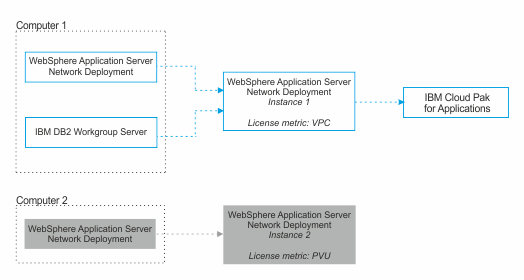
| Discovered component | Product to which the component is assigned | Product Instance | License metric | Cloud Pak |
|---|---|---|---|---|
| WebSphere Application Server Network Deployment | WebSphere Application Server Network Deployment | Instance 1 | VPC | IBM Cloud Pak for Applications |
| IBM DB2 Workgroup Server | WebSphere Application Server Network Deployment | Instance 1 | VPC | IBM Cloud Pak for Applications |
| WebSphere Application Server Network Deployment | WebSphere Application Server Network Deployment | Instance 2 | PVU | None |
Procedure
- In the top navigation bar, click .
- Select the product instance that you want to assign to a Cloud Pak. Ensure that this
instance is assigned the license metric that is defined in the license agreement.
For example, to classify IBM WebSphere Application Server Network Deployment as part of the IBM Cloud Pak for Applications, ensure that WebSphere Application Server is assigned the Virtual Processor Core (VPC) license metric as stated in the License Information document.
If the instance of the product that you want to assign to a Cloud Pak, reports a different license metric than specified in the license agreement, perform the following steps:- For license metrics for which License Metric Tool calculates utilization automatically, reassign the components to the product with the proper metric. For more information, see: Assigning components to products.
- For license metrics for which License Metric Tool does not calculate utilization automatically, declare the metric quantity. For more information, see: Setting and removing the declared metric quantity.
- Hover over Assign, and click FlexPoint or Cloud Pak Bundle.
- Select the bundle to which you want to assign the product, and click Assign.