Setting entitlements
![]() It is recommended to first import IBM owned part numbers to improve bundling accuracy. Starting
from BigFix Inventory 10.0.2, you can
manually mark products as entitled through Product & Metrics panel. You can also clear
entitlements of previous entitled products.
It is recommended to first import IBM owned part numbers to improve bundling accuracy. Starting
from BigFix Inventory 10.0.2, you can
manually mark products as entitled through Product & Metrics panel. You can also clear
entitlements of previous entitled products.
Before you begin
- View Software Catalog and Signatures
- Manage Entitlements and Part Numbers Uploads
Procedure
- If you have a list of part numbers that you own, prepare part number files and import the part numbers. After you upload the file, products with part numbers are marked as your software entitlements. For more information about the relation between changes that you make to part numbers and software entitlements, see: Part numbers.
-
To manually declare a product entitlement, perform these steps:
- In the top navigation bar, click
- Select a product for which you purchased a license.
- Hover over Entitle and click Set Entitlement.
Information about products for which you are entitled is visible on the Products & Metrics report. When a component that is a part of a product for which you are entitled is discovered, it is automatically assigned to this product.Note: Software entitlements can be set for the primary computer group of the user. Entitlements can not be set for child computer groups. For example, a user with full permissions and access to “All Computers” group will be able to set entitlement to the 'All Computers' computer group.
What to do next
To remove the entitlement, select a product, hover over Entitle, and click Clear Entitlement. Then, click OK to confirm. The product is no longer marked as your software entitlement. If you imported part numbers for this product, they are also removed to maintain consistency.
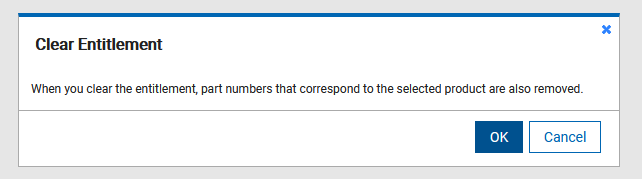
Note: Clearing entitlement also removes its imported Part
Numbers.