Manual assignment in the BigFix Inventory WebUI (Mandatory for products other than BigFix Inventory)
In the previous steps you have generated new tags on the endpoints. After the scan and import new components were generated, you must manually assign correct products to them.
Assigning the products
- Go to .Important: For license calculation to work correctly, select IBM products with the latest version while assigning products.
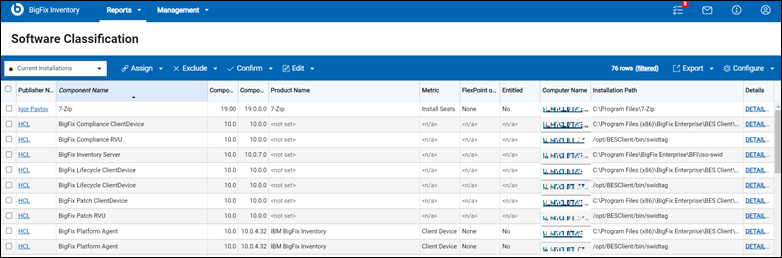
New components are created on the selected endpoints and the existing component (BigFix Platform Agent) got BigFix Inventory assigned to it with the default or overridden metric.
For BigFix Inventory, no further step is required. For other BigFix products, you must manually assign products.
-
To assign products to other BigFix products, go to and use a right filter to select the product. For example, for Lifecycle, use component name as 'BigFix Lifecycle ClientDevice'. ClientDevice is the metric name here. You can use RVU or MVS accordingly.
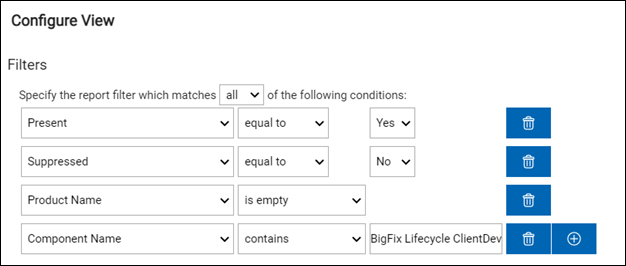
-
After applying specific filters, choose all the rows by checking the checkbox at the top left. All the rows get highlighted.
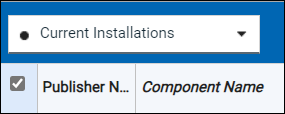

-
Select .
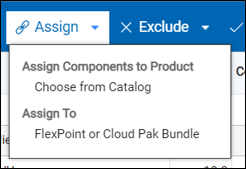
-
Deselect the “List products for which the component is listed as a bundling option” and enter the product name.
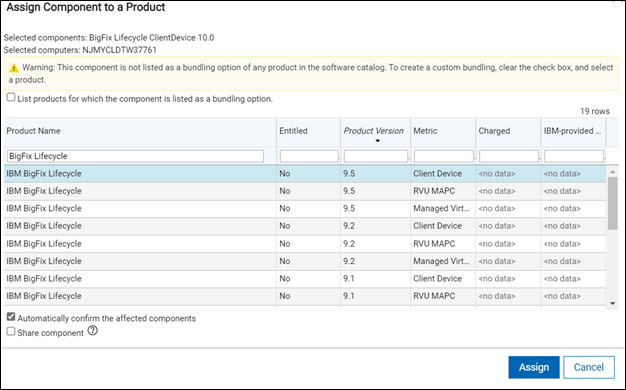
-
From the list, select IBM BigFix Lifecycle with the latest version (9.5) and correct metric. In this example, we use ClientDevice, so we assign the Client Device metric.
-
Select the Automatically confirm the affected component checkbox and click Assign.
On the next page, choose if the component is charged or not.
-
Click Assign.

All selected components should have a correct product assigned to it.

You have to repeat the manual assignment for every new unique component. If you also have Compliance and Patch then you should also assign IBM BigFix Compliance to BigFix Compliance and IBM BigFix Patch to BigFix Patch.
When you use the Generate BigFix license tags fixlet on other endpoints they will be already assigned automatically. It is not required to do the manually assign them again. It only works if you have previously assigned a product to a component with the same name that you are generating, for example, if you have assigned IBM BigFix Compliance to BigFix Compliance RVU then whenever you generate BigFix Compliance RVU on other endpoints it will be automatically assigned but if you generate BigFix Patch and there was no previous assignment of IBM BigFix Patch to BigFix Patch then you must assign it manually.
Result: The licensing process has been done and now you can view the results in the .