Creating the AppScan Presence
For private web applications, or for including a scan as part of your functional testing procedure, you must create an AppScan Presence, with access to the web application or back-end server, and to the Internet. Proxy connections are supported.
About this task
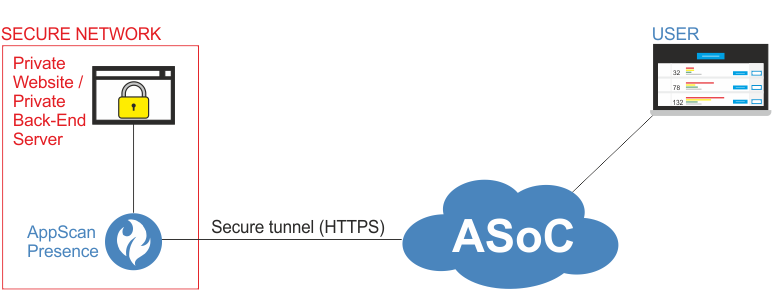
For details of how private site scanning works "under the hood," refer to Understanding Private Site Scanning
Procedure
- Click .
- At the Name your presence screen, enter a unique name for the AppScan Presence and click Next.
- At the Download presence screen, select the network's operating system (Linux™ or Windows™).
- Click Download and save the compressed file.
-
Click Done.
The new Presence is added to the list of Presences, with status Inactive, and the Key Expiry Date.
-
Extract the Presence files, and save them on a computer in the
same network as your site. The computer must have access to
the site and to the Internet.
If the Presence needs to connect to the application or Internet by proxy, see Configuring a Private Site Server proxy for the Presence.
- Start the Presence.