Adding a job to a job stream
How to add an existing job to a job stream using the Dynamic Workload Console.
Before you begin
About this task
Procedure
- .
- Specify the engine connection and the Workload Designer panel opens in a new window.
- Open the job stream to which you want to add a job. To find the job stream you need, use the search field.
- You can now work with the job stream by using either the Graphical View or the Details view. Select the tab for the view you want in the right pane.
Adding a job from the Graphical View
About this task
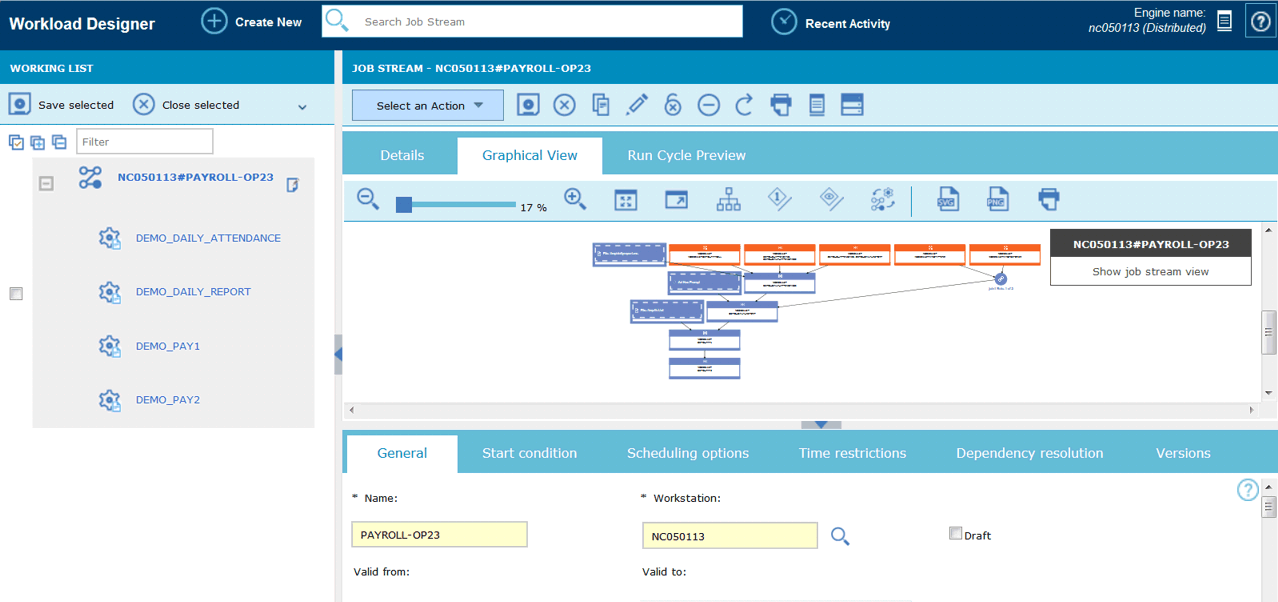
From the Graphical View you can add a job to a job stream in either of the following ways:
Procedure
- Perform the following steps:
- Right-click inside the graphical view and select Add Jobs from the menu.
- Search for the required job by using the displayed Search field and add it to the job stream.
- Search for the job and click Add.
- You can then edit the properties of the newly added job, optionally specifying its scheduling options and time restrictions. For example, here you can set a job as Critical if the job is mission critical and must be processed accordingly.
Adding a job from the Details View
About this task
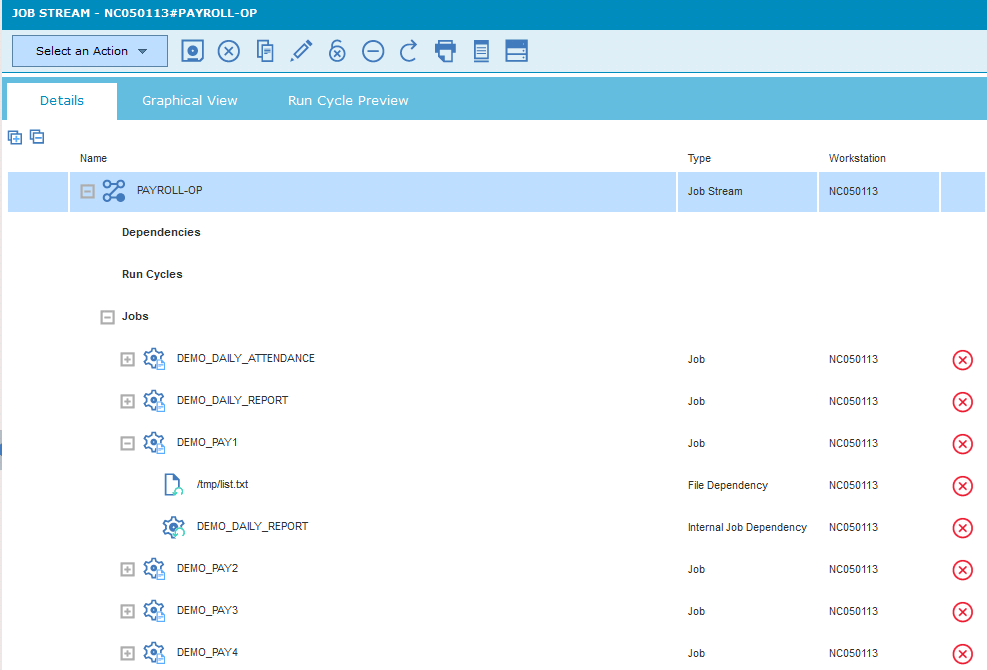
From the Details view you can add a job to a job stream in either of the following ways:
Procedure
- Perform the following steps:
- Right-click the job stream row and select Add Jobs from the menu.
- Search for the required job by using the Search field, and add it to the job stream.
- Search for the job and click Add .
- You can then edit the properties of the newly added job, optionally specifying its scheduling options and time restrictions. For example, here you can set a job as Critical if the job is mission critical and must be processed accordingly.