Before resolving hijacks
You can specify how to resolve hijacked files from several HCL VersionVault tools. The resolutions leave different versions in the view.
| Resolution | Tool | Version left in the view |
|---|---|---|
| Checking out the hijacked file | Update Tool, or any other tool from which you can check out files | The version you hijacked. If you hijacked a version that is not the latest version in the VOB, the checkout operation prompts you to merge the hijacked file with the newer version in the VOB (see Hijacked version may not be the latest version). |
| Undo the hijack | Update Tool, or the shortcut menu in Windows® Explorer | The version you hijacked. When you undo a hijack, the hijacked file is overwritten with the version that was loaded in the view. |
| Leave hijacked files in place | On the Advanced page of the Start Update window. This window opens when you update a view. | The version you hijacked. With this resolution, the file is left hijacked. |
| Rename the hijacked files and load the version from the VOB | On the Advanced page of the Start Update window, which opens when you update a view. | The version selected by the view attached to the stream (in UCM) or by the config spec (in base HCL VersionVault). Hijacked files are renamed with a .keep extension and the version selected by the config spec is copied to the view. |
| Overwrite hijacked files with the version the config selects in the VOB | On the Advanced page of the Start Update window. This window opens when you update a view. | The version selected by the view's stream (in UCM) or config spec (in base HCL VersionVault). |
Hijacked version may not be the latest version
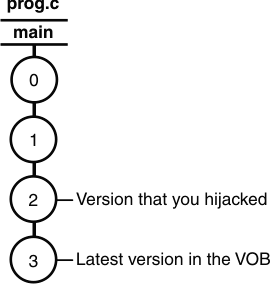
If you hijacked a version that is not the latest version in the VOB, the checkout operation prompts you to merge the hijacked file with the newer version in the VOB.