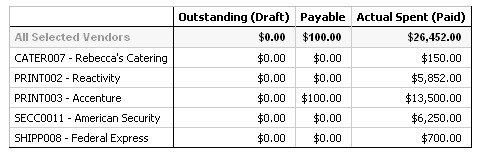Generating the Vendor Spend Summary report
The Vendor Spend Summary report displays total invoiced expenses for specified vendors in a specified date range, including breakouts for paid, approved, and received expenses.
About this task
Note: This report requires the Financial Management Module.
To generate the Vendor Spend Summary report, complete the following steps.
Procedure
- Select .
- In the list of reports, click Vendor Spend Summary.
A screen appears where you can set filter criteria.
- Specify filters for:
- Vendor
- Invoice date range (defaults to today's date)
Both filters are required.
- Click Finish to create the report.
Results
The report is a summary of invoices by vendor, with three columns. The columns categorize the invoice totals by their status, as follows:
- The Outstanding column totals all invoices with a status of Draft.
- The Payable column sums all invoices with a status of Payable.
- The Actual Spent column sums all invoices with a status of Paid.
An example of the Vendor Spend Summary report: