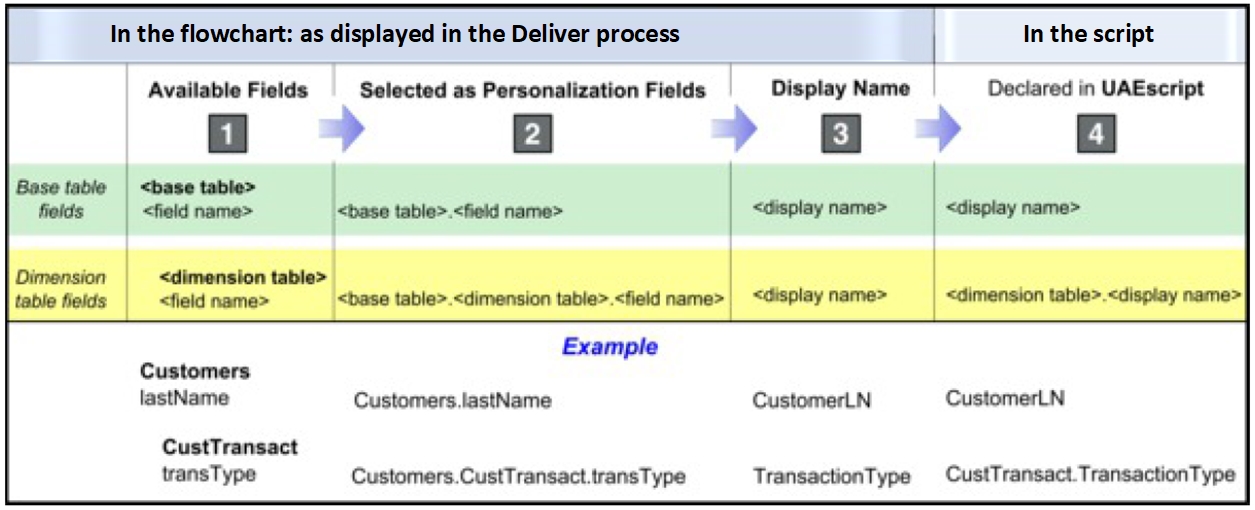Personalization fields in advanced scripts
In an advanced script, you can use personalization fields in several different ways, depending on where you add the field and what you want to accomplish. The methods that are used to add personalization fields to advanced scripts are different from the methods that are used to add fields to email communications.
You specify the personalization field display name when you add a personalization field to a script. The display name is specified in the Output List Table (OLT) that is referenced to the same mailing as the email communication that contains the advanced script.
General guidelines for adding personalization fields to advanced scripts:
- You must declare the personalization fields that you add to a script. Use the
<declarePF>tag. - Add personalization fields to advanced scripts by using the field's display name, in the form:
${display name}Do not use the<UAEpf>tag that is used to add personalization fields to the communication outside of the script. - To create data tables, use personalization fields in conjunction with the
<@list>tag. When the script creates data tables, the declaration must distinguish between base table personalization fields and dimension table personalization fields. - In conditional statements, use the display name only. Do not use the form
${display name}
To preview the output of the personalization field as it is used in the script, use Preview in the Deliver Message Editor to display a version of the email that is based on sample data that is configured for personalization fields. If a script includes a numeric personalization field for which sample data is not defined or that references non-numeric sample data, the system assigns a sample value of 0 (zero).
The following diagram illustrates the different ways to represent personalization fields at various stages of the process of defining personalization fields and adding them to a script. Notice that the method that is used to represent the database field and corresponding personalization field changes at each step of the process.
- Select a database field from the tables that are mapped to the Deliver process.
- Select the field as a personalization field.
- Define a display name, or accept the default.
- Declare the personalization field in a script.