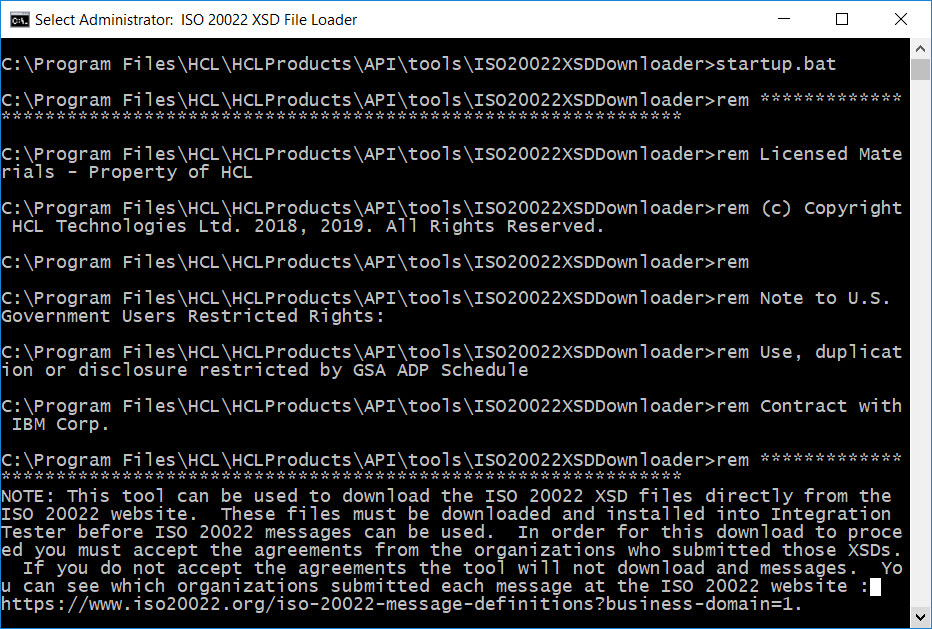To use the ISO 20022 schemas, you must first load the XSD schema files on the computer running HCL OneTest™ API. Then, you must load the schema files for the HCL OneTest™ API
Agent on the computer on which the agent is installed.
Before you begin
Make sure you have the required permission. On Windows™, you must be able to run a command prompt as an administrator. On Linux™ or Mac OS you must be the same user who installed the HCL OneTest™ API or HCL OneTest™ API
Agent software.
Procedure
-
Load the schemas on the computer on which HCL OneTest™ API is installed.
-
Close the HCL OneTest™ API user interface.
-
Open a command prompt or terminal window.
- If you use a Windows™ computer, open the command prompt by right-clicking the Command Prompt icon, and then click Run as administrator.
- If you use a Linux™ or Mac OS computer, open a terminal window. Ensure that you were the one who installed HCL OneTest™ API.
-
Run the following command to change the directory:
cd <install_dir>/tools/ISO20022XSDDownloaderFor example, the <install_dir> in Windows can be C:\Program Files\HCL\HCLProducts\API
-
Run the following script that depends on the operating system of your computer:
- startup.bat on Windows™
- startup.sh on Linux™
- startup_mac.sh on Mac OS
After the script starts, explanatory text is displayed.
-
Press Enter. For each of the submitting organizations, enter Y if you accept the displayed conditions and want to continue with the download. Otherwise, enter N and end the download.
The ISO20022 schema files are downloaded to the following directory: <install_dir>/externalSchemaCache/schemas.iso20022.org
-
Close the command prompt or terminal window and restart HCL OneTest™ API.
You can now see the ISO 20022 schemas in the Schema Library view.
-
Load the schemas on the computer on which HCL OneTest™ API
Agent is installed. Perform the following steps for each computer:
-
Stop the HCL OneTest™ API
Agent service on the Agent computer.
-
Open a command prompt or terminal window.
- If you use a Windows™ computer, open the command prompt by right-clicking the Command Prompt icon, and then click Run as administrator.
- If you use a Linux™ or Mac OS computer, open a terminal window. Ensure that you were the one who installed HCL OneTest™ API.
-
Run the following command to change the directory:
cd <agent_install_dir>/tools/ISO20022XSDDownloaderFor example, the <agent_install_dir> in Windows can be C:\Program Files\HCL\HCLProducts\Agent
-
Run the following script that depends on the operating system of your computer:
- startup.bat on Windows™
- startup.sh on Linux™
After the script starts, explanatory text is displayed.
-
Press Enter. For each of the submitting organizations, enter Y if you accept the displayed conditions and want to continue with the download. Otherwise, enter N and end the download.
The ISO20022 schema files are downloaded to the following directory:
<agent_install_dir>/externalSchemaCache/schemas.iso20022.org
-
Close the command prompt or terminal window and restart the HCL OneTest™ API
Agent service.
What to do next
You can view the ISO20022 schemas in the Schema Library. See ISO 20022 schema overview.