Adding GraphQL schemas
When you want to apply GraphQL schema to messages in your tests, you can either use the built-in GraphQL schema or add additional GraphQL schemas to the Schema Library in the Architecture School perspective of HCL OneTest™ API.
Before you begin
You must have downloaded the GraphQL schemas that you want to use.
Procedure
-
Click the arrow next to the Add button in the Schema Library view of the Architecture School perspective, and then click .
The New GraphQL Schema dialog is displayed.
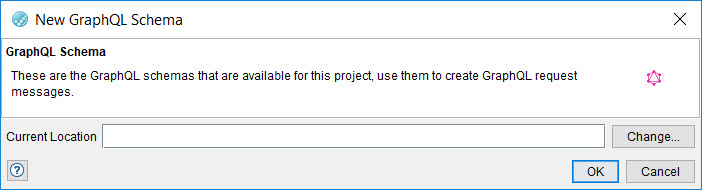
-
Click Change.
The Select Location dialog is displayed.
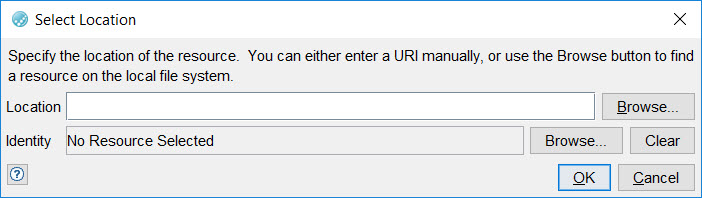
-
Perform any of the following steps:
- Enter a full path to the downloaded GraphQL schema file.
- Click Browse to browse to the location where you have saved the downloaded GraphQL schema files. Select the GraphQL schema file, and then click Open.
- Click OK to close the dialog that is open.
Results
What to do next
You can apply the GraphQL schema that you added to messages in your tests. See Applying the GraphQL schema to a message.
You can edit the messages to which you applied the SWIFT schema when you want to change any of the parameters. See Editing GraphQL messages.