Deploying DX CF191 and earlier release Containers to Red Hat OpenShift | HCL Digital Experience
Learn how to deploy HCL Digital Experience (DX) 9.5 CF191 and earlier release Containers using the Red Hat OpenShift platform.
Prerequisites
Prior to using the procedure below, it is assumed that the HCL DX Administrator is generally experienced in using Kubernetes. Additionally, the DX Administrator must have cluster admin access to the OpenShift environment.
- The following tools must be installed on a machine other than the Portal server:
- Docker
- OpenShift Command Line Interface (CLI) or kubectl
- Volume requirement:
- Requires an AccessMode of ReadWriteMany
- Requires a minimum of 40 GB, with the default request set to 100 GB
- RECLAIM POLICY = RetainNote: HCL Digital Experience is input-output (I/O) intensive which requires a high performing file system for optimization.
Note: Reference the latest HCL DX 9.5 Container Release and Update file listings in the
Docker
deployment topic.
Video: Getting Started to deploy HCL DX 9.5 in Red Hat OpenShift
Procedure
Follow these steps to deploy the HCL Digital Experience (DX) 9.5 container release CF191
or earlier to Red Hat OpenShift.
- Download the HCL Digital Experience Container Update CF191 or earlier container
product and extract it to your local file system:
-rw- r--r-- 1 hcl-dx-cloud-operator-image-v95_xxxxxxxx-xxxx.tar.gz-rw- r--r-- 1 hcl-dx-core-image-v95_xxxxxxxx-xxxx.tar.gz-rw- r--r-- 1 hcl-dx-openshift-scripts-v95_xxxxxxxx-xxxx.zipNote: If using HCL DX 9.5 container update release CF183 and higher, the hcl-dx-openshift-scripts-v95_xxxxxxxx-xxxx.zip file is renamed to hcl-dx-cloud-scripts-v95_xxxxxxxx-xxxx.zip. The file name change also affects the directory name for future steps. - Open a terminal window and change to the root directory of the extracted package.
- Load the containers into your Docker repository:
-
docker load < hcl-dx-cloud-operator-image-v95_xxxxxxxx-xxxx.tar.gz -
docker load < hcl-dx-core-image-v95_xxxxxxxx-xxxx.tar.gz
Figure 1. Loading containers into your Docker repository 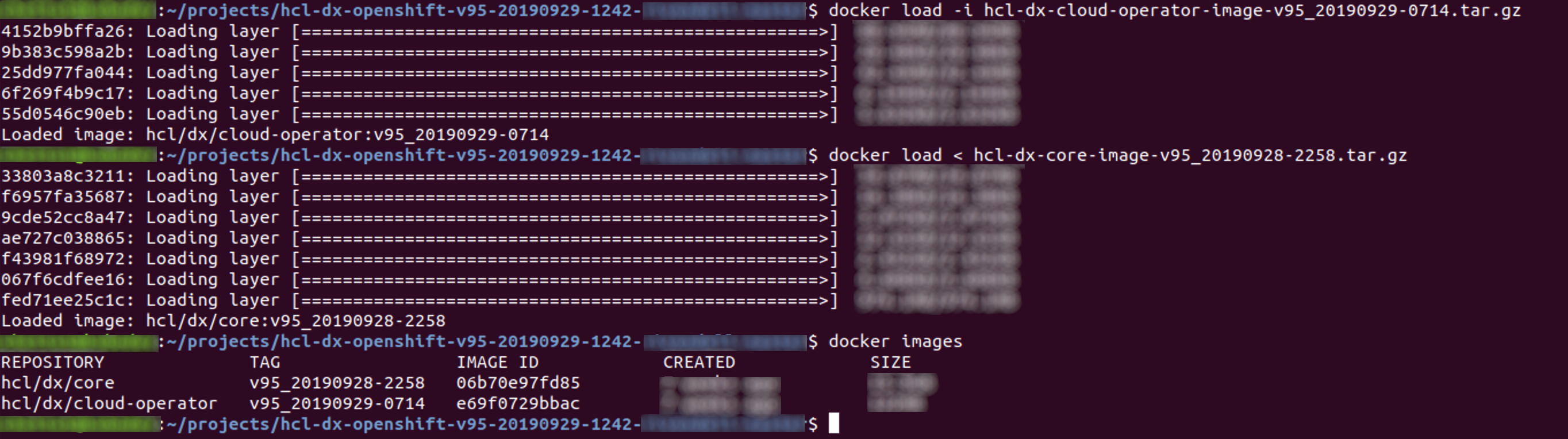
-
- Extract the HCL DX deployment scripts:
unzip hcl-dx-openshift-scripts-v95_xxxxxxxx-xxxx.zipFigure 2. Extracting the OpenShift scripts 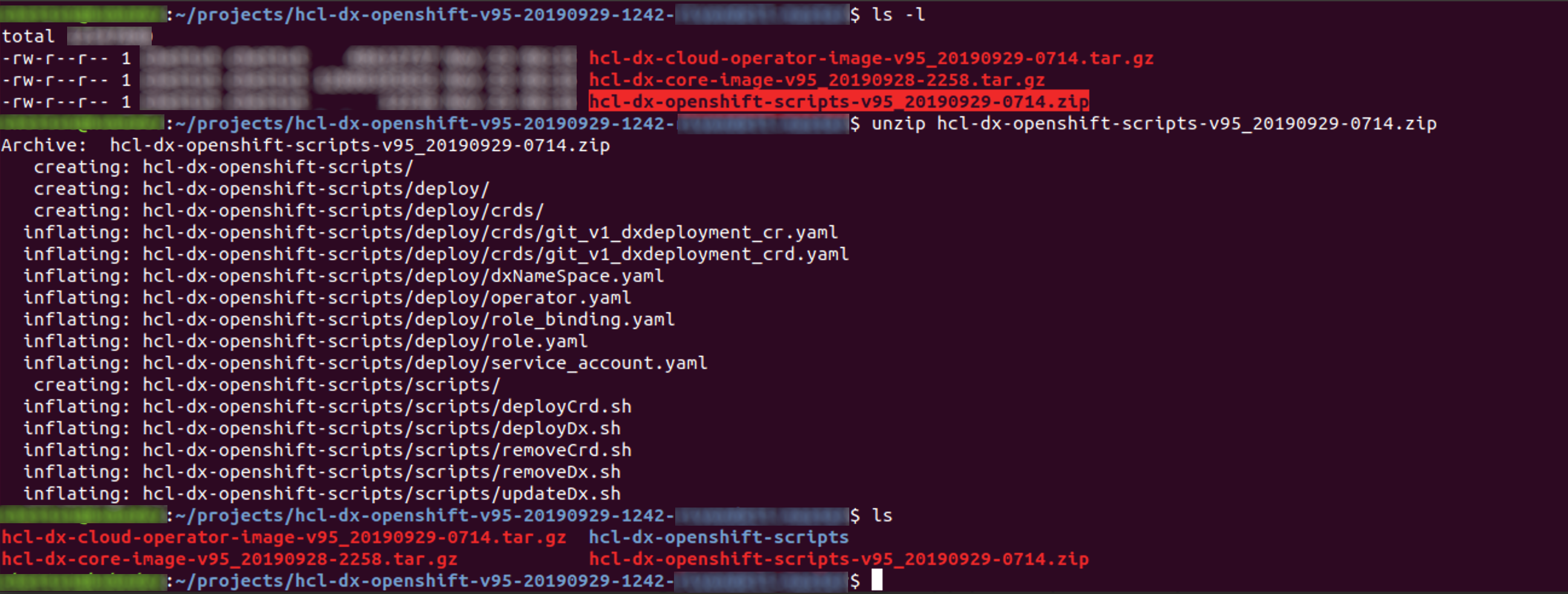
- Distribute the Docker images in your local Docker repository to your target OpenShift
repository by tagging and pushing them appropriately. If you used
docker loadto place your images in the target repository, skip this and proceed to the next step.Syntax for tagging:docker tag <image_name>:<image_tag> <openshift_registry>/<image_name>:<tag>Syntax for pushing:docker push <openshift_registry>/<image_name>:<tag> - Change to the extracted files directory.
./hcl-dx-openshift-scripts - Install the DxDeployment custom resource definition. Do not modify the
git_v1_dxdeployment_crd.yaml file. Customize
./deploy/crds/git_v1_dxdeployment_cr.yaml if required. Use either
of the following commands:
- ./scripts/deployCrd.sh - kubectl create -f hcl-dx-openshift-scripts/deploy/crds/git_v1_dxdeployment_crd.yamlFigure 3. Installing the DxDeployment custom resource definition 
- Create (or have the OpenShift administrator create) a persistent volume where the
AccessMode is set to ReadWriteMany and the persistent volume reclaim policy set
to Retain. See the second item in the Prerequisites.
Figure 4. Persistent Volumes settings 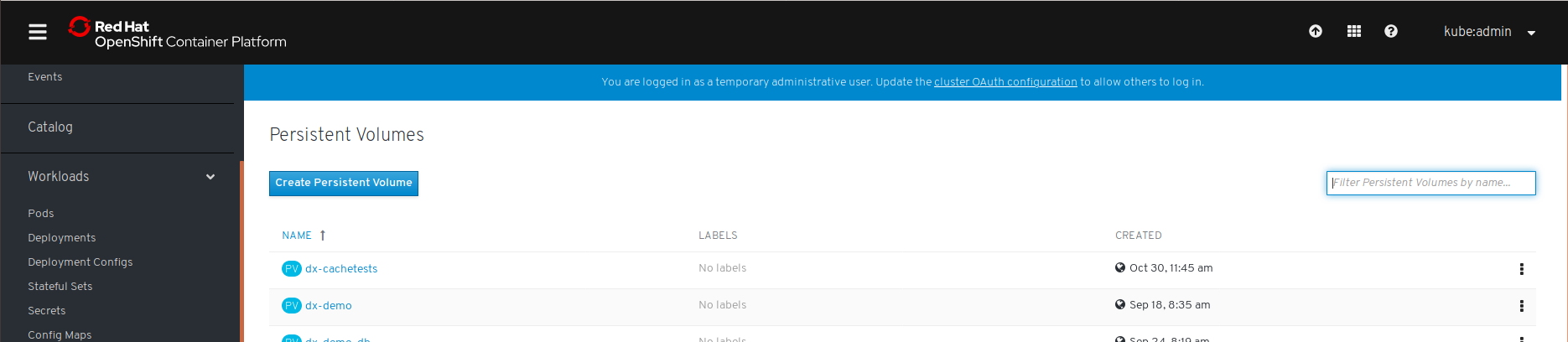
- To create the namespace, install the project scoped service account, role, role
binding, operator, and deployment, run the
deployDx.shscript../scripts/deployDx.sh NAMESPACE REPLICAS REPOSITORY IMAGENAME IMAGETAG VOLUMENAME STORAGECLASS DBTYPENote: For the initial 9.5 release, you need to edit theoperator.yamlfile and ensure the IMAGENAME and IMAGETAG are correct.- NAMESPACE - the project or the namespace to create or use for deployment.
- REPLICAS - the number of initial instances for the deployment.
- REPOSITORY - your local repository, the repository used by OpenShift/Kubernetes.
- IMAGENAME - the name of the dxCore image, as added to the repository above.
- IMAGETAG - the tag for the target image as added to the above repository.
- VOLUMENAME - if you have a self provisioning storage class, you can use the keyword 'create' (or leave it blank) instead of the volume name.
- STORAGECLASS - the storage class name used to create the persistent volume.
- DBTYPE - the database type. By default, and initially, this is Derby. HCL
DX 9.5 uses Apache Derby, Oracle Database, IBM DB2, or Microsoft SQL Server.
Acceptable values are
derby,oracle,db2, ormsSql.
Note: For more information, see sections on Understanding the OpenShift deployment and Customizing the container
deployment.
Update
To update the deployment, follow these steps:
- Run the
updateDx.shscript with updated values:./scripts/updateDx.sh NAMESPACE REPLICAS REPOSITORY IMAGENAME IMAGETAG VOLUMENAME STORAGECLASS DBTYPE- NAMESPACE - the project or the namespace to create or use for deployment.
- REPLICAS - the number of initial instances for the deployment.
- REPOSITORY - your local repository, the repository used by OpenShift/Kubernetes.
- IMAGENAME - the name of the dxCore image, as added to the repository above.
- IMAGETAG - the tag for the target image as added to the above repository.
- VOLUMENAME - the volume to be used by the deployment for persistence, this must use AccessMode ReadWriteMany.
- STORAGECLASS - the storage class name used to create the persistent volume.
- DBTYPE - the database type. By default, and initially, this is Derby.
For example, once the database is transferred, the DBTYPE will need to be updated so you can scale the instances higher. Additionally, once the database is transferred, the number of replicas could be increased. There are additional options to customize the deployment.Figure 5. Sample Upgrade 
Delete
Removing the entire deployment requires several steps, this is by design.
- Run the following to remove the deployment in a specific namespace:
./scripts/removeDx.sh NAMESPACE- NAMESPACE - the project or the namespace created or used for deployment.
- Use any of the following commands to remove a namespace:
- OpenShift commands:
where NAMESPACE is the namespace to be removed.oc delete "project project"_name oc delete -f dxNameSpace_NAMESPACE.yaml - Kubernetes command:
where NAMESPACE is the namespace to be removed.kubectl delete -f dxNameSpace_NAMESPACE.yaml
- OpenShift commands:
- The persistent volume associated to the deployment needs to be cleaned up by your Administrator.
To reuse a persistent volume, see the following steps:
- Open the persistent volume in a visual editor (vi) using any of the following commands:
- OpenShift command:
oc edit pv your_namespace - Kubernetes command:
kubectl edit pv your_namespace
- OpenShift command:
- Remove the
claimRefsection:claimRef: apiVersion: v1 kind: PersistentVolumeClaim name: dx-deploy-pvc namespace: your_namespace resourceVersion: "488931120" uid: ebd58361-0e2a-11ea-b02e-02f8fe687954 - Ensure you get the
'persistentvolume/your_namespace edited'message. - You may need to manually remove any data remaining from the previous deployment.
- Open the persistent volume in a visual editor (vi) using any of the following commands: