Understanding the OpenShift deployment | HCL Digital Experience
This section describes the output and artifacts created when deploying HCL Digital Experience 9.5 Docker images to Red Hat OpenShift.
./scripts/deployDx.sh your_namespace 1 your_repository dxen v95_CF184_20200916-2009 dxh1-dam dx deploy-stg derbyNamespace: your_namespace
- REPLICAS: 1
- Repository: your_repository
- Image Name: dxen
- Image Tag: v95_CF184_20200916-2009
- Volume Name: dxh1-dam
- Storage Class Name: dx-deploy-stg
- Database Type: derby
-
namespace/your_namespace created
serviceaccount/hcldx-cloud-operator created
role.rbac.authorization.k8s.io/hcldx-cloud-operator created
rolebinding.rbac.authorization.k8s.io/hcldx-cloud-operator created
deployment.apps/hcldx-cloud-operator created
dxdeployment.git.cwp.pnp-hcl.com/dx-deployment createdThe following artifacts are created during deployment:
Artifacts
oc project project_name
The Project/Namespace gets created if it does not already exist.
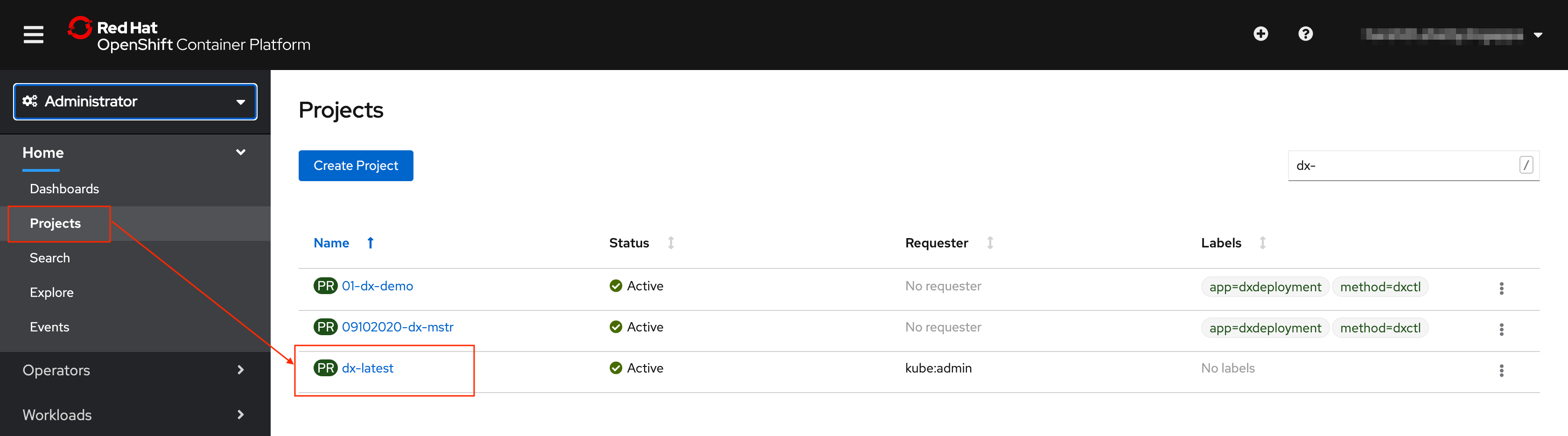
- Example Kubernetes
command:
kubectl get namespaces your_namespace - Example OpenShift CLI
command:
oc get project your_namespace

dx-latest is the project name in this example.Service Account
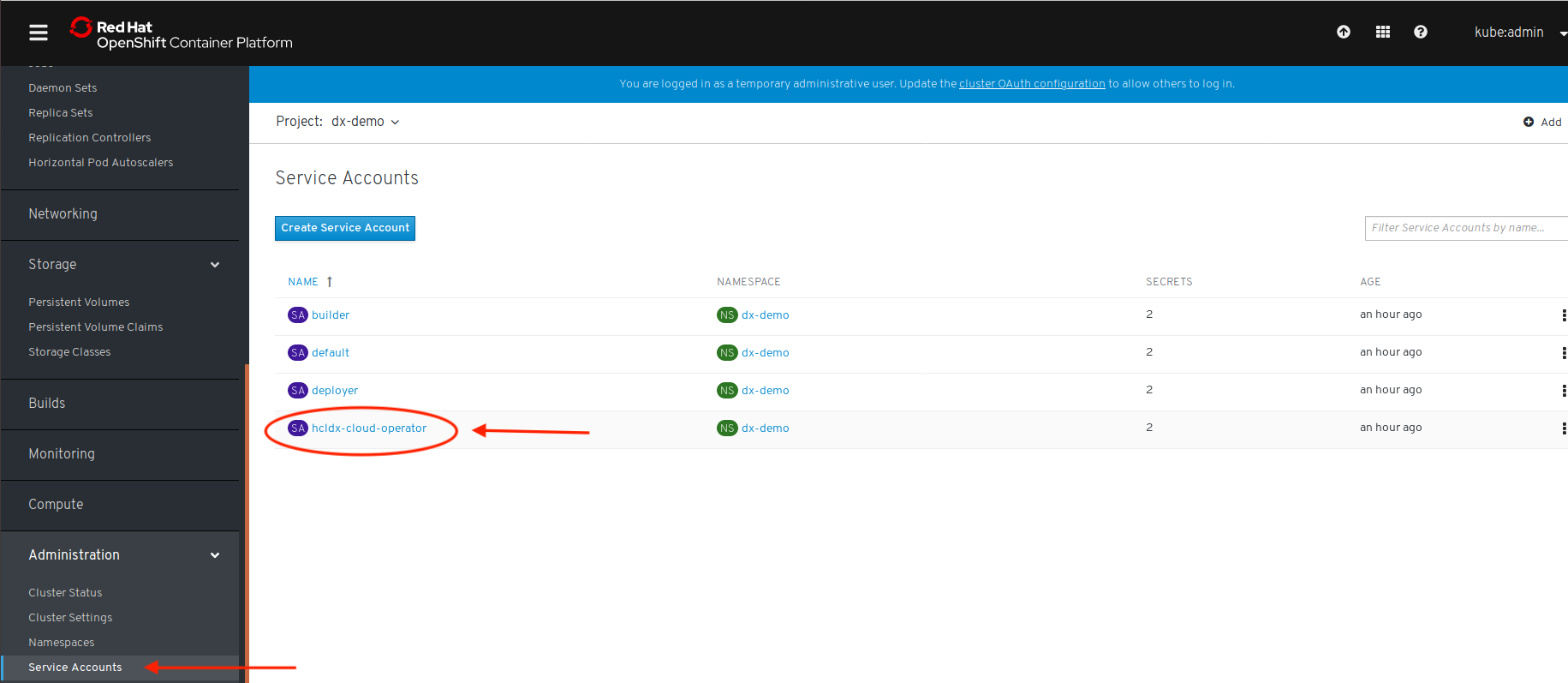
- Example Kubernetes
command:
kubectl get serviceaccounts -n your_namespace - Example OpenShift CLI
command:
oc get serviceaccount
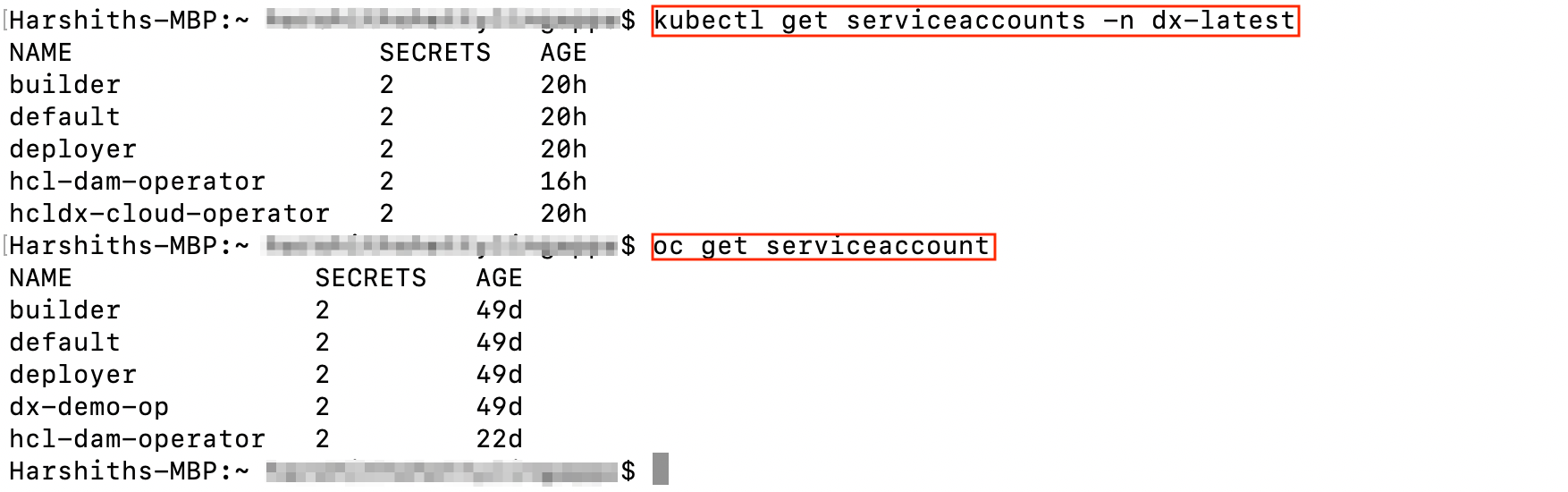
Role
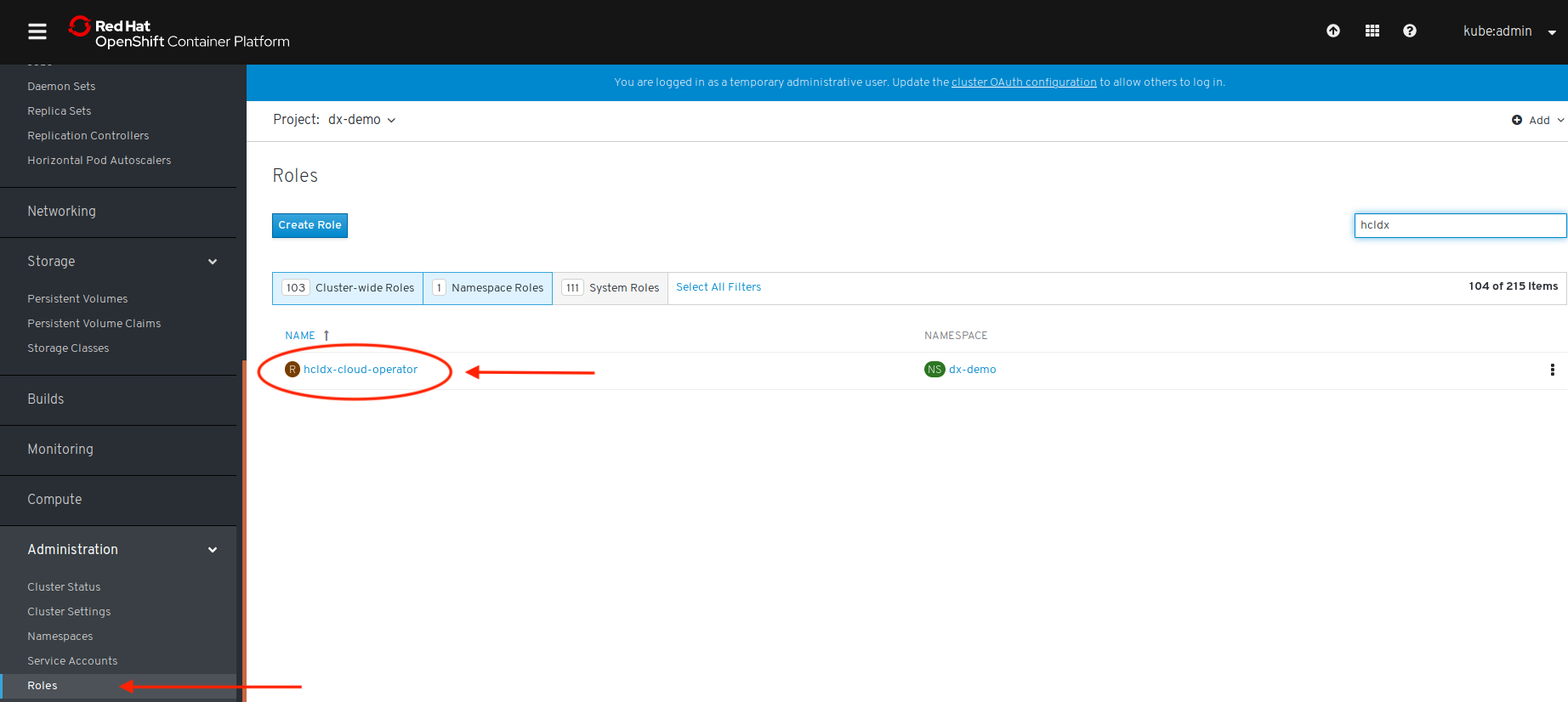
- Example Kubernetes
command:
kubectl get role -n your_namespace - Example OpenShift CLI
command:
oc get rolesFigure 7. Role sample with CLI 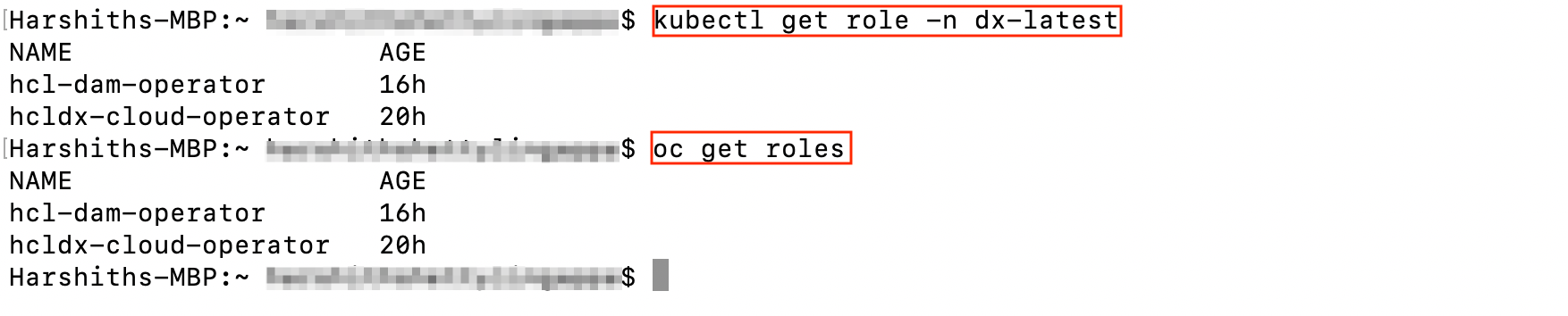
Role Binding
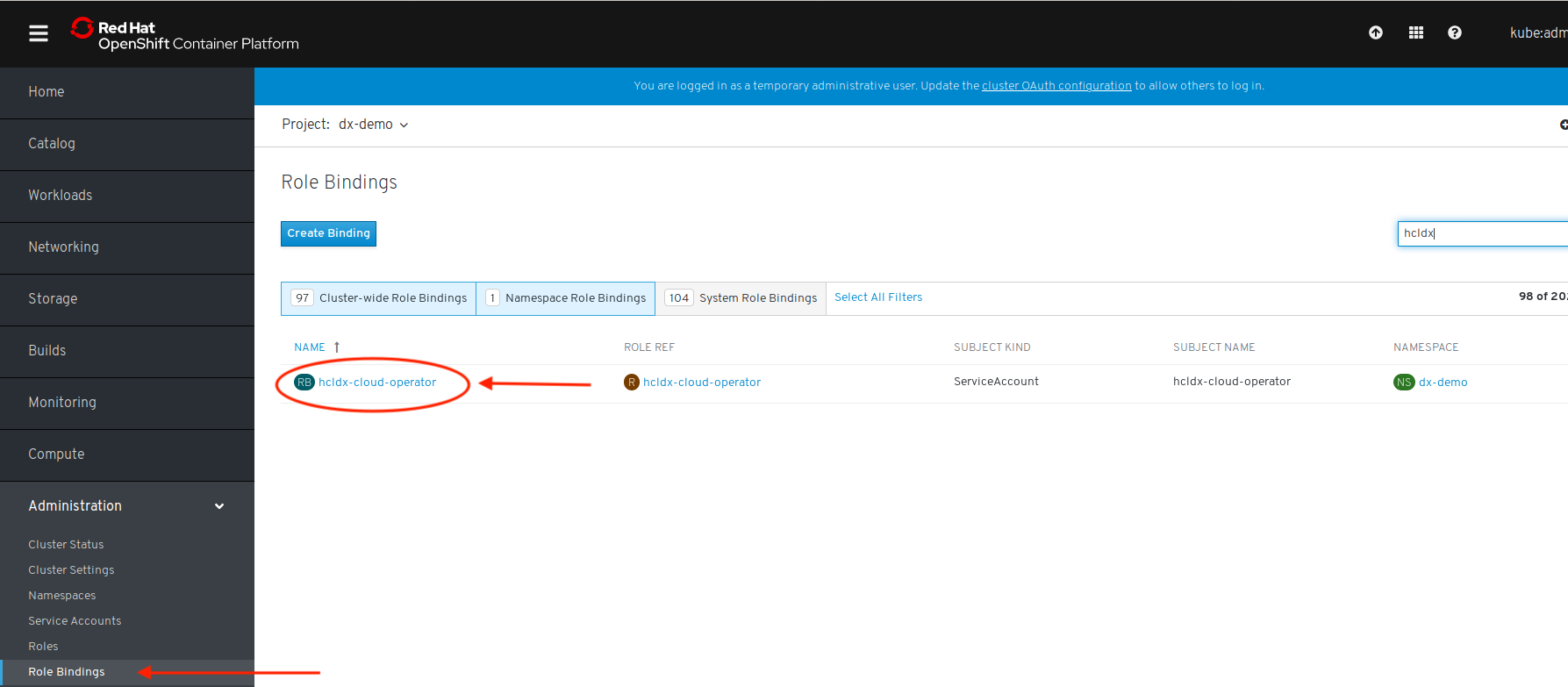
- Example Kubernetes
command:
kubectl get rolebinding -n your_namespace - Example OpenShift CLI
command:
oc get rolebindingFigure 9. Role binding sample with CLI 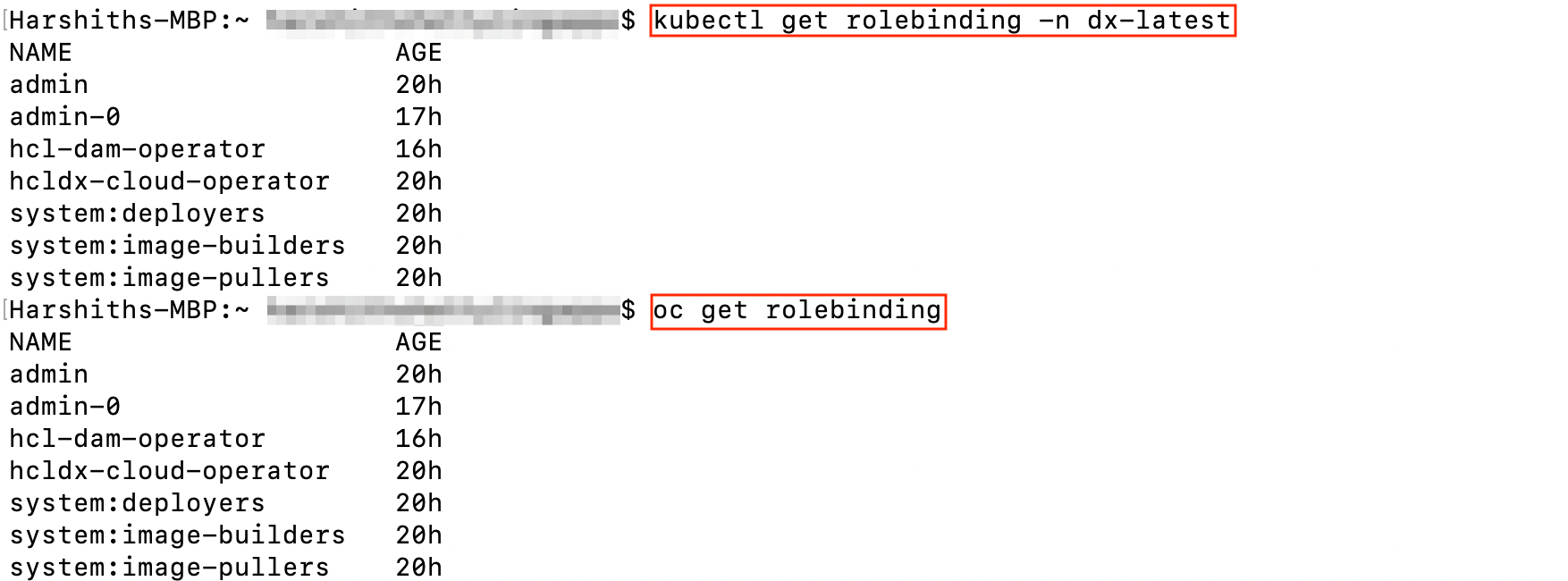
Deployment
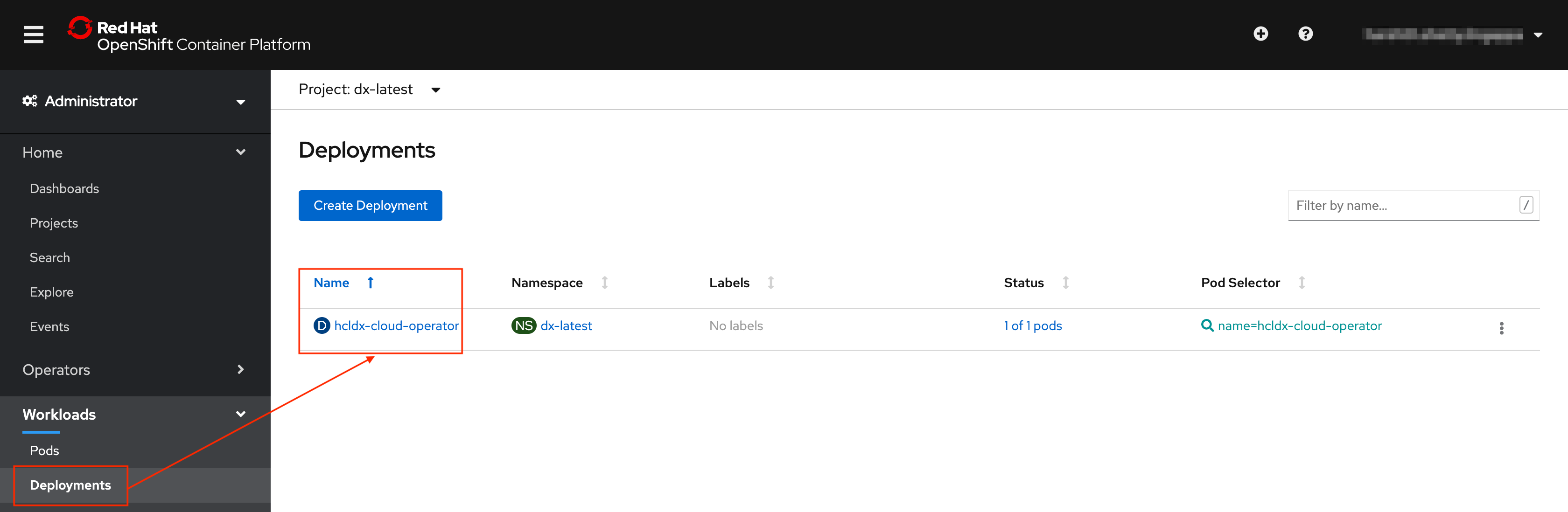
- Example Kubernetes
command:
kubectl get deployment -n your_namespace - Example OpenShift CLI
command:
oc get deploymentFigure 11. Deployment sample with CLI 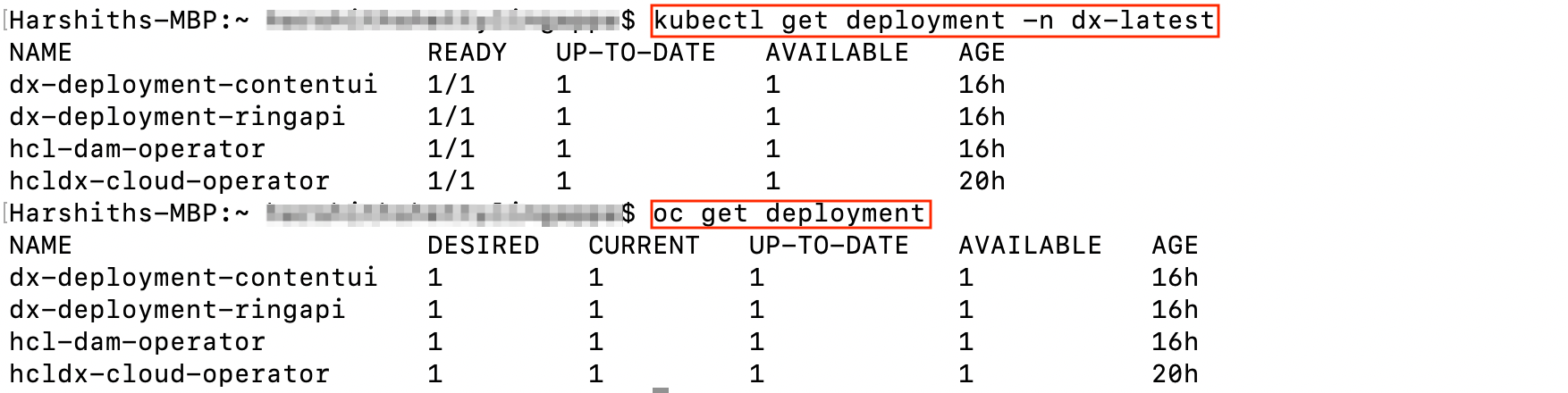
Replica Sets
A Replica Set based on the deployment. This maintains a stable set of replica pods.
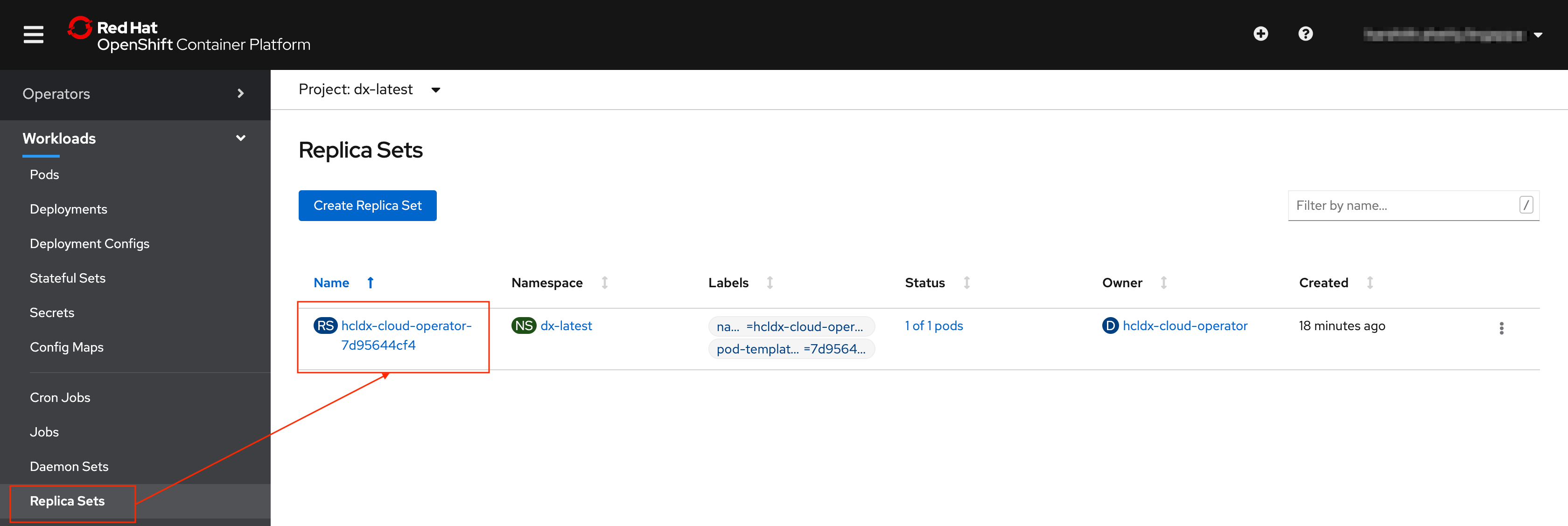
- Example Kubernetes
command:
kubectl get replicaset -n your_namespace - Example OpenShift CLI
command:
oc get replicasetsFigure 13. Replica sets sample with CLI 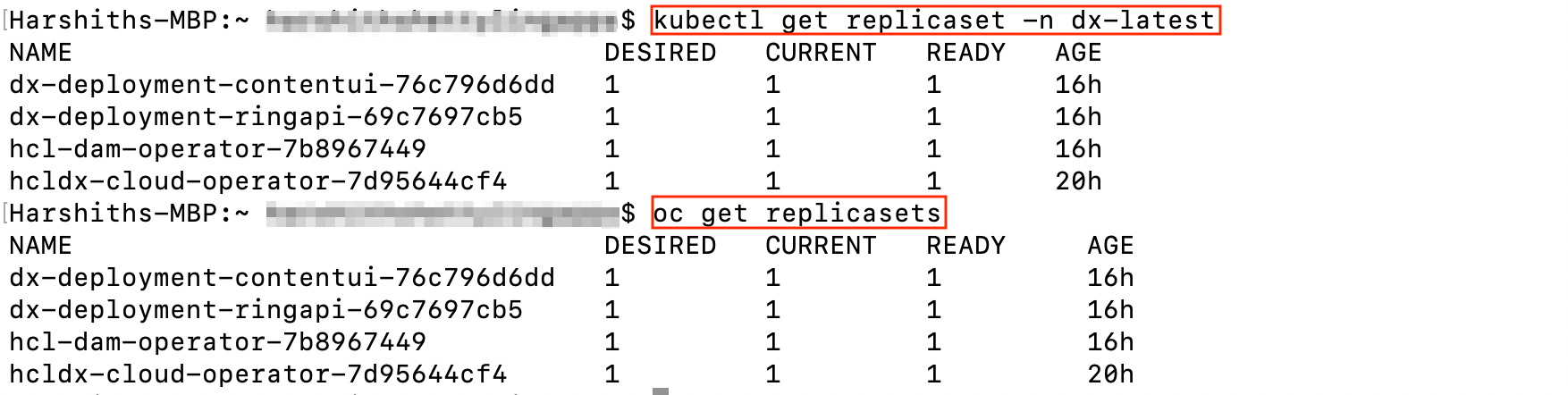
Metrics and Services
Services are created to expose HCL Digital Experience running as part of the Stateful Set and to provide metrics for the operator.
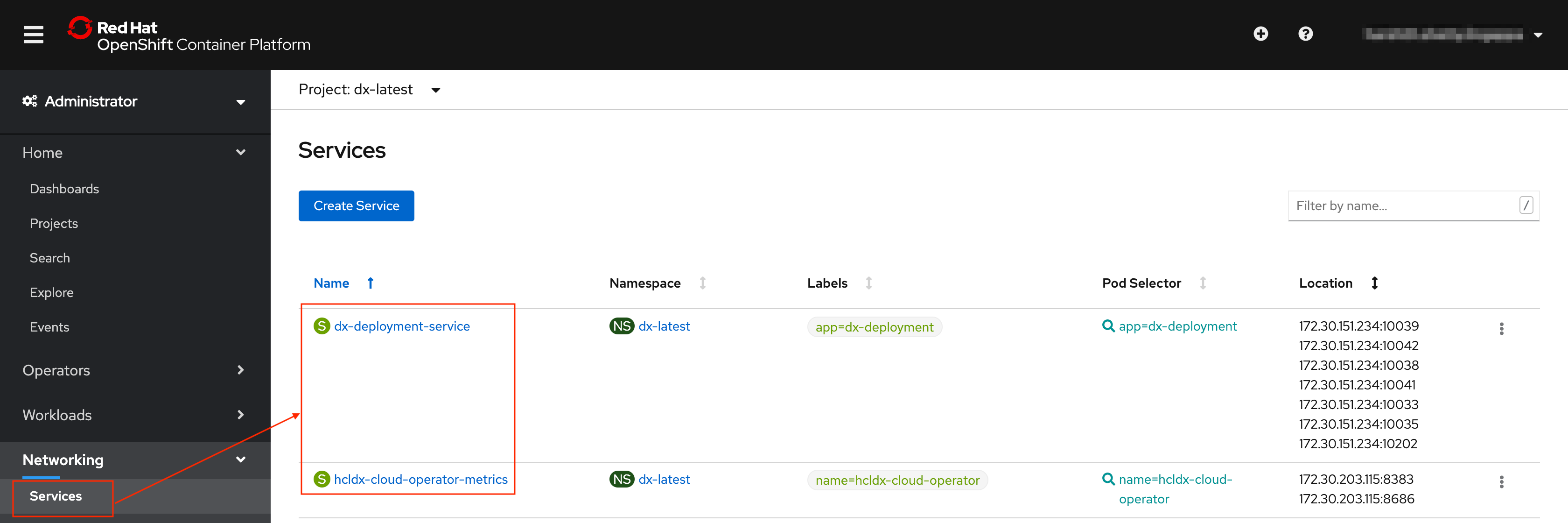
- Example Kubernetes
command:
kubectl get service -n your_namespace - Example OpenShift CLI
command:
oc get serviceFigure 15. Service sample with CLI 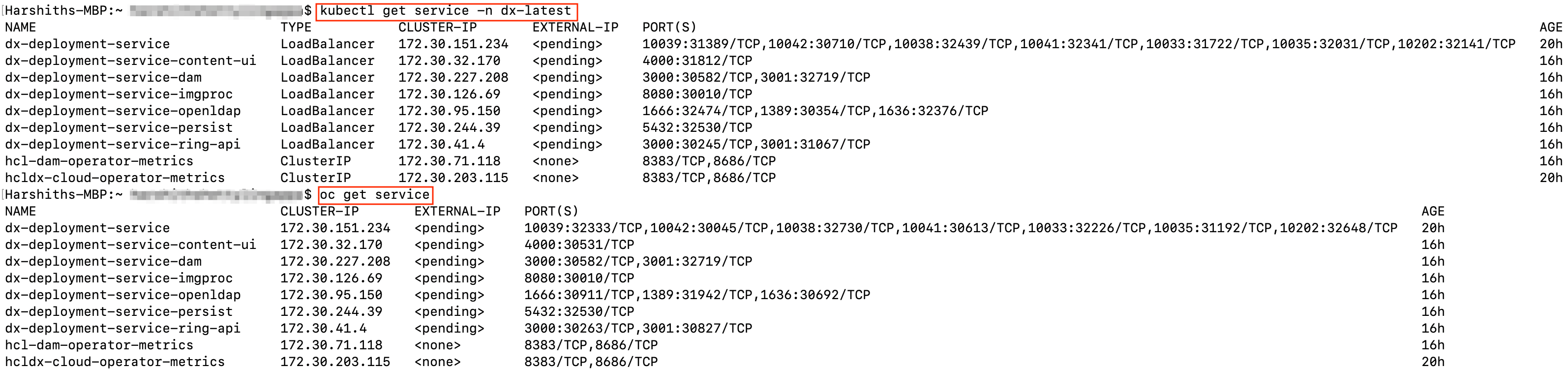
Secrets
There are several secrets that are created.
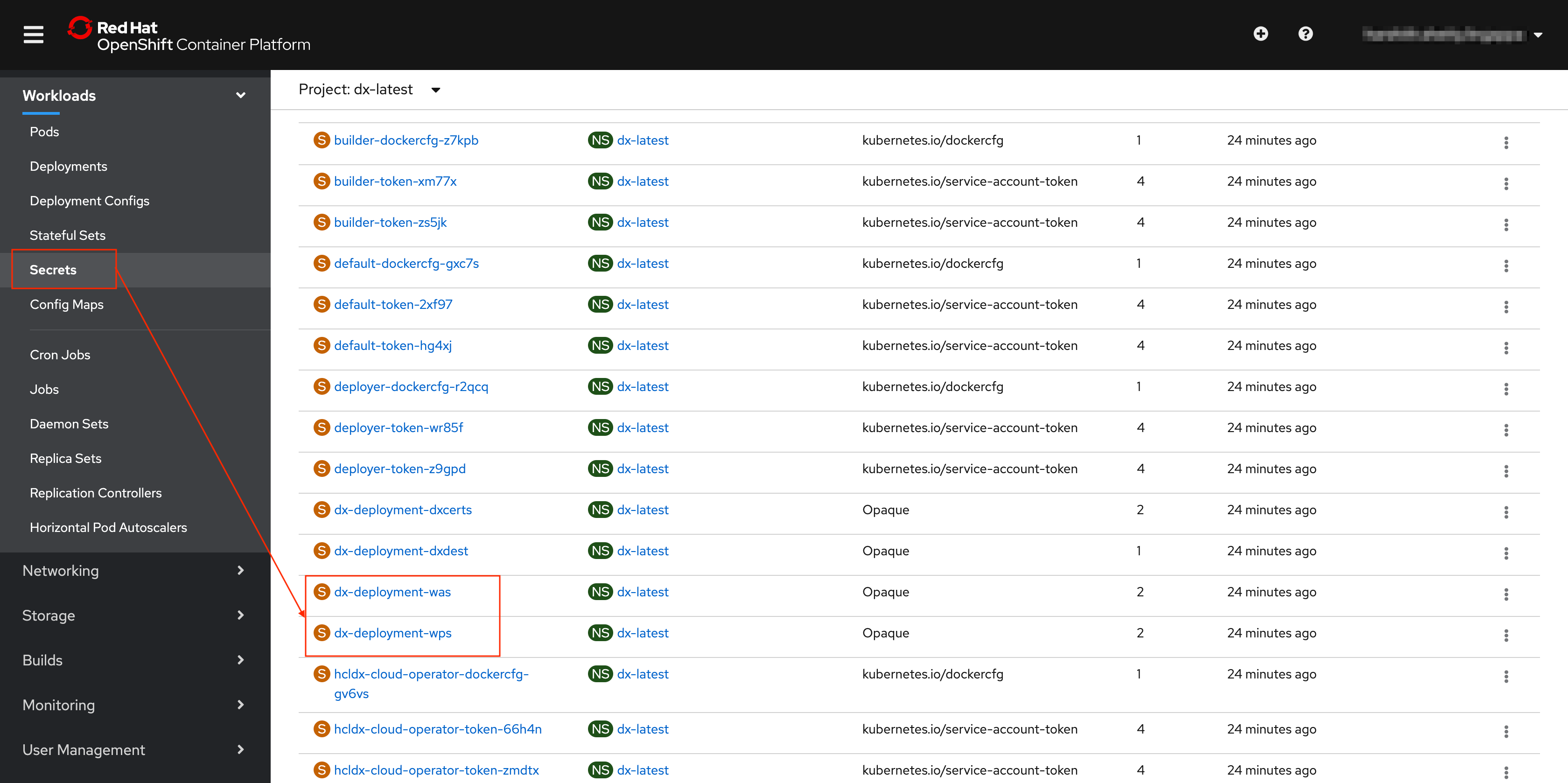
- Example Kubernetes
command:
Example OpenShift CLI command:kubectl get secrets -n your_namespaceoc get secretFigure 17. Secrets sample with CLI 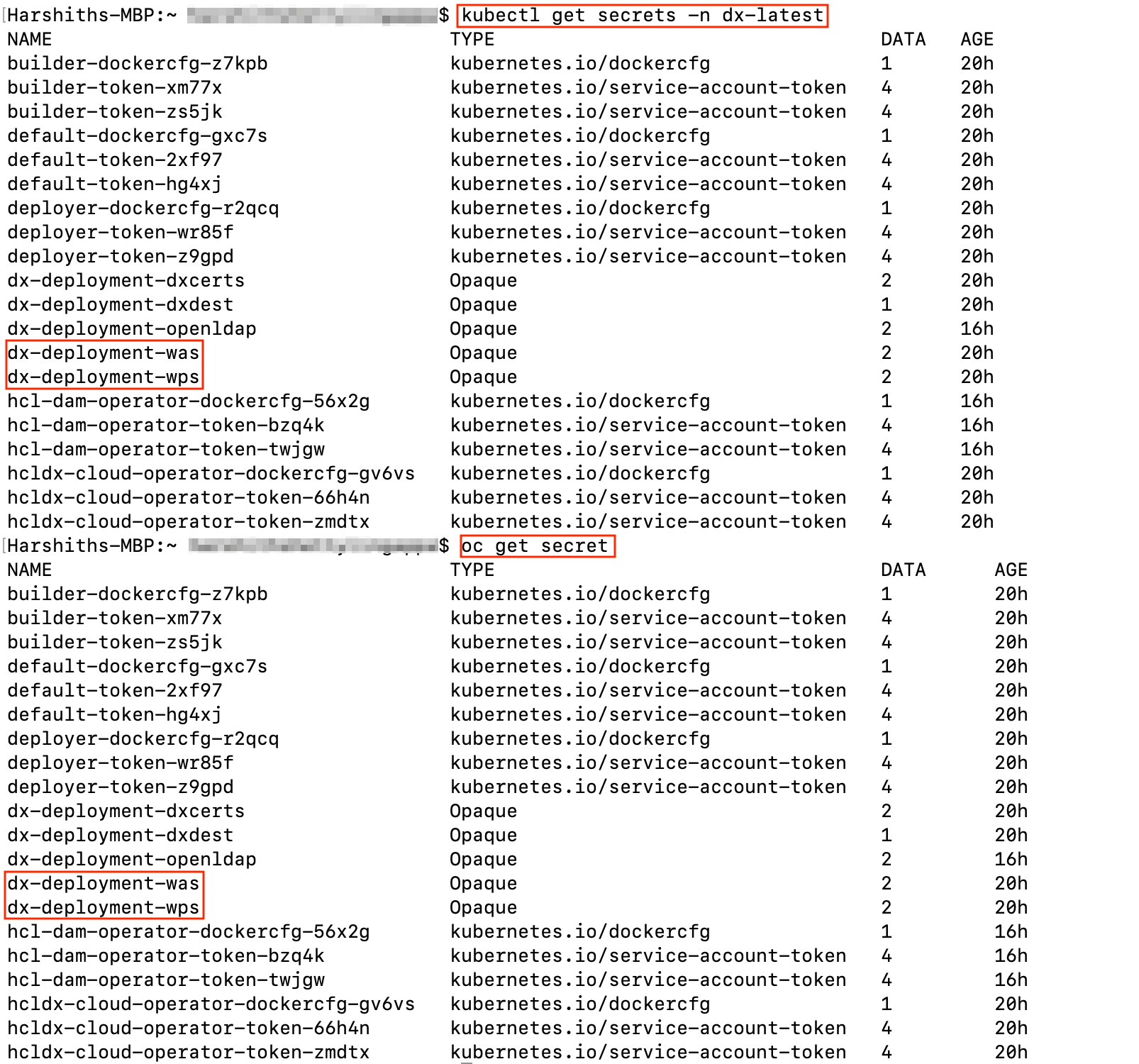
- Example Kubernetes details command:
kubectl describe secret dx-deployment-wps -n your_namespace - Example Kubernetes update existing secrets
command:
kubectl edit secret dx-deployment-wps -n your_namespace- Use double
base64encoded values when updating secrets. Most Linux operating systems will allow you to generate doublebase64values with this command:echo 'wpsadmin' | base64 | base64
- Use double
Config Map
A Config Map is created to handle clustering in scenarios where multiple operators are deployed.
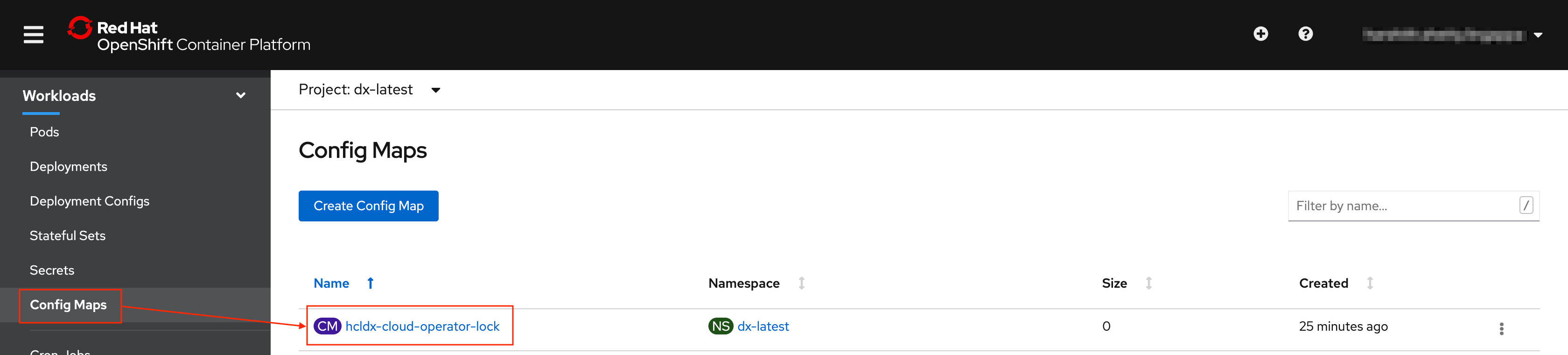
- Example Kubernetes
command:
kubectl get configmap -n your_namespace - Example OpenShift CLI
command:
oc get configmapFigure 19. Config Map sample with CLI 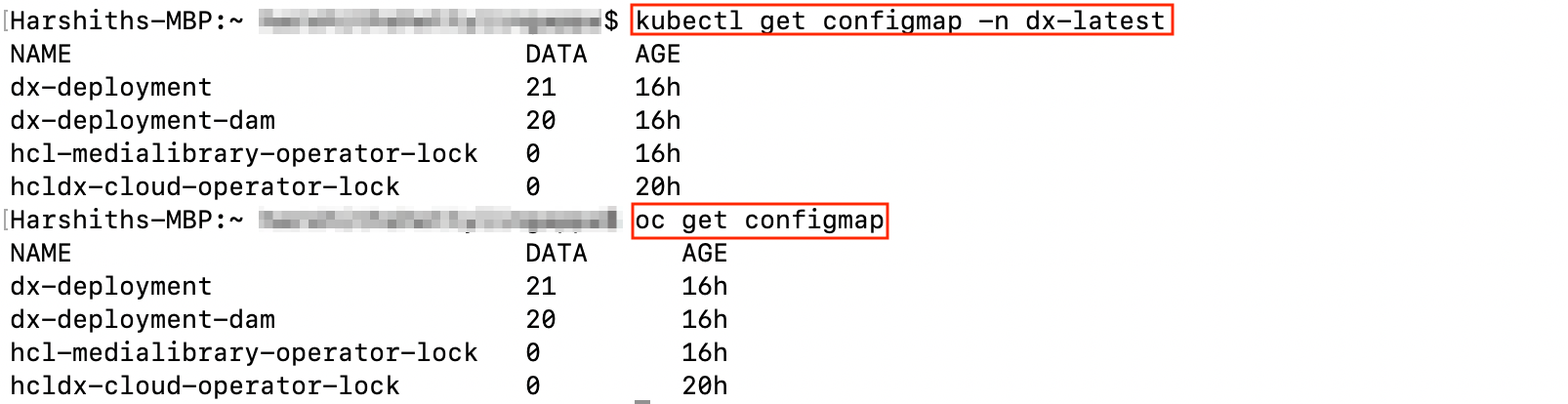
Persistent Volume Claims
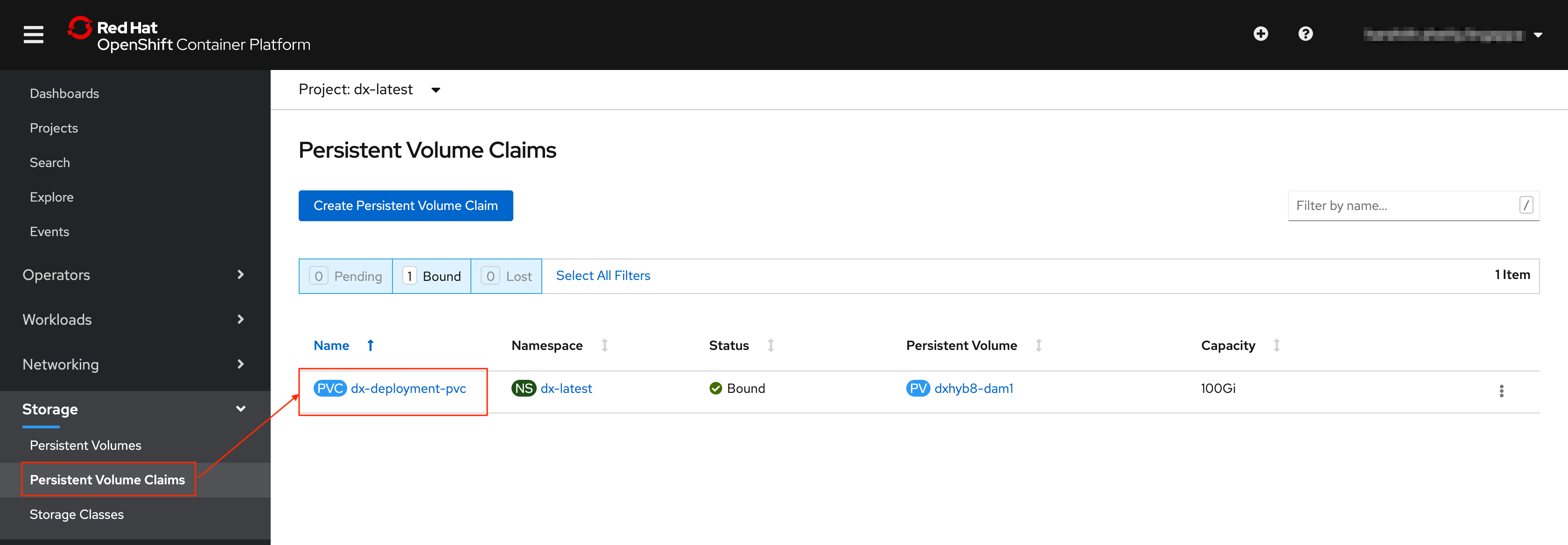
- Example Kubernetes
command:
kubectl get pvc -n your_namespace - Example OpenShift command:
oc get pvcFigure 21. Persistent Volume Claims sample with CLI 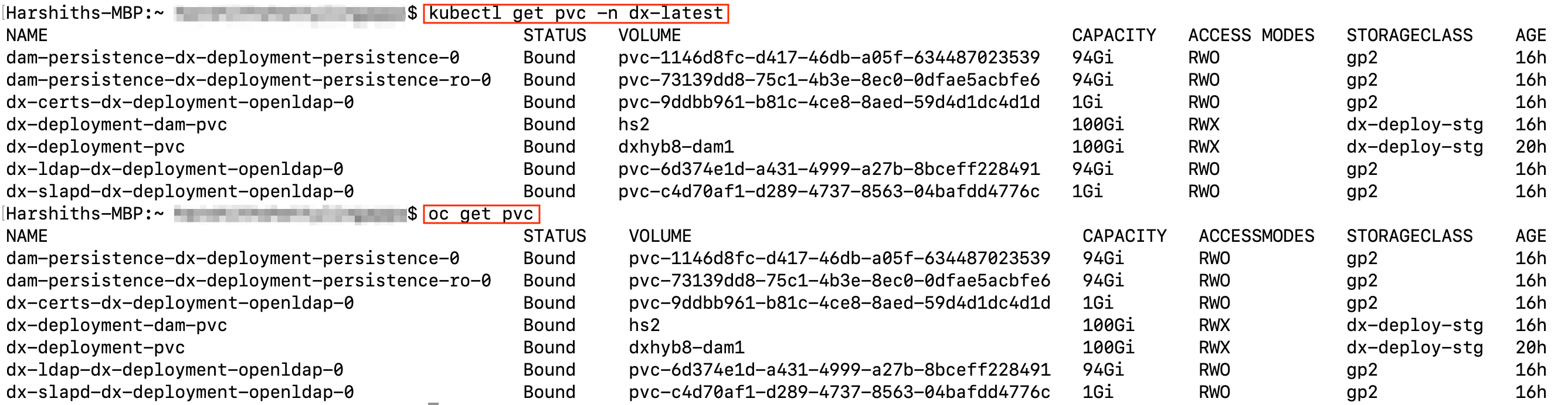 Note: Logs are shown when logging is configured.
Note: Logs are shown when logging is configured.
Stateful Set
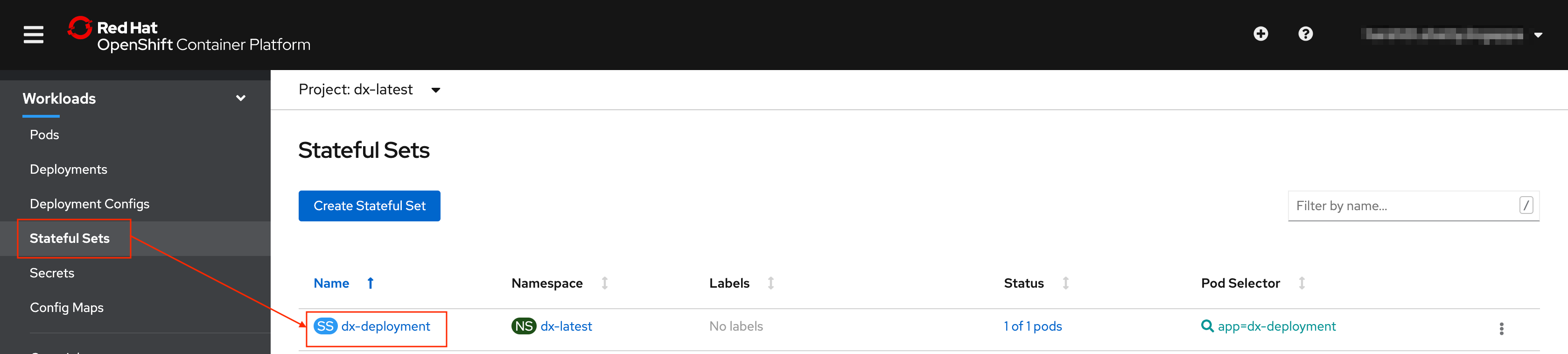
- Example Kubernetes
command:
kubectl get statefulset -n your_namespace - Example OpenShift CLI
command:
oc get statefulsetFigure 23. Stateful set sample with CLI 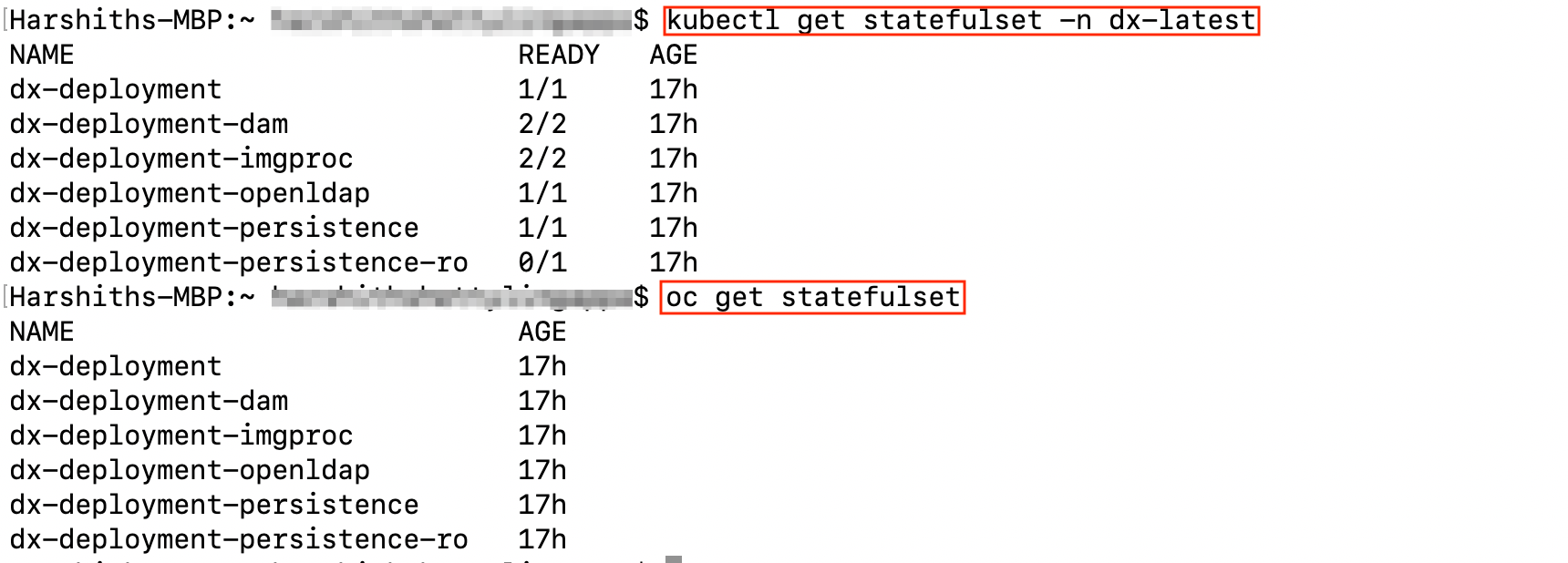
Pods
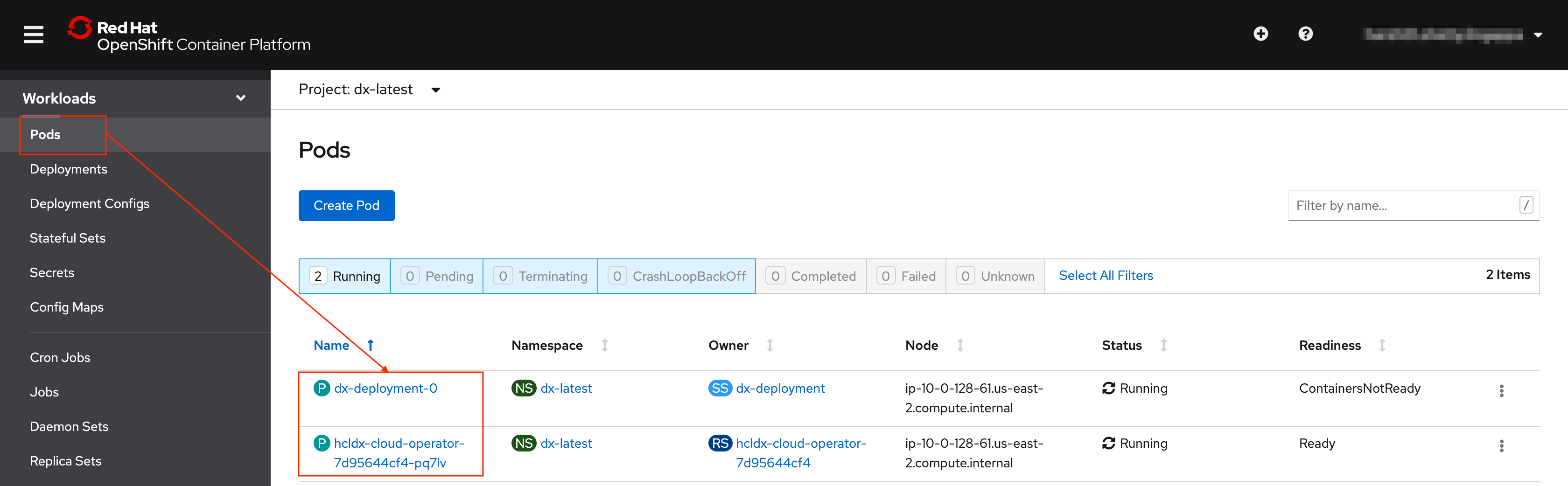
- Example Kubernetes
commands:
kubectl get pods -n your_namespacekubectl get pods -l app=app_name -n your_namespace - Example OpenShift CLI command:
oc get podsoc get pods -l app=app_nameFigure 25. Pods sample with CLI 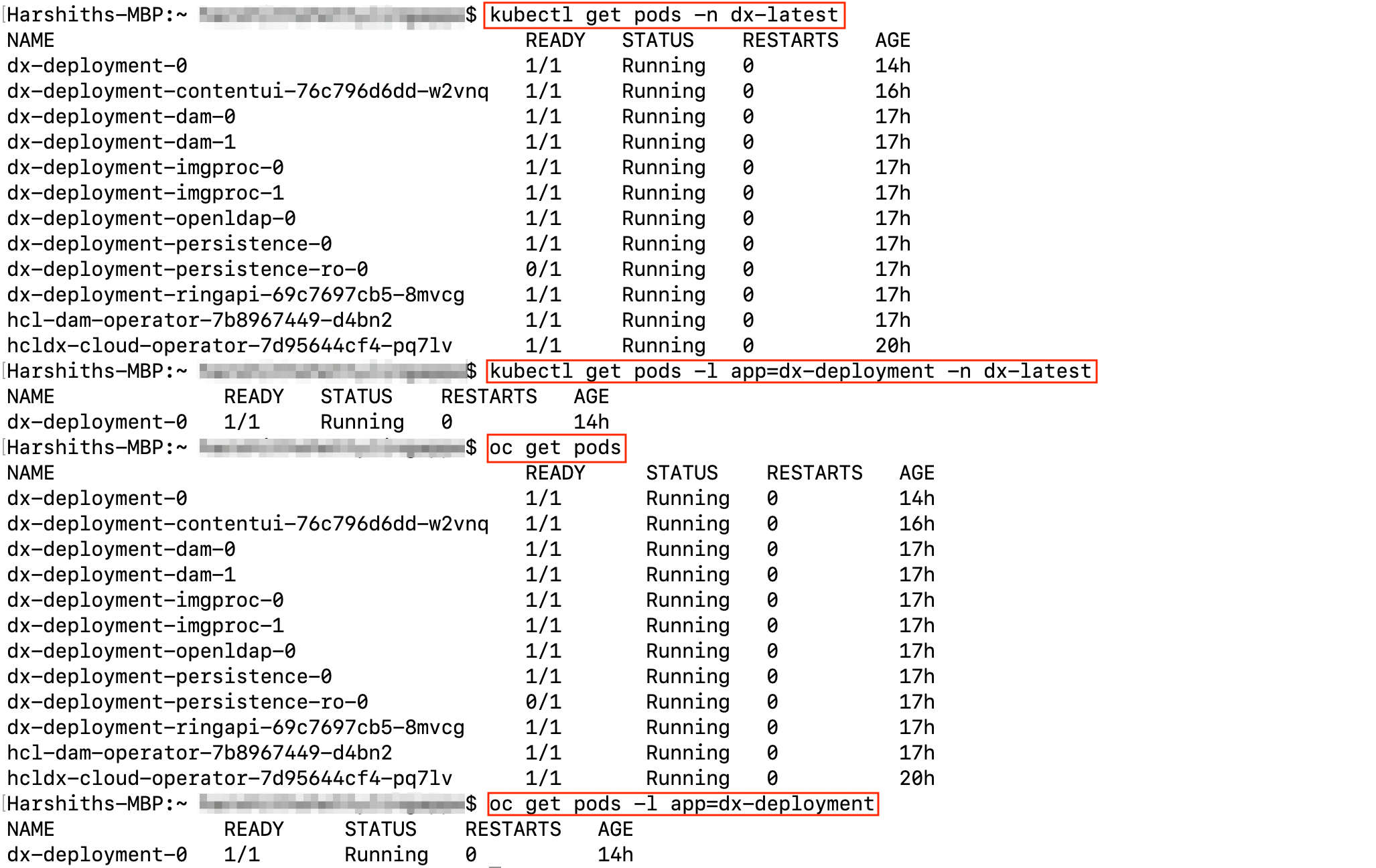
Routes
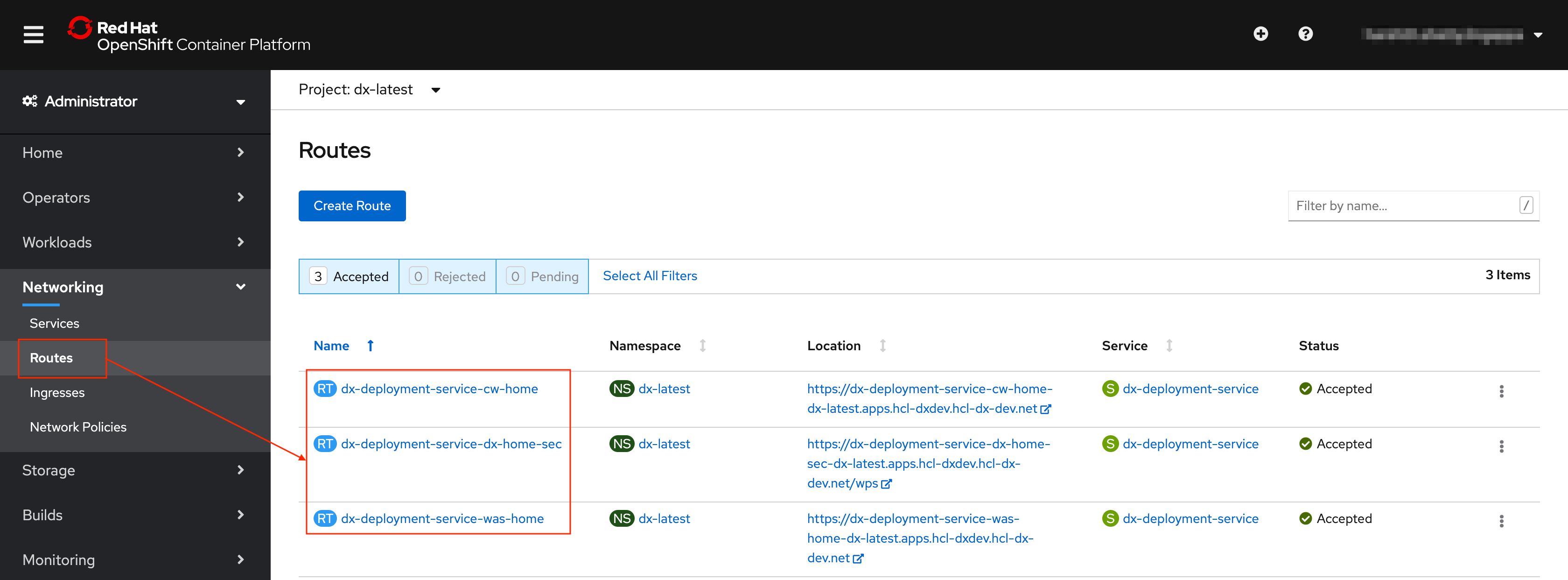
- Example Kubernetes command:
kubectl get routes - Example OpenShift CLI command:
oc get routesFigure 27. Routes sample with CLI 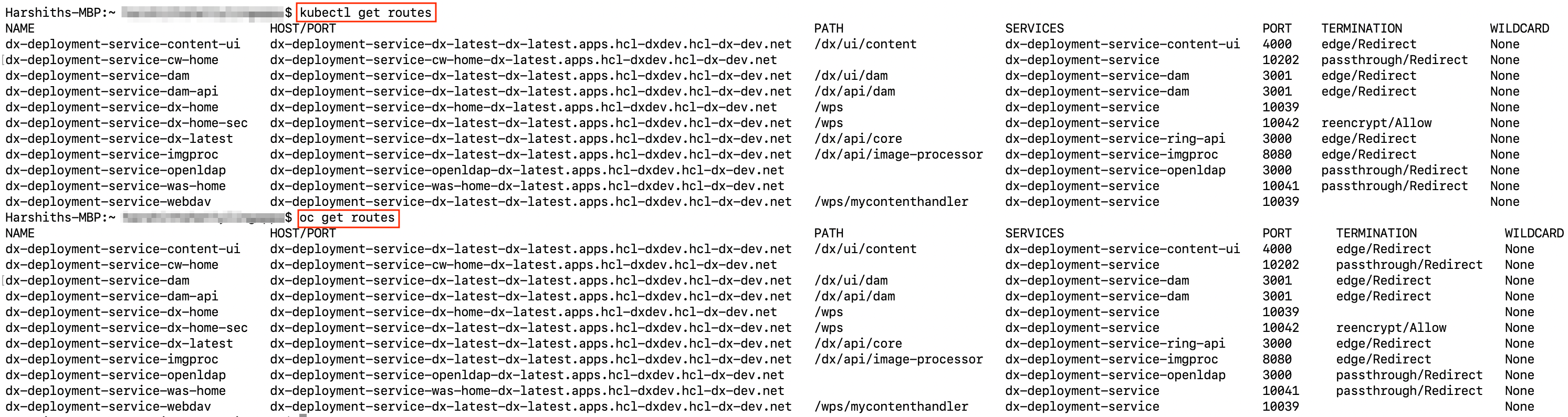
Extras
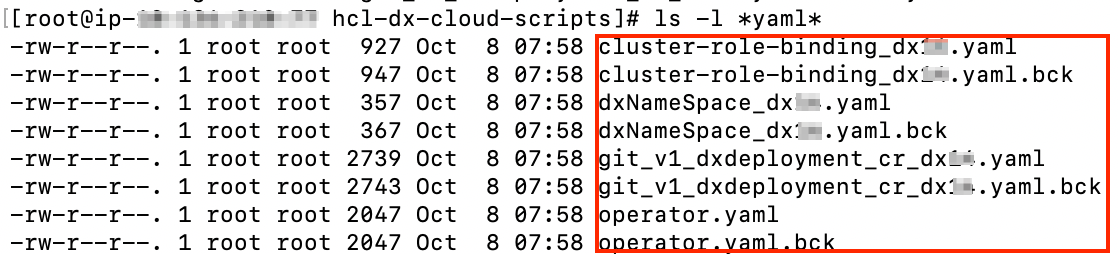
- File 1
'dxNameSpace_NAMESPACE.yaml'can be used to delete thenamespace/projectif needed. - File 2
'git_v1_dxdeployment_cr_NAMESPACE.yaml'is a representation of the last deployed deployment for the givennamespace/project.