Page layout | HCL Digital Experience
You will use HTML to define the layout of a presentation template in the same way you use HTML to define the layout of a web page.
This is an example of a possible layout of a presentation template. Although it is recommended that HTML elements (such as tables) be used to specify the exact layout of a presentation template, it is not mandatory to use the same. You can define the layout of your page the way you want.
When the layout of a page is defined, all you need to do is reference different components into the different sections of your HTML table. (You can reference more that one component within a single table cell.)
You can also enter text and HTML tags directly into a presentation template. This method is useful if you have an element that needs to appear on all pages that use a common presentation template. However, if that element is used on other presentation templates, it would be more efficient to save it as a component.
Example
This is an example of the HTML you might enter in a presentation template to set the layout of a presentation template.
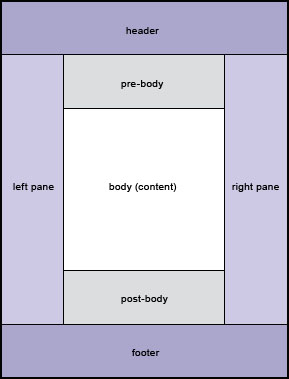
<html> <head></head> <body> <table width="100%" border="0" cellspacing="0"> <tr><td colspan="3"></td></tr> <tr><tdrowspan="3"></td><td></td><td rowspan="3"></td></tr> <tr><td></td></tr> <tr><td></td></tr> <tr><tdcolspan="3"></td></tr> </table> </body> </html>
Text and HCL Web Content Manager tags are then added to the different table cells to create the finished web page.
Enabling Connect tags
Connect tags are advanced Web Content Manager tags that can be used to retrieve data from external sources and apply custom caching. Process connect tags must be selected in a presentation template form for connect tags to be processed.