Shop on behalf of a registered customer
A customer service representative (CSR) can browse the storefront and checkout items on behalf of a registered customer or buyer. The CSR experiences the storefront just as the registered customer would.
- CSR logs in to the storefront by using the Sign In /
Register tab.
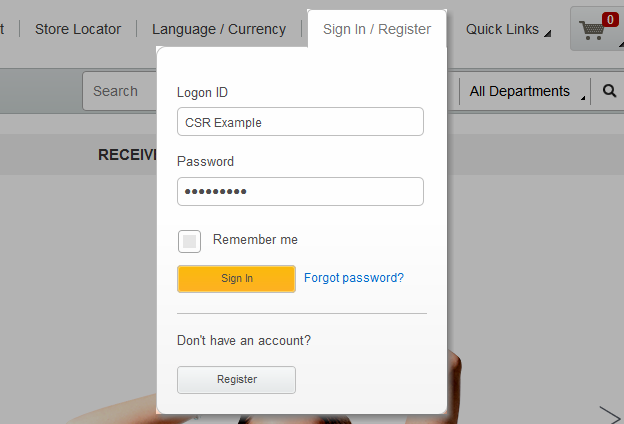
- The CSR is automatically directed to the Customer Service page.
- The CSR enters criteria in the Find customer widget to search for a
registered customer. Note: The maximum number for search results that are returned is 20. If necessary, a CSR can enter more search criteria to refine search.
- After the CSR locates a customer, the CSR clicks the Actions icon, and
selects Access customer's account.
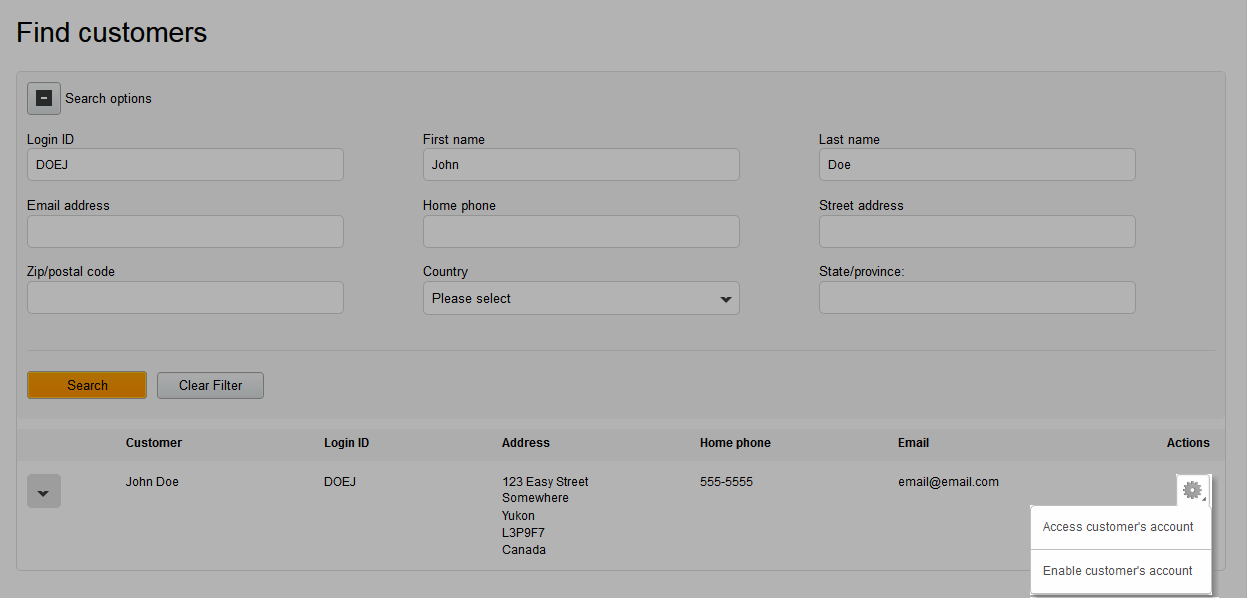
- The CSR is notified that they successfully accessed the customer account.

- The Sign In/Register tab is updated to
contain both the customer service representative's name and the customer's name.

- The CSR is then directed to the customer's My
Account page. From the My Account page, the CSR can follow various
flows, from updating account information to managing the customer's orders. For this example, they
can begin browsing the storefront and adding items to an empty shopping cart. Alternatively, if the
customer added items to their cart, the CSR can modify that existing cart.Note: The CSR must lock the customer's active shopping cart if the CSR wants to add additional items. The CSR can lock the cart by clicking the mini shopping cart, and then selecting Lock, as seen in the following screen capture:
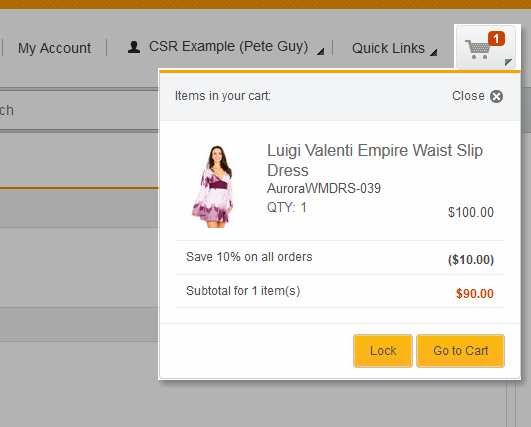
Alternatively, a CSR can take over a lock if the order is locked by another customer service representative.While the CSR shops on behalf of the registered customer, they experience the storefront as the customer would. Any targeted marketing or promotions can be seen by the CSR. The CSR can then make product recommendations to the customer, or try to up-sell items.
- After the CSR completes the storefront tasks on behalf of a specific customer, the CSR selects
their name from the top panel. This panel offers two options:
- Sign in as Yourself
- This option will redirect the CSR back to the Customer Service page, and they are no longer acting on behalf of the customer. The CSR is then ready to assist another customer.
- Sign Out
- This option signs the CSR out from the storefront.
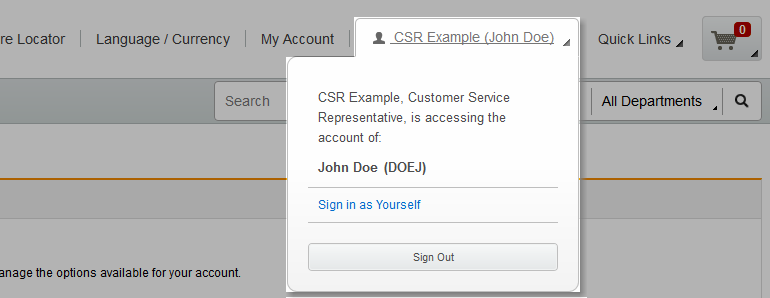
Alternatively, a CSR can select the Customer Service tab from the page header to end the on behalf of session. The CSR is prompted with a message to confirm that they want to end the session and return to the Customer Service page as themselves.
- Sign in as Yourself