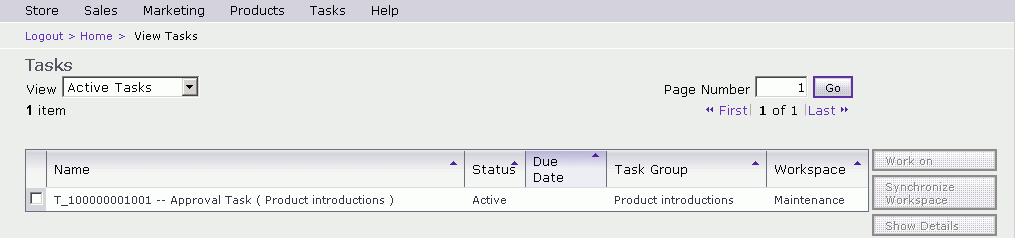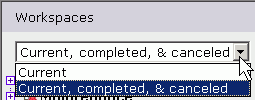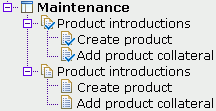In this step, you will assume the role of Elle,
the content approver that is assigned to approve the Product introductions
task group. You use WebSphere Commerce Accelerator tool to validate
the changes that are made for this task group.
 Note:
Note: The Workspace Administration
Tool is deprecated. The Workspace Management tool replaces all of
the workspace management features in the Workspace Administration
Tool and the Tasks tool. If your site uses the Workspace Management
tool, do not follow the steps that are contained within this tutorial.
Instead, see
Workspace Management tool.
Procedure
- Log on to WebSphere Commerce Accelerator as user Elle and
select the store, language, and fulfillment center to work on. Access
WebSphere Commerce Accelerator at the following URL:
https:// host_name:8000/webapp/wcs/tools/servlet/ToolsLogon?XMLFile=common.mcLogon
Where
host_name is the fully qualified WebSphere Commerce Web
server host name.
- Select the Tasks > View Tasks.
A list of all active tasks that are assigned to you is displayed:
- Select the approval task for the Product introductions
tasks group and click Comments to review the
details about the work that is completed in the task group.
- Verify the work that is done:
- Click Work On.
- Find the product added:
- Select
Merchandise > Find Catalog Entries Select Products > Find Catalog Entries
- In the
Code field, type
measuring_spoon_123 and
click Find.
- Review the product added by checking the content of
the various fields displayed.
- Preview
your changes in the storefront.
- Approve the work that is done. To approve a task group,
all tasks in the group must be marked complete:
- Select Tasks > View Tasks.
- If the approval task for the Product introductions task
group is not selected, select it.
- Click Approve.
- Click OK.
- Click Logout.
- Check the status of the task group commit in the Workspace
Administration Tool:
- Log in to the Workspace Administration tool as the user
Jim at the following URL:
https:// host_name:8000/workspaceadmin
Where
host_name is the fully qualified WebSphere Commerce Web
server host name.
- Select Workspaces > Manage Workspaces.
- Change the view to show current, completed, and canceled
objects in the Workspace Administration Tool.
- Locate the Product introductions task group in the Maintenance workspace:
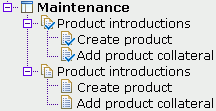
This
image indicates that the Production introductions task group was successfully
committed and that the new task group and tasks is created. The new
task group and tasks were created because the task group was created
as a recurring task group. This task group and its tasks are ready
to be used to introduce different products.
Results
Tutorial Summary
This
tutorial illustrated the capabilities of workspaces in WebSphere Commerce.
In
this tutorial you learned how to complete the following tasks.
- Create a workspace with task groups and tasks to manage a content
change process.
- Create content within the product management and attachment tools
within WebSphere Commerce Accelerator.
- Monitor workspace and task group status within the Workspace Administration
Tools.
 Feature Pack 3: Deprecated feature
Feature Pack 3: Deprecated feature
 Note: The Workspace Administration
Tool is deprecated. The Workspace Management tool replaces all of
the workspace management features in the Workspace Administration
Tool and the Tasks tool. If your site uses the Workspace Management
tool, do not follow the steps that are contained within this tutorial.
Instead, see Workspace Management tool.
Note: The Workspace Administration
Tool is deprecated. The Workspace Management tool replaces all of
the workspace management features in the Workspace Administration
Tool and the Tasks tool. If your site uses the Workspace Management
tool, do not follow the steps that are contained within this tutorial.
Instead, see Workspace Management tool.