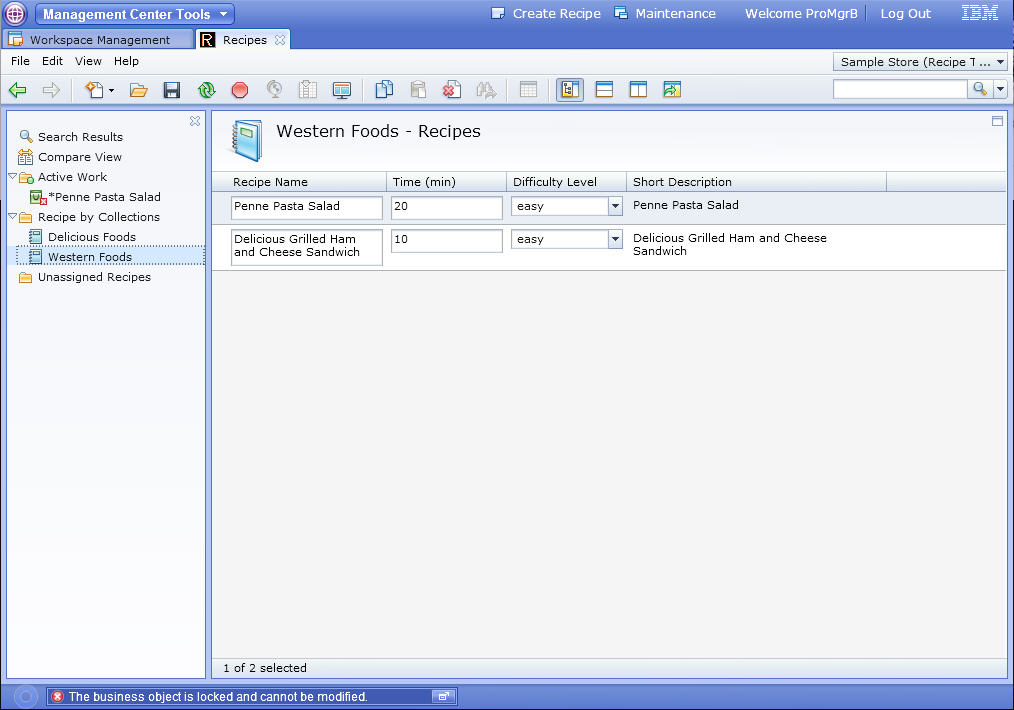Testing your customization
In this lesson, you test your customization by
creating the new workspace, new task groups, and new tasks by using
the Workspace Administration Tool.
Procedure
- Open the Workspace Administration Tool by using the following URL: http://hostname/webapp/wcs/wkspcadmin/servlet/ToolsLogon?XMLFile=workspaceadmin.WorkspaceAdminLogon. Use the workspace manager, ConMgr, that you created previously.
- Create the following assets:
- A new workspace that is named, Maintenance.
- Two new task groups with the names, Recipe introductions and Recipe Management.
- Two new tasks within the task group, Recipe
introductions
- Create Recipe Collection: Choose ProMgrA as the Selected content Contributors
- Create Recipe : Choose ProMgrB as the Selected Content Contributors
- Two new tasks within the task group, Recipe
Management
- Create Recipe Collection: Choose ProMgrB as the Selected Content Contributors
- Create Recipe : Choose ProMgrA as the Selected Content Contributors
- Activate the two new task groups, Recipe introductions and Recipe Management.
The result is as shown in the following screen captures:
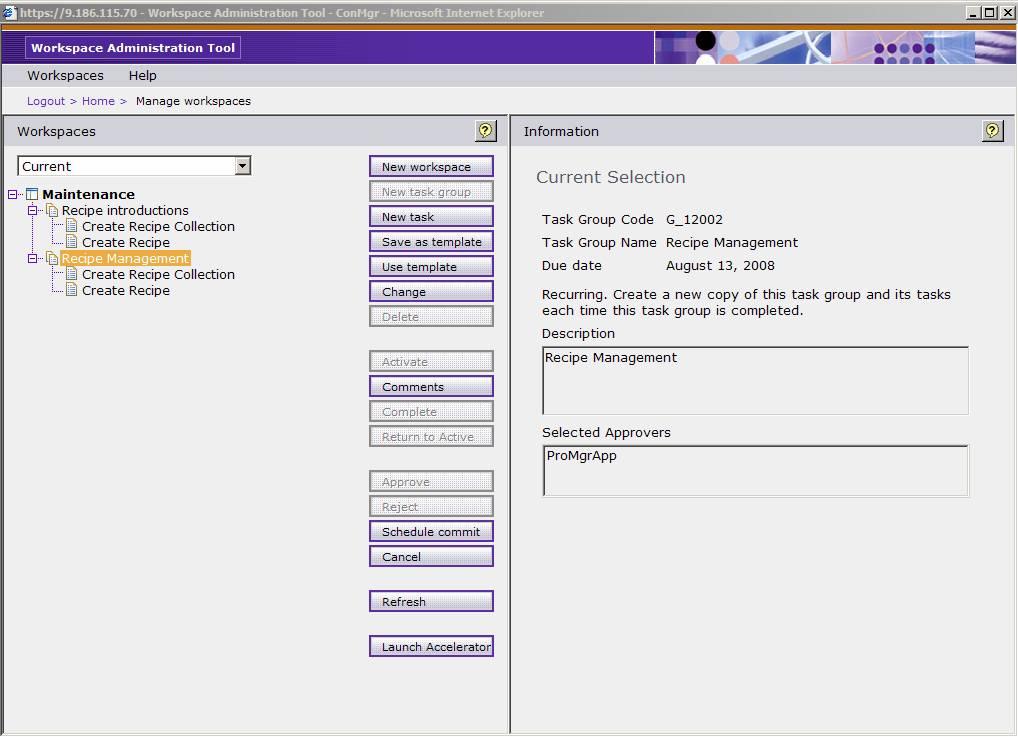
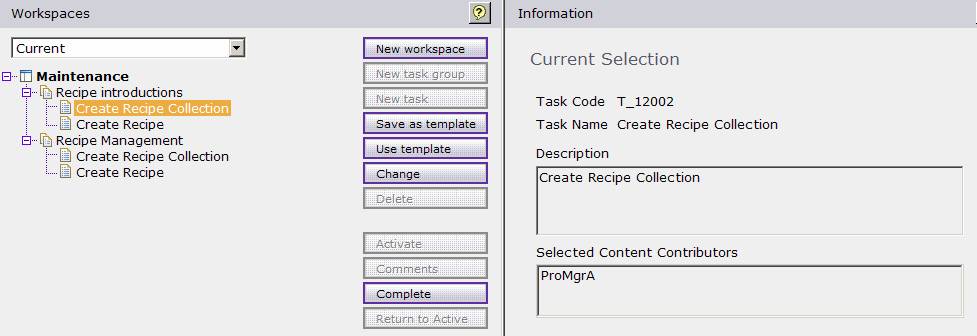
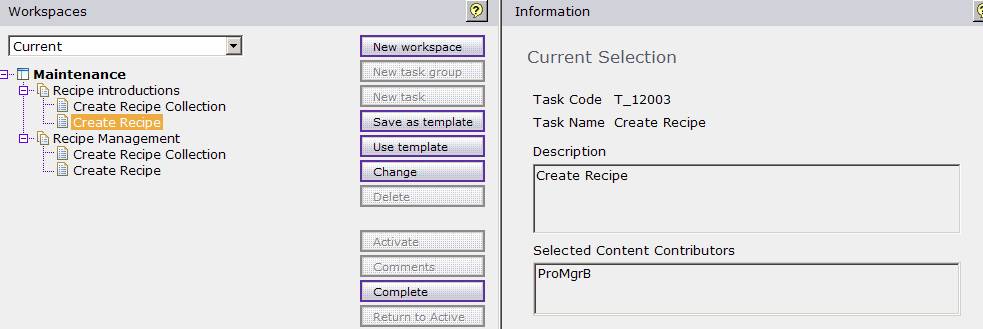
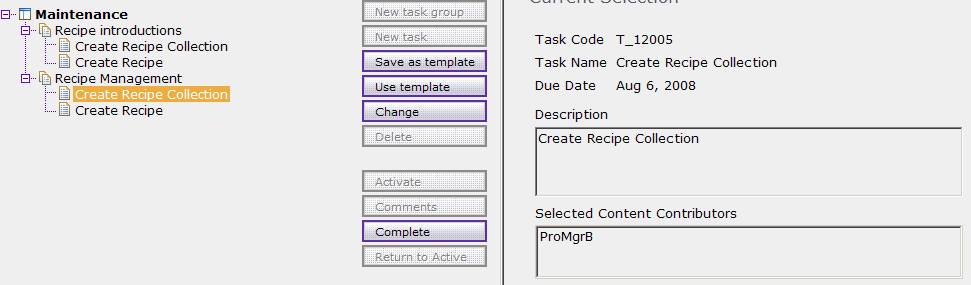
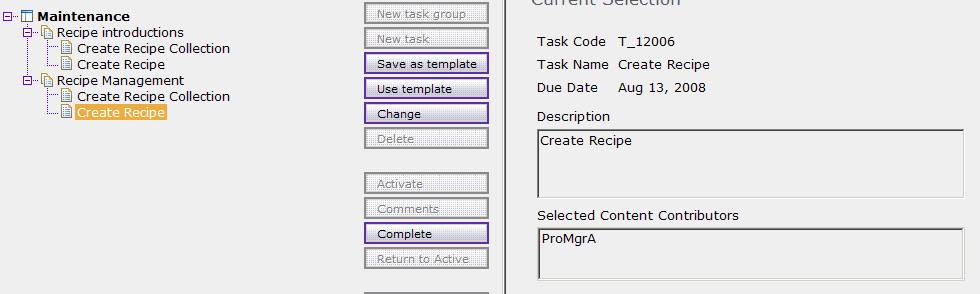
- Open Management Center by using the URL: https://localhost/lobtools. Open the tool with the user ProMgrA .
- In the Task panel, select To Do to make the –Task list for ProMgrA .
- Choose the task Create Recipe, right-click
it and select WorkOn, which means ProMgrA
works within the task group Recipe Management.
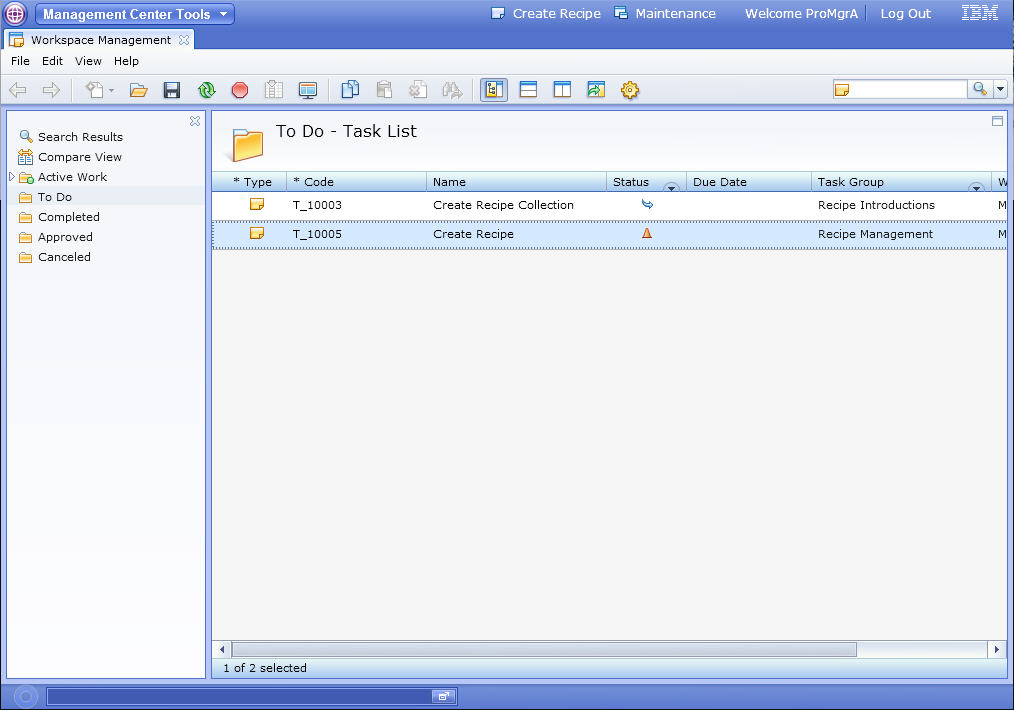
- Select the Recipes tool and change the store to Sample Store (Recipe Tutorial).
- Select the recipe "Penne Pasta Salad" under "Western Foods".
- Double-click "Penne Pasta Salad" to open the recipe for editing.
- Update Long Description and click Save
and Close:
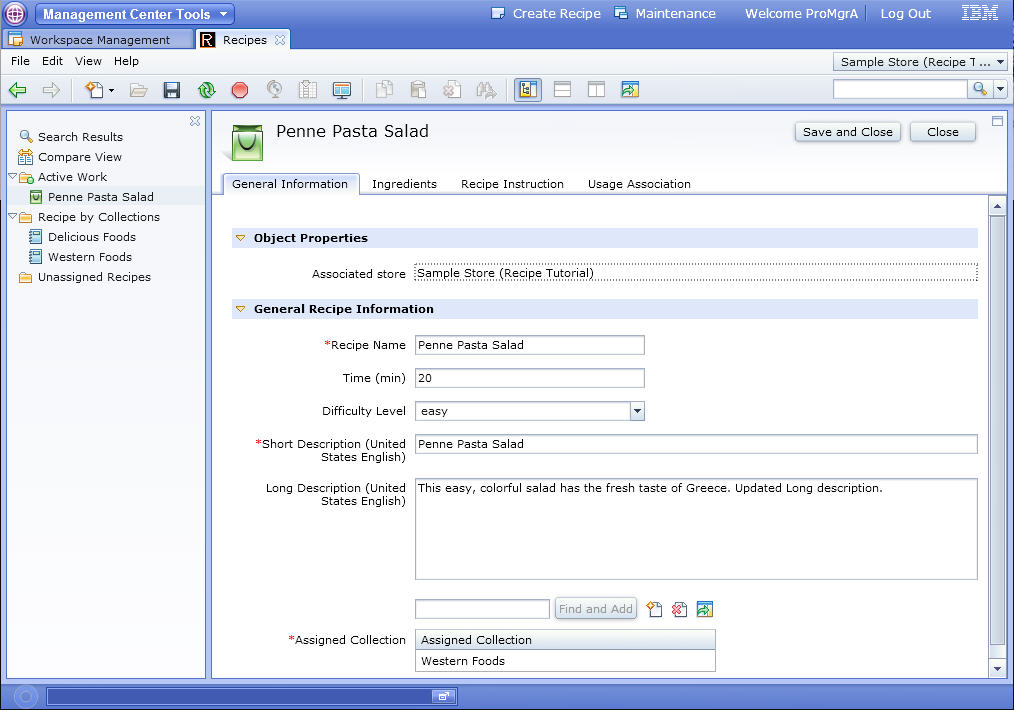
- Open the Management Center by using the URL: https://localhost/lobtools. Open the tool with the user ProMgrB .
- In the Task panel, select To Do to make a To Do list for ProMgrB .
- Choose the second task, Create Recipe, right-click,
and select WorkOn, which means ProMgrB works
within the different task group Recipe Introductions.
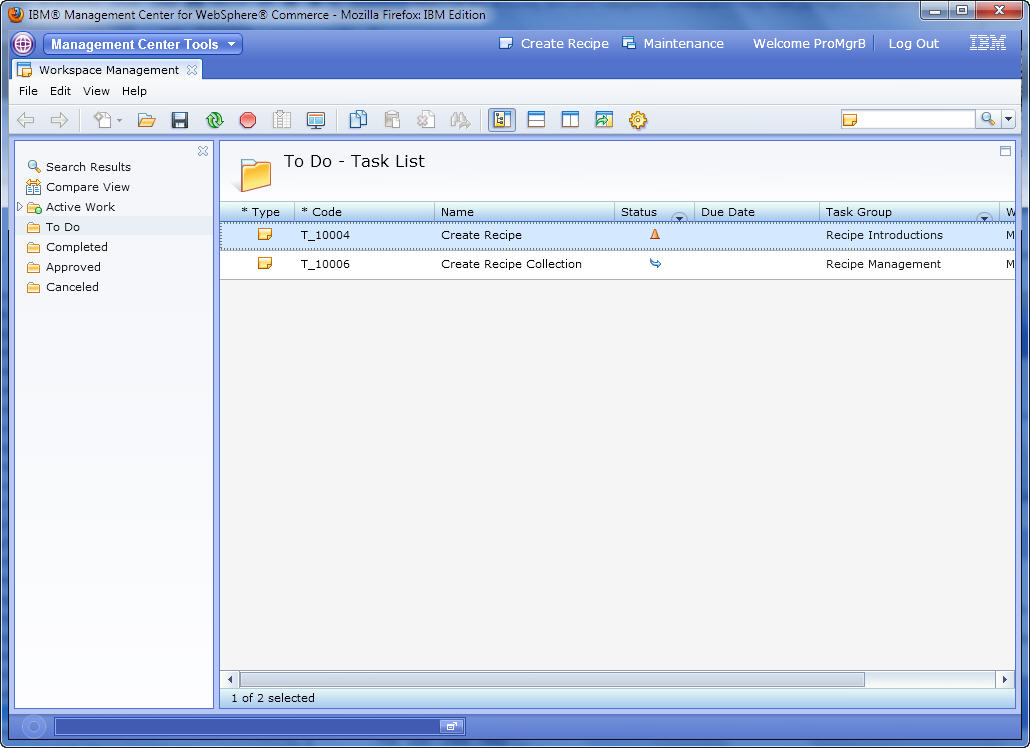
- Select the Recipes tool and change the store to Sample Store (Recipe Tutorial).
- Select to work on the same recipe, "Penne Pasta Salad".
Try to modify its Long description again or
other contents and save.
The error message: "The business object is locked and cannot be modified" is displayed as shown in the following screen capture.