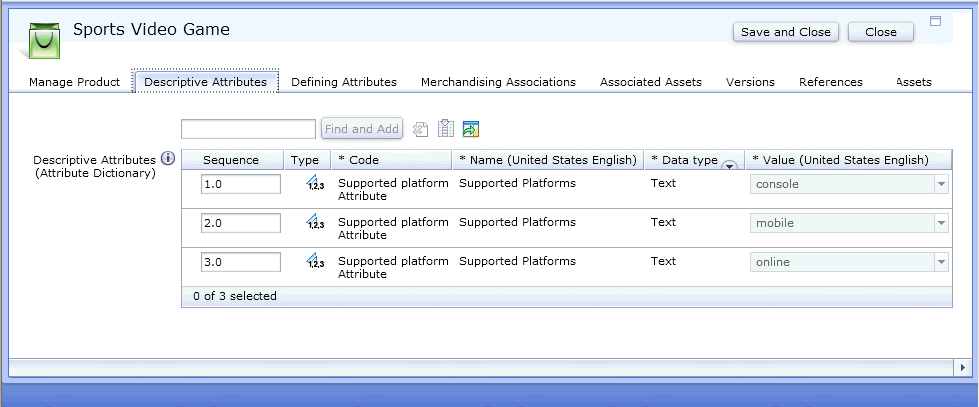Importing attribute dictionary attribute with multiple values data
In this lesson, you create attribute dictionary
data with multiple values for the attributes and import the data by
using the Management Center Catalog Upload. You create a top category
and a product for a new video game with three supported values for
the new multiple value attribute
Supported Platforms.
About this task
 Support
for adding multiple values for a category entry attribute dictionary
descriptive attribute is provided by default. The customization that
is described in this tutorial is no longer required if you publish
the Aurora starter store or the starter store enhancements for your
store.
Support
for adding multiple values for a category entry attribute dictionary
descriptive attribute is provided by default. The customization that
is described in this tutorial is no longer required if you publish
the Aurora starter store or the starter store enhancements for your
store.
Procedure
- Create the CSV files
- Package all the CSV files into a compressed file
- Right-click the folder AD_customization_MultipleValues. Select . The compressed fileAD_customization_MultipleValues.zip is created
- Import the data into WebSphere Commerce with the Management
Center Catalogs tool