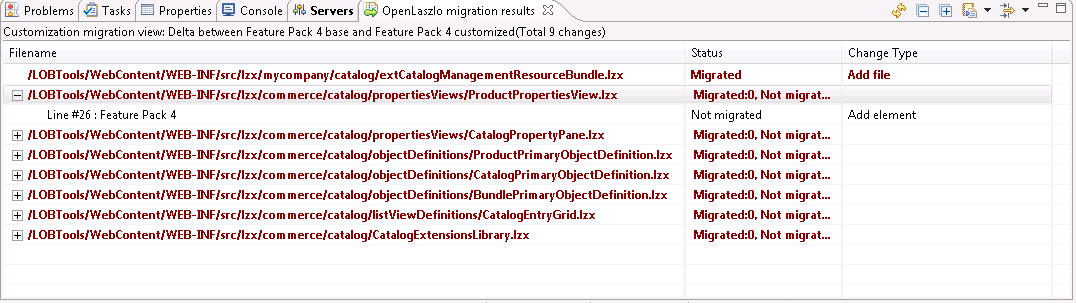Identifying customizations on Management Center Version 6 Feature Pack x
Installing WebSphere Commerce Version 7, provides a new Management Center version, which is enabled by default. If you have previously installed and enabled the Management Center feature provided in Version 6 (Feature Pack 3.0.1 or later), review this information. Customizations that you made to the Management Center in your Version 6 installation can be identified after you install WebSphere Commerce Version 7. Reviewing the customizations gives you an idea on how much time and effort is required to migrate your Management Center customizations.
Before you begin
The Eclipse compare editor does not
display line numbers by default. The lines numbers assist you in determining
what location within the file, has changed. To ensure that line numbers
are shown in the compare editor view, complete the following steps:
- Start WebSphere Commerce Developer.
- Click .
- Expand Workbench and select .
- Select Show additional compare information in the status line.
- Expand Workbench and select .
- Select Show line numbers.
Notes:
- In WebSphere Commerce Version 6 (Feature Pack 3.0.1 or later) the OpenLaszlo files are contained in both restricted and non-restricted directories. Files in restricted directories are considered IBM assets and files in non-restricted directories are custom assets. When enabling the Version 7 Management Center feature, the files in the restricted directories are deleted from your workspace and files in the non-restricted directories are kept.
- Between Version 6 (Feature Pack 3.0.1 or later) and Version 7, some elements have been moved to a different parent or a different file. For each moved element the comparison tool reports two entries; add element and delete element. The add element is the new location of the element and the delete element is the original location of the element.
About this task
- After installing the Websphere Commerce Version 7 toolkit, you
can compare:
- Management Center changes between Version 6 Feature Pack x base with any customizations you made in Version 6 Feature Pack x base, where Feature Pack x is Feature Pack Version 3.0.1 or later.
- After Migrating Management Center customizations, you can compare:
- Management Center changes between Version 6 Feature Pack x base with any customizations you made in Version 6 Feature Pack x base, where Feature Pack x is Feature Pack Version 3.0.1 or later.
- Management Center changes between Version 7 base with any customizations you made in Version 7 base.