In this lesson, you test the new implementation
of the Contact Us view.
Procedure
- In the Server view, right-click WebSphere Commerce
Test Server and select Start if
the server is stopped or Restart > Start if
the server is running.
- Navigate to the directory.
- Right-click the index.jsp file and
select .
- Select Choose an existing server and
click Finish.
- Alternatively, to directly launch the index.jsp, you can
enter the following URL directly in your web browser:
http://localhost/webapp/wcs/stores/servlet/Madisons/
- At the bottom of the store home page that is displayed,
click the Help/Contact Us link.
The
new Contact Us page looks similar to the following image.
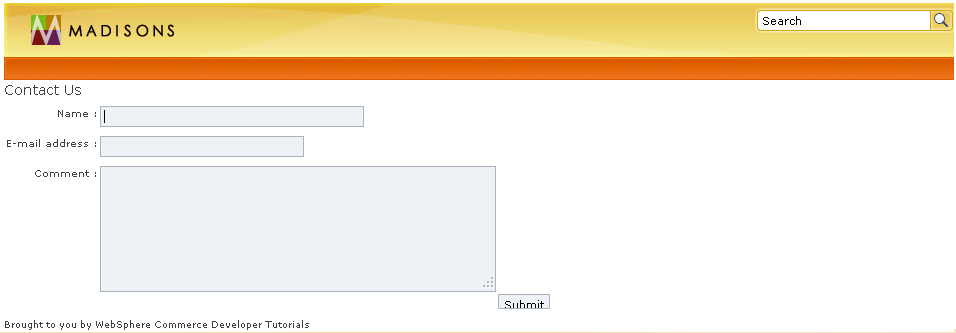
- Type your name in the Name field.
You can leave the other fields blank. Click Submit.
- You should see the Contact Us Acknowledgement page display
with your name obtained from the input form.