Setting Up Email
A common need is to have a report mailed to an operator or an administrator who can then easily examine various aspects of your BigFix network at their leisure.
Set up your email accounts and server as follows:
- Click Administration from the top tab bar.
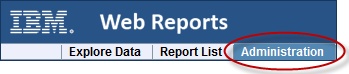
- Click Address Book from the sub tabs.
- If you have not yet set your outgoing SMTP server, click the link in the yellow reminder message.
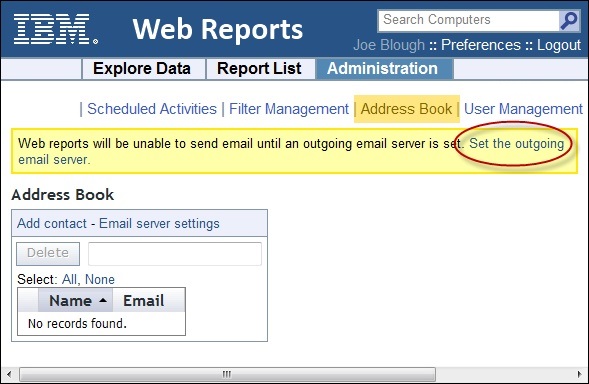
- Enter your SMTP server name.(Optional) Enter your SMTP server user name and password if your SMTP server requires authentication. The authentication methods used are:
- PLAIN
- LOGIN
- DIGEST-MD5
- CRAM-MD5
EmailServerUserandEmailServerPasswordrespectively.In a FIPS mode, do not configure your SMTP server to use the following authentication methods:- CRAM-MD5 only
- DIGEST-MD5 only
- CRAM-MD5 and DIGEST-MD5 only
Enter your SMTP server port. It must be a value between 1 and 65535. Before upgrading to Patch 10, this value was hard-coded and set to 25.
Specify if you want to upgrade the SMTP connection to TLS by selecting the related check box.
Test the SMTP server before saving it.
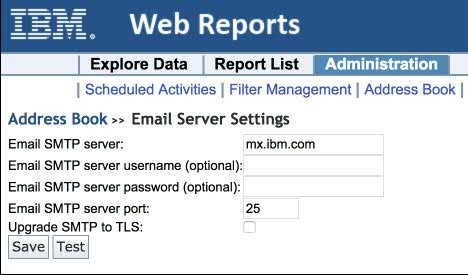
- Click the link labeled Add contact to add name(s) to the Address Book.
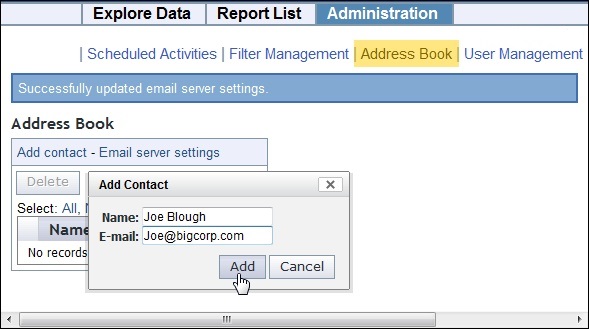
- Continue to add contacts. If you need to delete a contact from the Address book, check the box in front of the name and click the Delete button.
You are now set up for emailing from Web Reports.