Filtering the Data
The Filter section is a key component of both exploring data and creating reports.
With effective filtering, you can highlight just that segment of the data that is most important to you. Filters are essential for creating relevant reports.
For example, to view just Windows computers, you might filter your computers like this:
- Click Explore Data from the top tab bar.
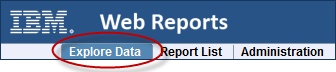
- The default Computers report is displayed. It displays all the computers
in the database.
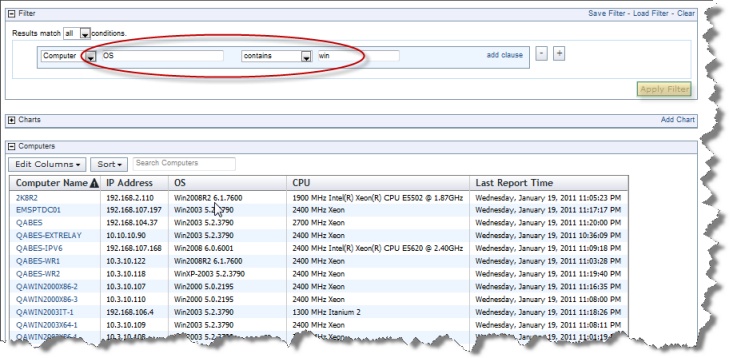
- Click in the box next to the pull-down menu that says Computer. A
pull-down menu opens, allowing you to select from the hundreds of computer properties defined across
your network.
- Select OS from the menu, or simply type it in and hit Enter.
- Another pull-down opens with a list of operators. Select contains.
- A text box opens. Enter win to narrow the report down to Windows computers only.
Note: Another way to locate and select the property you need is entering the partial name of the property. To refine your search, you can use the characters ^ and $ as described in the following examples.To search for the OS property (exact match), enter:
Or to search for the property named Subnet Address (exact match), enter:^OS$^Subnet Address$To search for all properties starting with Last, enter:^LastTo search for all properties ending with Time, enter:Time$Note: Starting from Patch 9, the box next to the pull-down menu does not display more than 1000 properties. - Click the Apply Filter button to get an instant view of the impact of your filter.