Software Classification panel
![]() Available from 9.2.7. Software Classification panel provides an overview of your
software inventory and the relations between the discovered software components and licensable
products. It provides a flat structure with software installations broken into single components,
which makes it easier to view your software assets and manage relations between them.
Available from 9.2.7. Software Classification panel provides an overview of your
software inventory and the relations between the discovered software components and licensable
products. It provides a flat structure with software installations broken into single components,
which makes it easier to view your software assets and manage relations between them.
Note: The Software Classification panel replaced the IBM Software Classification report and
is the only integrated place to manage the discovered software components and their
relations with licensed products.
Permissions
 You must have the Manage Software Classification permission to view the panel and classify
software. To view some additional columns related to computers on which the components are
installed, you also need the View Endpoints permission.
You must have the Manage Software Classification permission to view the panel and classify
software. To view some additional columns related to computers on which the components are
installed, you also need the View Endpoints permission.
Panel overview
Before you start working with the discovered components, see the details of the Software Classification panel to understand the available
options and columns.




Menu
- The menu consists of a set of options for software assignment, classification, and suppression. The menu also presents a preview of functions that are intended to be implemented in the future. When you hover over unavailable options, they are described as Not yet implemented.
Default columns
- Component Name shows components that were discovered on your computers.
- Version shows version of the component.
- Product Name shows products under which the components are licensed based on the software catalog.
- Metric shows license metric that is assigned to the product.
- Computer Name shows the computer where a component was discovered.
- Installation Path shows details about an installation path of IBM products. The installation path of non-IBM products is provided in Details.
- Details shows details about a component, such as signatures that were used to discover it.
Additional columns not enabled by default
- Always Not Charged indicates whether a component is always not charged.
- Bundling Tag Used shows whether the product assignment is based on a bundling tag.
- Charged indicates whether the component is charged, or not charged based on its license.
- Comment shows a comment that was entered while excluding, or suppressing the software instance from pricing calculations.
- Computer Deletion Date shows the date and time when the computer stopped being discovered, for example because the computer was removed from the infrastructure, the data source was removed, or the BigFix client was uninstalled.
- Confirmed indicates whether the software classification was manually confirmed.
- Discovery End indicates when the component instance was reported for the
last time. If the component is still detected, the column shows
<n/a>. - Discovery Start indicates when the component instance was reported for the first time.
 End of Support indicates the date when the software
component reaches end of support. For information about how to change the
date, see: Changing end of support date.
End of Support indicates the date when the software
component reaches end of support. For information about how to change the
date, see: Changing end of support date. Vulnerability Risk (Preview) shows Common Vulnerabilities and Exposures
(CVEs) that were matched with the particular software component through its detailed version. The
column can contain multiple values that are displayed after expanding. For more information about
CVEs, see: Preview: Checking Common Vulnerabilities and Exposures (CVEs).
Vulnerability Risk (Preview) shows Common Vulnerabilities and Exposures
(CVEs) that were matched with the particular software component through its detailed version. The
column can contain multiple values that are displayed after expanding. For more information about
CVEs, see: Preview: Checking Common Vulnerabilities and Exposures (CVEs).- Excluded indicates whether the product on a particular computer is currently excluded from pricing calculations.
 FlexPoint Bundle shows the FlexPoint bundle to which the product is
assigned.
FlexPoint Bundle shows the FlexPoint bundle to which the product is
assigned.- IBM-provided Bundling Option indicates whether the product has the selected component listed as a bundling option in the software catalog provided by IBM.
- Imported Part Numbers shows the part numbers that you imported to BigFix Inventory.
- One to One indicates whether the product to which the component is currently assigned is the only bundling option that is available in the software catalog.
- Present indicates whether the component instance is currently installed.
- Shared indicates whether a component instance is shared between multiple products.
- Suppressed indicates whether the component is currently suppressed from the inventory.
Customization
- Sorting
- You can adjust the view by sorting the displayed data by as many columns as you need. To sort
the data by multiple columns, hold
SHIFT, and click the columns. The column you choose first takes precedence in sorting. Other columns are sorted in the order of the selection. In this way, if the data in a single column is the same (for example, BigFix Platform Agent), you can choose another column to further sort it by (for example, by version and product name).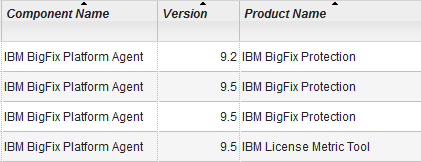
To clear a sorted column, holdCTRLorCMDon Mac, and click on this column. To clear all, click any of the columns. - Multiselect
- To simplify your actions, you can select multiple items at once. To select
multiple components:
- Hold
CTRL, orCMDon Mac, to add another item to the current selection. - Hold
SHIFTand select two items to extend the selection to all items in between (any previous selection is canceled). - Select all instances by using
CTRL+A, orCMD+Aon Mac.
Restriction: You can select up to 250 000 components at once. - Hold
Limitations
Currently, the Software Classification panel has the
following limitations:
- When you exclude, or suppress instances, the notification informs you whether the action was successful or not. However, the notification does not provide the number of instances affected, or any further details.
- When you exclude multiple products or products on multiple computers, the exclusion window lists these items separately. The order does not reflect the relation between the computer and the product. The lists are limited to display up to three items.
- When you reassign the component to the different release of the same product, and this component is currently assigned to the excluded release of the product, the exclusion flag is not cleared.
- If you created and saved a custom report filtered by Exclusion Status in the versions before 9.2.6, the report is not replicated when you upgrade to the newest version of BigFix Inventory.
- Installation path is provided only for IBM products.
- When you reach the limit of 10 unique custom rules, and create an additional rule without applying a different filter, or refreshing the Software Classification panel view, the additional rule is added.
- When you sort components by metric, components with the same metrics are grouped together, but metrics are not sorted alphabetically.
- Going to the first and last row by using the
HOMEandENDkeys is not supported.