Deploy Selected Pattern Files
By default, all pattern files are included when the pattern is deployed from the IBM BigFix Server to CPM for Mac clients. You can,
however, select and deploy a subset of patterns.
Note: This Task is typically only used to address
special cases, and as a result is seldom used. When used, this Task tends to be targeted
narrowly.
- From the BigFix Console, click Endpoint Protection on the lower-left pane.
- From the upper-left navigation pane, go to Core Protection Module > Updates > Pattern
Update Settings > Create Pattern Update Settings Task. The Update Settings
Wizard screen opens.
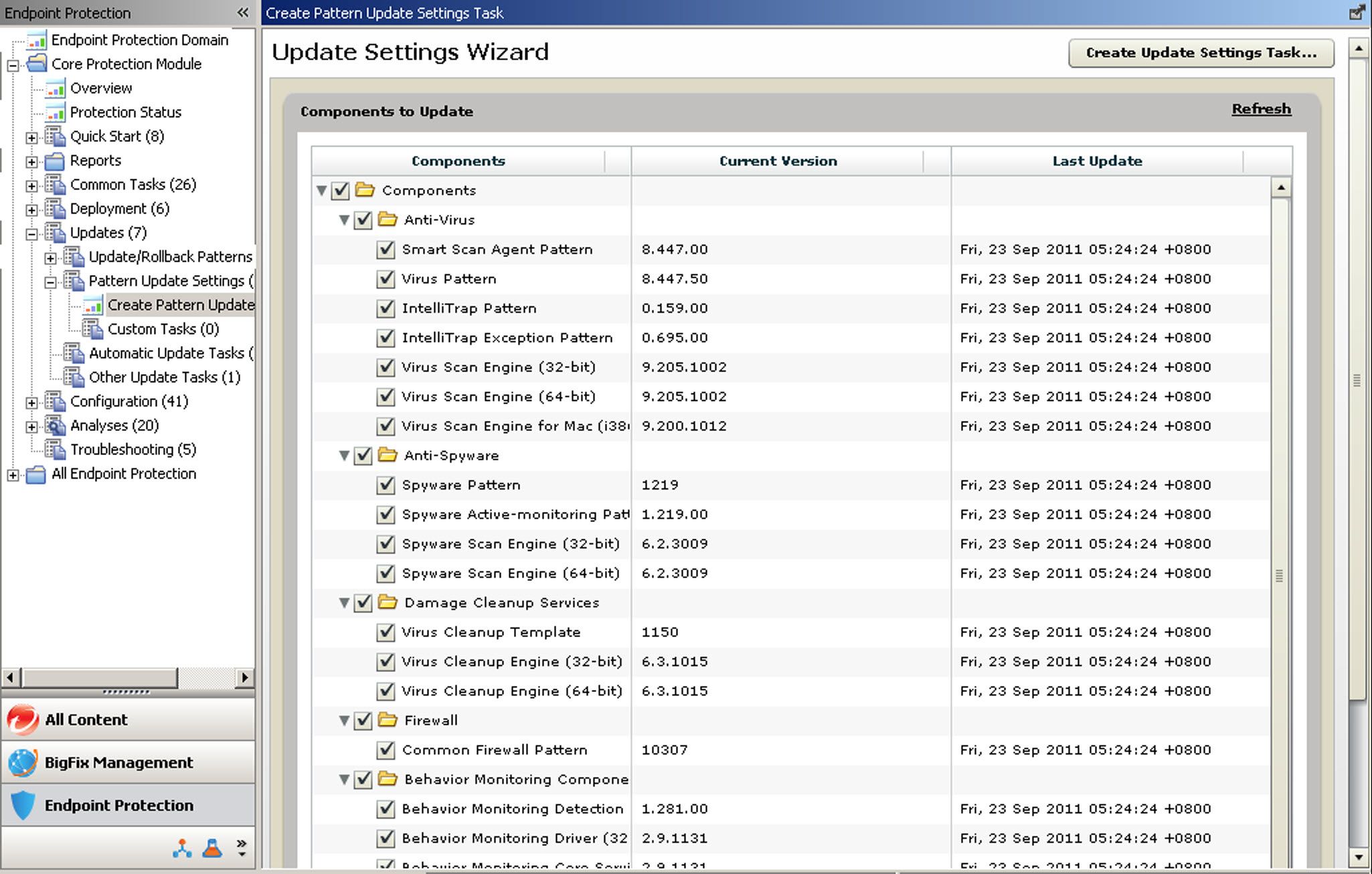
- In the list of components that appears, select the pattern types that you want to allow updates for whenever pattern updates are applied. By default, all pattern files are selected.
- Click the Create Update Settings Task... button in the upper-right corner. The Edit Task window opens.
- Modify the default name in the Name field and use the Description tab to edit it to clearly identify the purpose of this custom Task.
- Edit the Description and the Relevance tabs if necessary, to reflect your goals. Click OK.
- At the prompt, type your private key password and click OK. A screen displaying the Task Description tab opens. The Task is added below Pattern Update Settings on the CPM for Mac Dashboard.
- Below Actions, click the hyperlink to open the Take Action window.
- In the Target tab, click All computers with the property
values selected in the tree list below and then choose a property that includes all the
computers that you want to deploy this Action to.
- Execution
- Set the deployment time and any retry behavior.
- Users
- This option works in combination with Target, linked by the AND operand (both conditions must be present for the installation to occur).
- Messages
- Configure these options to passively notify the user that the installation is going to occur, to obtain consent, or to ask users to stop using their computer while the installation occurs.
- When you finish identifying the computers that you want to receive the selected patterns, click OK.
- At the prompt, type your private key password and click OK.
- In the Action | Summary window that opens, monitor the "Status" and "Count" of the Action to confirm that it is "Running" and then "Completed."
