Use case recommendation - CSV Dump
Use case can be extracted from a csv file containing variations of an utterance which can be pushed into the recommender model.
- Upload CSV button will allow the user to upload the file only in CSV format.
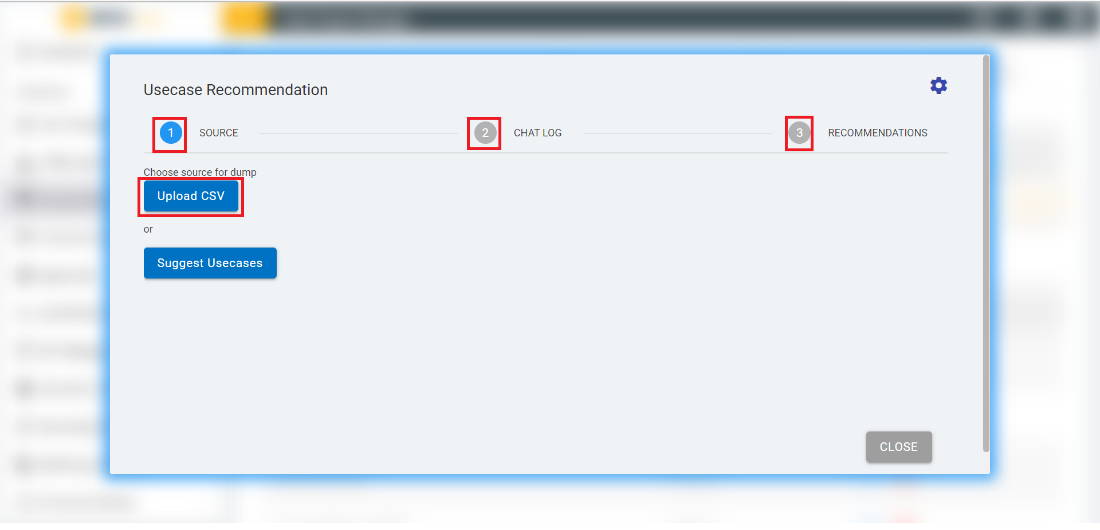
- You can use the sample attached in this document for testing the feature, which also contains the correct format accepted by the module.
- Download the file, save it locally and click on the upload CSV button. Once the modal is opened, the user would be transitioned to the second stage known as “Chat log option”.
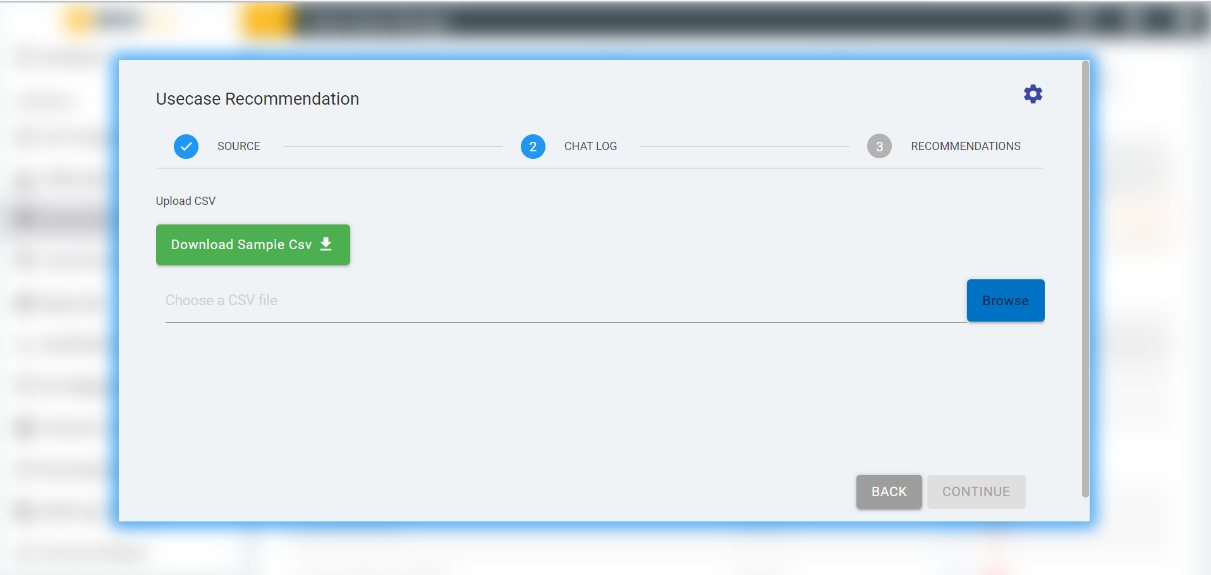
- This form allows you to upload a CSV file with a limit of containing at least 10 variations and at most 1000 variations excluding variation row (first row for column headers).
- If file contains less than 10 variations, then it will prompt an error message.
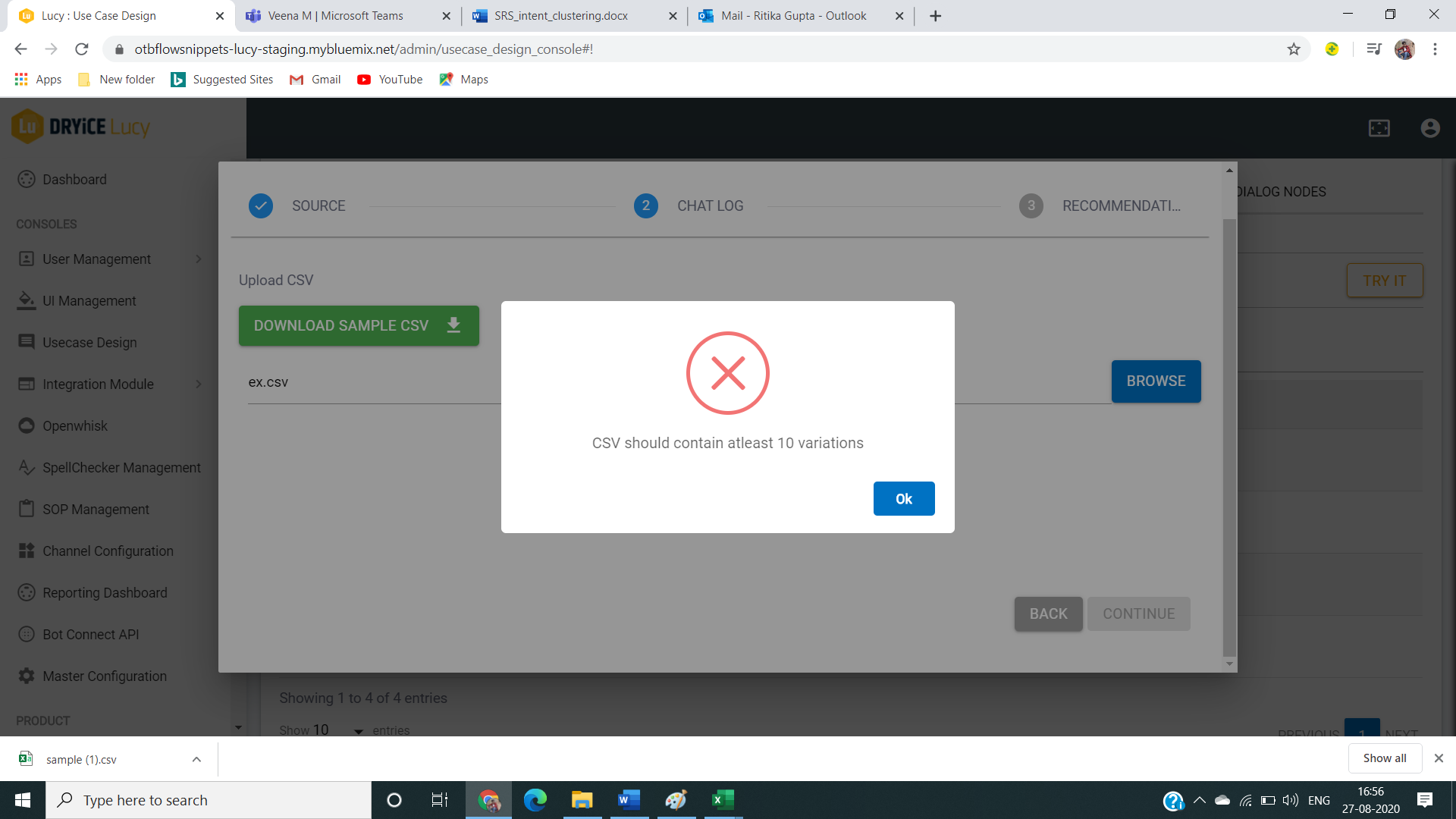
Figure 171 – Use Case Recommendation CSV Source Upload Error – Min Variations
- If a file contains more than 1000 variations so it will prompt an error message as follows:
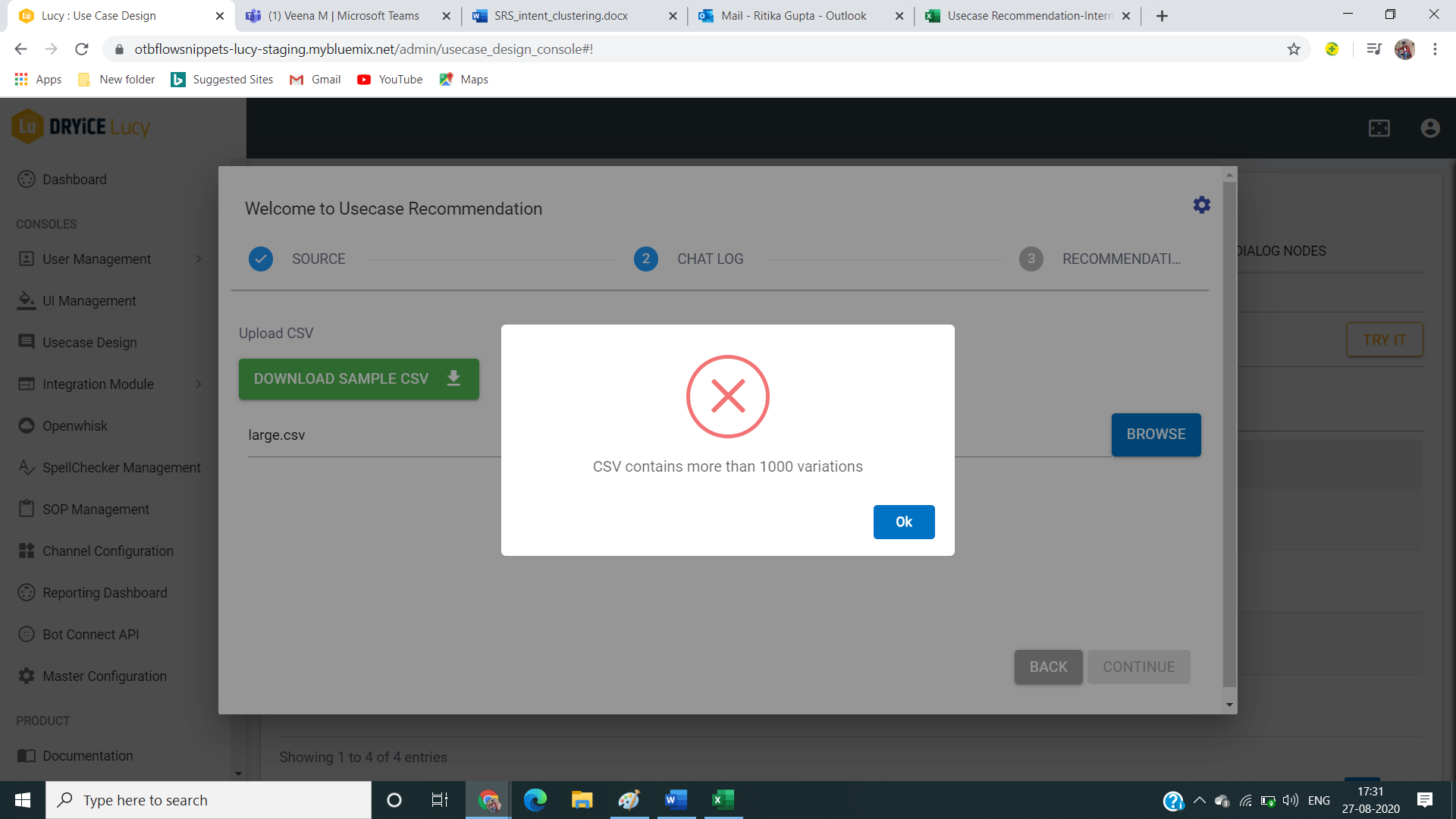
- If a file contains proper variations between the range 10 to 1000, the CONTINUE button would be enabled to move to the recommendation stage.
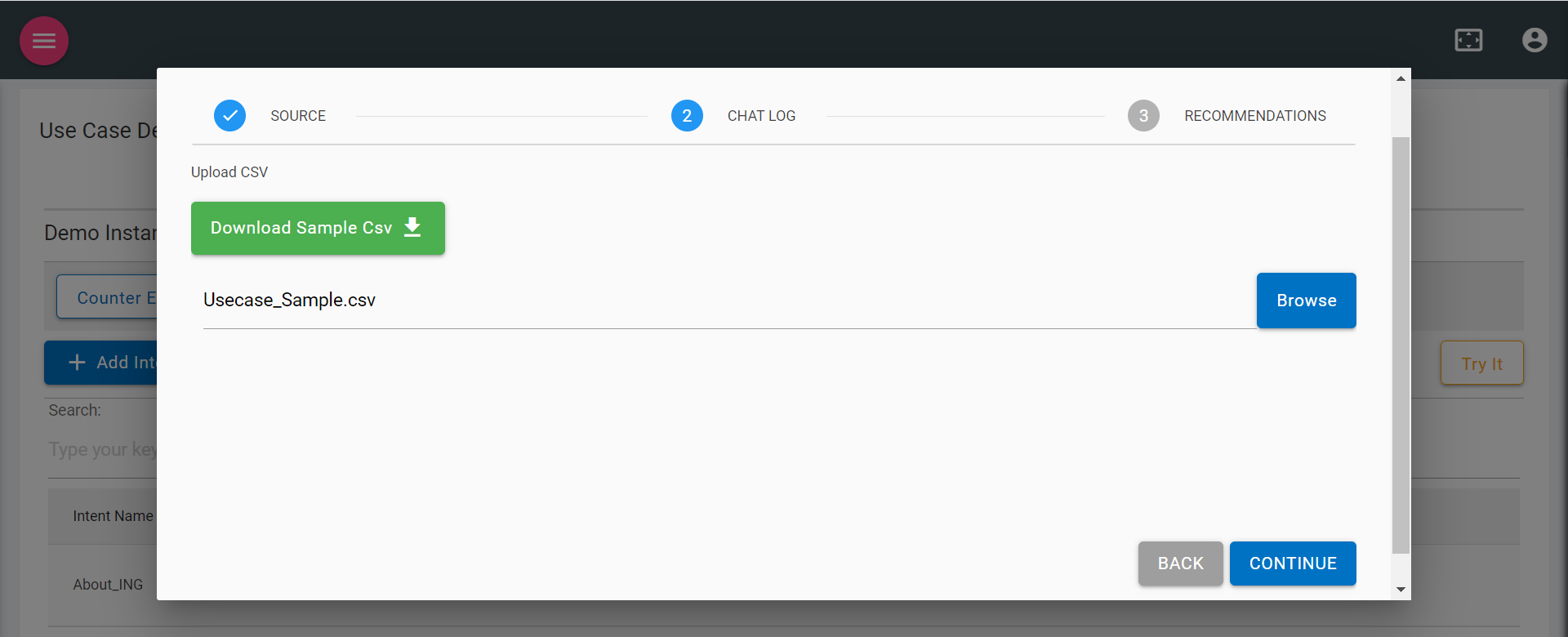
- Click on the CONTINUE button to start using machine learning to propose use case recommendations.
- The model performs automated grouping of variations and identifying intent name for the group of variations, on a recommendation option will get all the list of use case which is having a cluster of variations. The unique number of use cases would also be visible on the same modal.
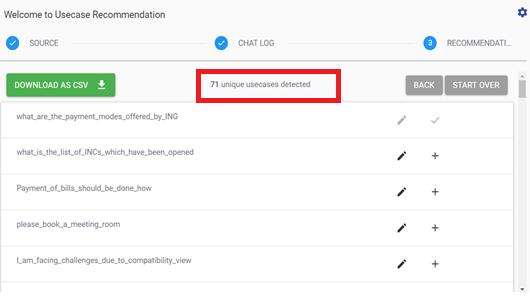
- The listed use cases are the result of the use case recommendation model and can be used to fine tune BigFix AEX’s intent recognition further.
- Clicking on the edit icon will allow editing of the intent name and clicking on the add icon will add the intent with variation into your intent tab.
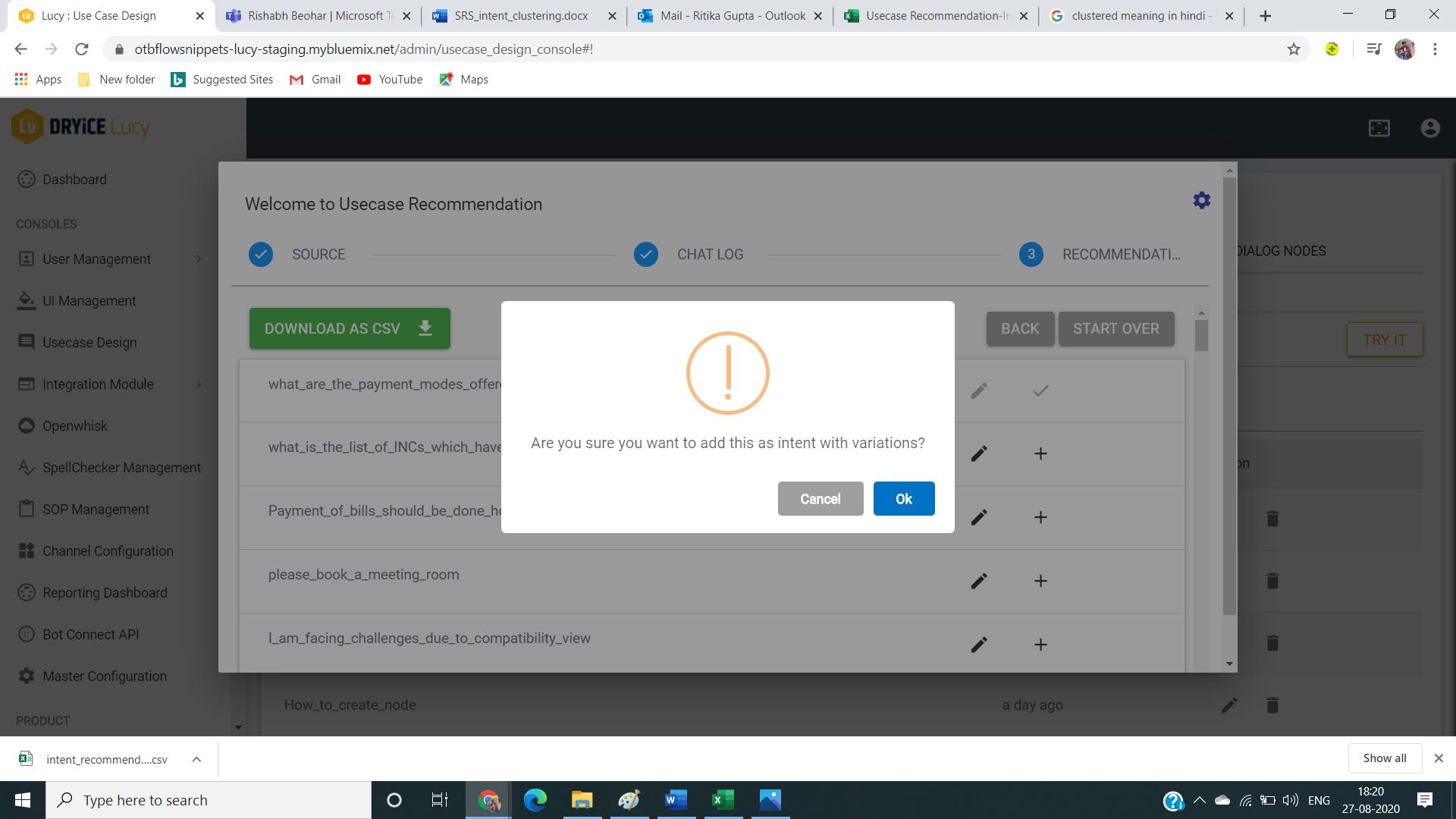
- Click on the “Start over” button to start from the beginning to upload CSV or to use suggest use case.