Edit OpenWhisk Action
- Click the edit icon
 in
the Action row to bring up the Edit
Action Page.
in
the Action row to bring up the Edit
Action Page.
- For example, search for the action called
“HelloAWaction” in the actions list
and click the edit icon.
Figure 1. Figure 429 Edit OpenWhisk action page 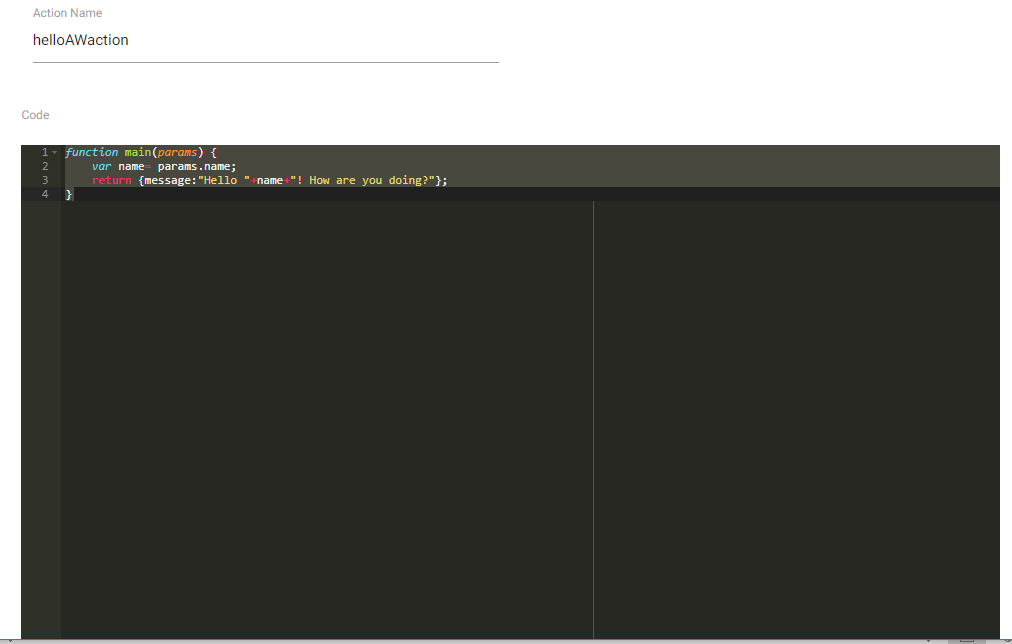
- Modify the Code field.
- Click on Invoke button to invoke the action and get the result for the code written.
Figure 2. Figure 430 – Invoke Action 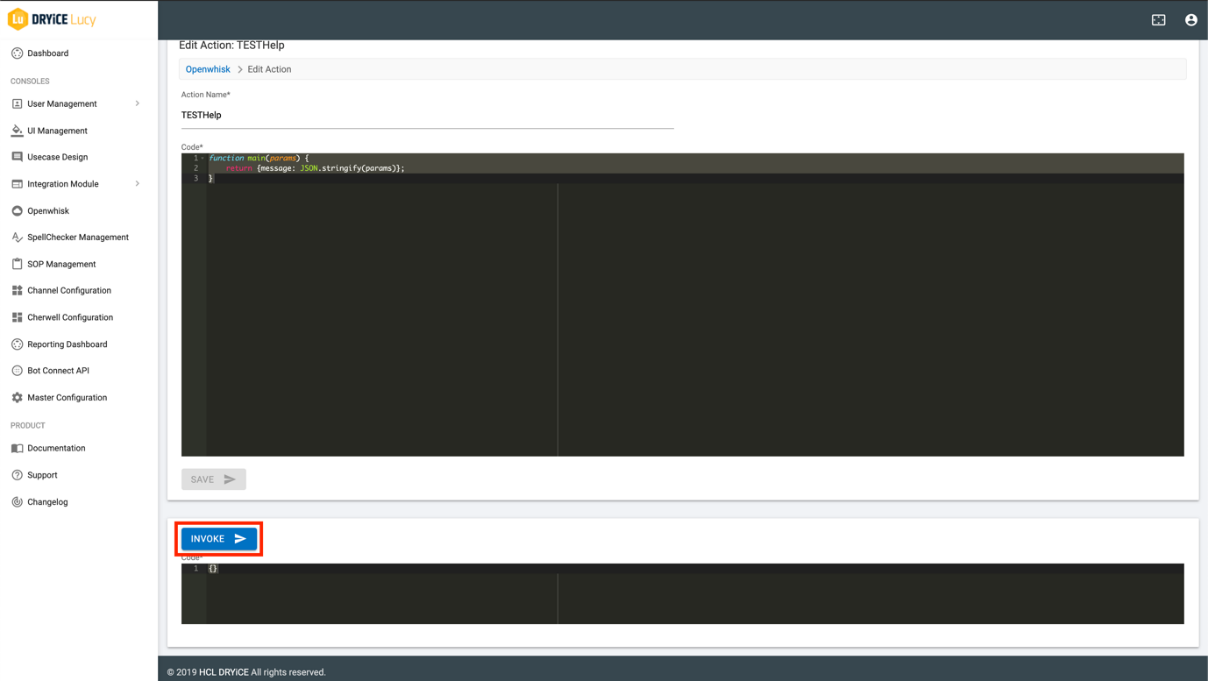
- The execution is performed in such a manner that the action is called with blocker so the execution will wait for the result to be returned by the action. This is exactly like how the BigFix AEX Integration Module and Openwhisk Execution work.
- Supplying Parameters:
The Action Execution can accept parameters that needs to be utilized by the application.
Parameters can be passed as an object to the execution code in the Text Area.
Can be accessed by using params parameter in the function if the same function name and argument is followed
Figure 3. Figure 431 – Supplying Parameters 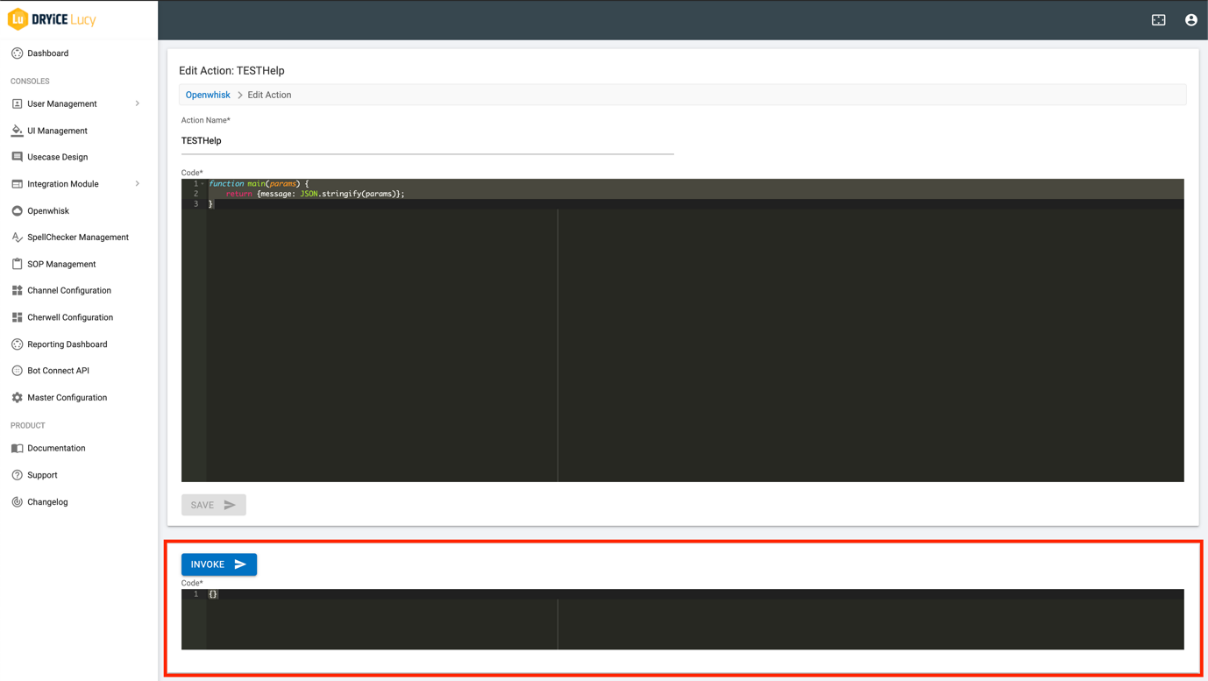
- Result for execution of the code will be available just below the Text Area for supplying the parameters
- Result will contain the action object returned along with the
time it took to execute the action.
Figure 4. Figure 432 – Result 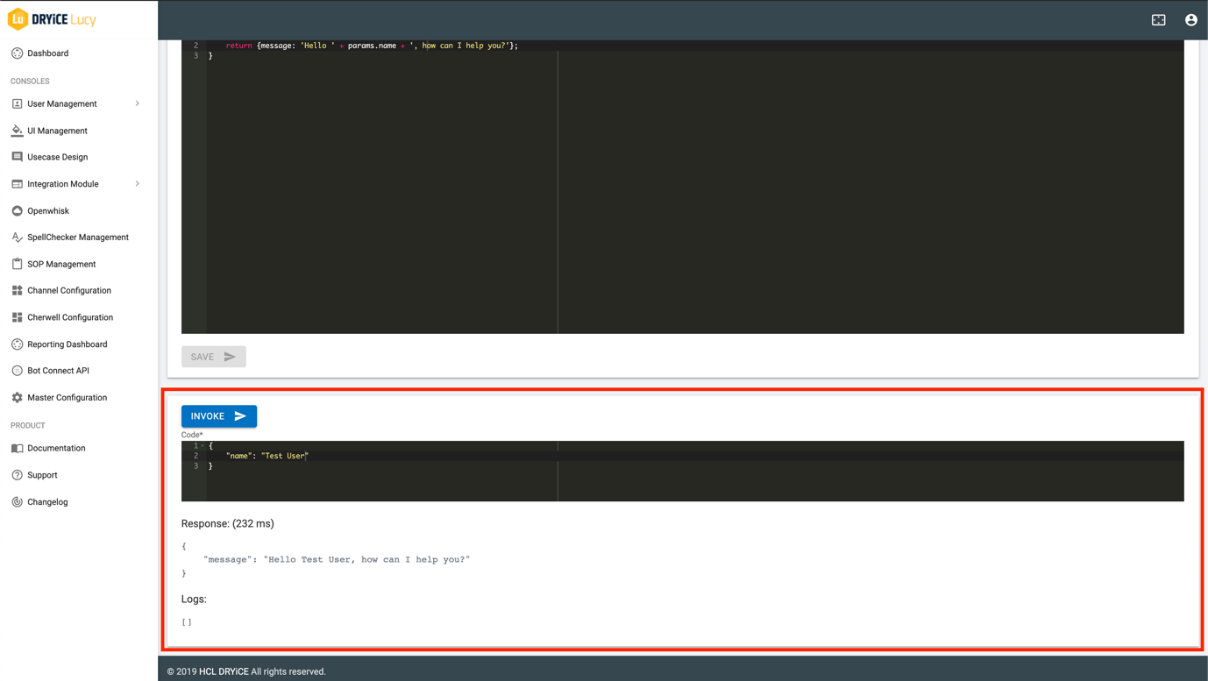
- Logs are visible just below the result in case the user would like to debug some errors or values in the code.