Scenario 4: Managing messages
This scenario describes how in the BigFix Self-Service Application (SSA) you can manage the messages sent by the BigFix WebUI Administrator.
Prerequisites for this scenario:
- SSA 3.1.0. must be installed in the target device.
- Messages tab must be enabled through BigFix WebUI Configure Self-Service Application.
Part 1: The BigFix WebUI Administrator sends a notification message to a target device.
Part 2 (on the BigFix Self-Service Application): The end user (the user logged on to the target device) receives the message, views and manages it through the Message tab in the SSA application.
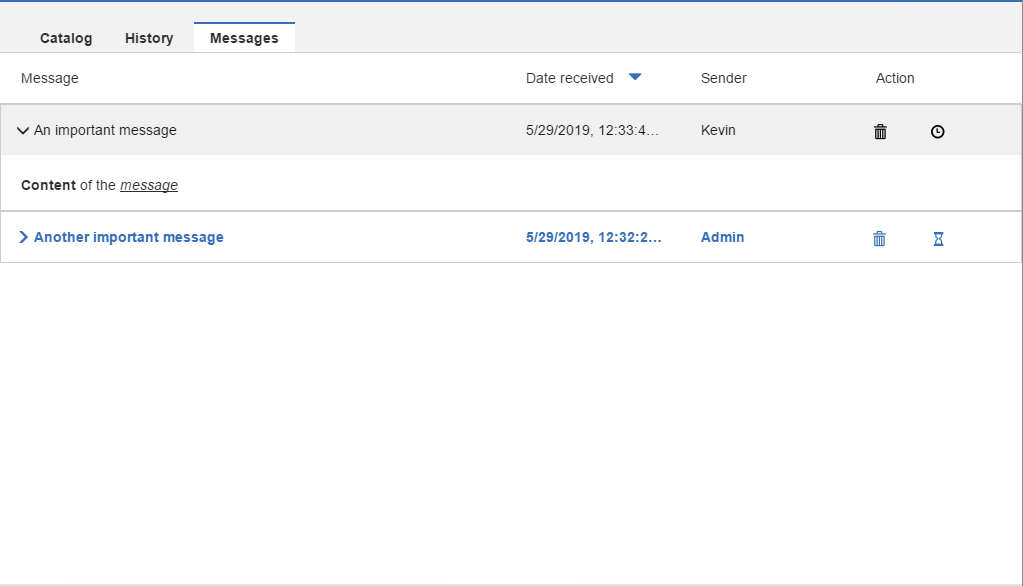
As a device user, you can:
- See a pop-up to indicate you have received a message.
- Differentiate new messages (shown in white background) and already read messages (shown in gray background).
- Sort the list by Message, Date received, or Sender
- View the content of the message by clicking on a message.
- View information about the message such as the date received and the sender against the relevant message.
- Delete a message: To delete:
- Select a message.
- Click the delete icon.
- Click Yes to confirm deleting the message.
Note: Messages are automatically deleted from the message tab after the expiration days, which is set through WebUI Server Setting. - Postpone a message to read it at a later point in time: To postpone:
- Click the clock icon of a new message
- Select an option to be reminded in an hour or on the following day.