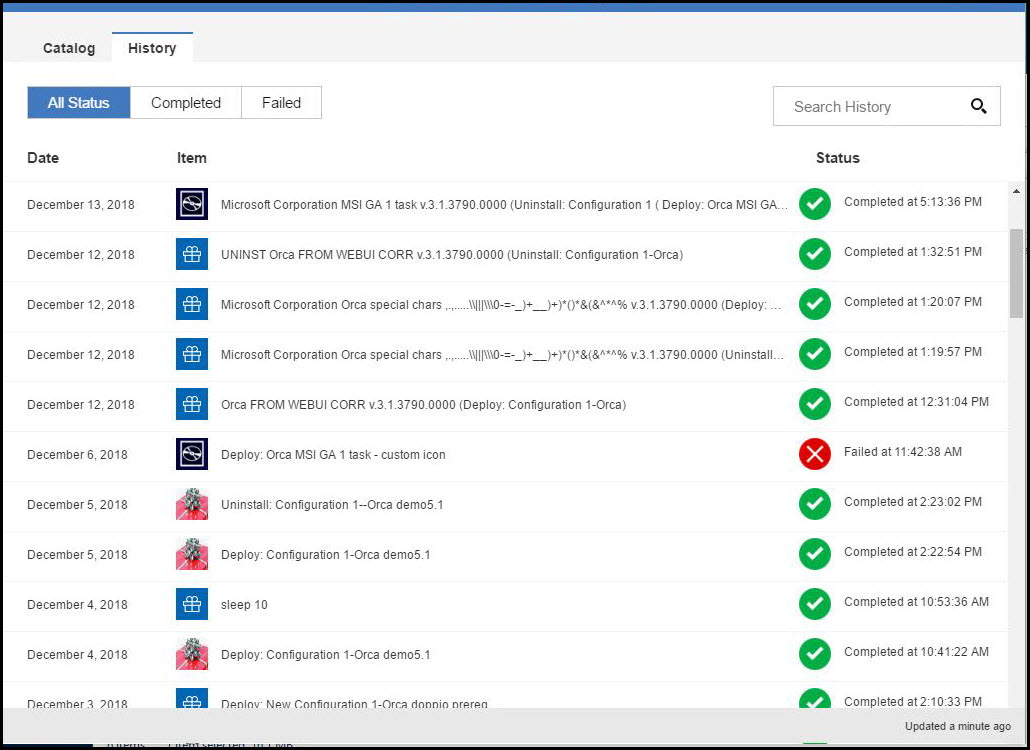Scenario 1: Managing a software package as a new offer with target restart
This scenario describes how you can manage in the BigFix Self-Service Application (SSA) the deployment of a new offer that requires a final restart of your target computer. It will be also described how you can postpone the activity, and within the defined activity deadline be ensured that the required restart action is performed.
Prerequisites for this scenario:
The software package operator creates a software package either in the BigFix WebUI or in the BigFix console.
Two correlated Fixlets will be created to deploy and to uninstall the software package.
- Target tab: Which target computer will receive the offer.
- Messages tab: Enable the message which is displayed on the target computer while running the action and the completed message.
- Offer tab: Selecting the check box named Make this action an
offer, the software package will be sent as an offer to the SSA Catalog.
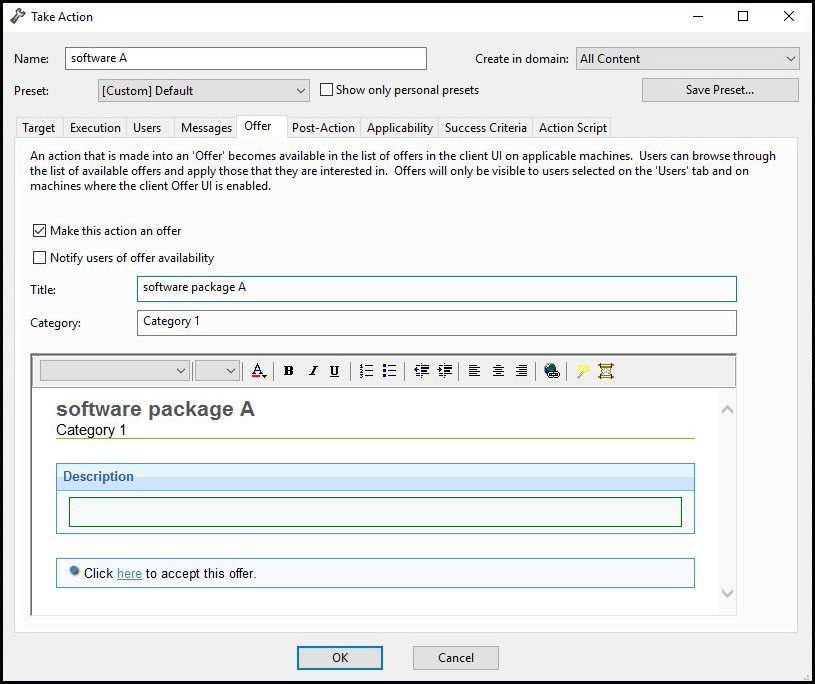
- Post-action tab: Which action is required by the end user after the software package
installation completes and which message is displayed on the target computer
before the post action occurs. In this example:
- The end user must perform a restart of the target computer after the action completes (software package installation).
- After completing the action, the deadline for the target computer restart will be 1 day.
- When the deadline is reached (1 day after the software package
installation), the target computer is automatically restarted, if not
previously restarted by the end user.
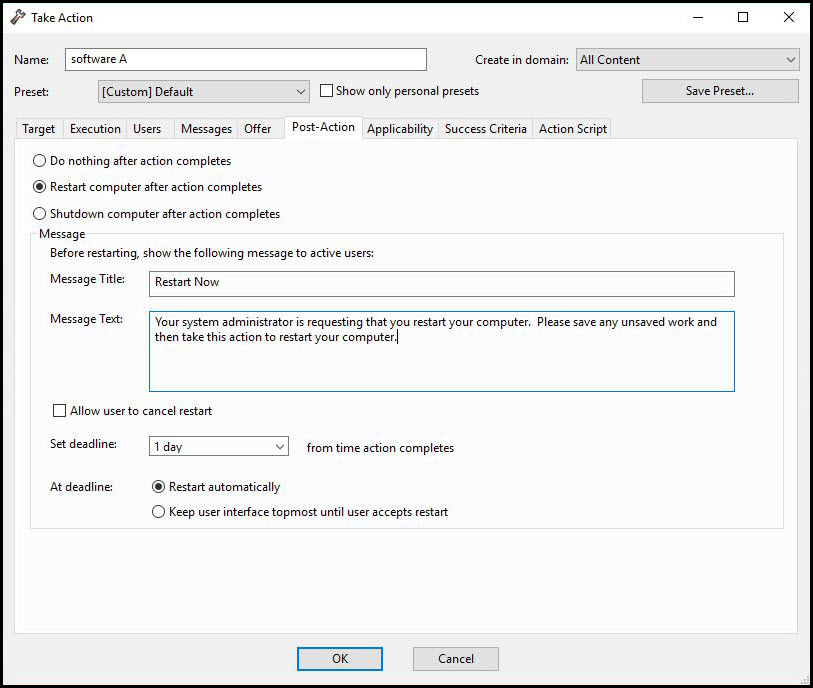
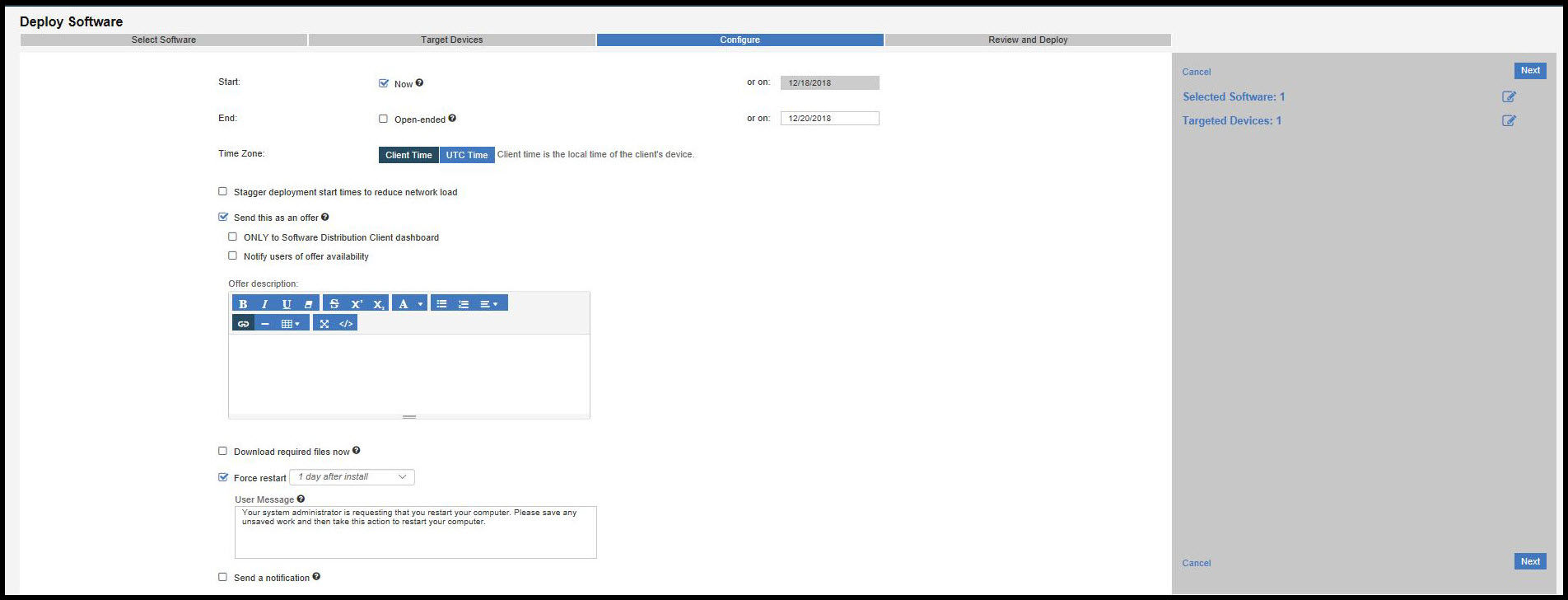
Part 2 (on the BigFix Self-Service Application): The end user, which is the user logged on to the target computer, receives the new offer in the SSA Catalog even if SSA was not opened by the user.
The end user sees the offer icon marked by a New badge until he opens the offer for the first time.
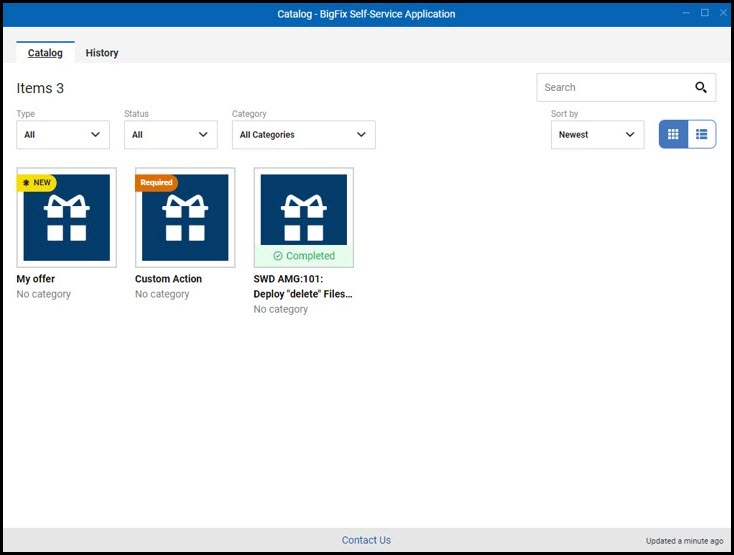
The new offer icon is displayed on the catalog. The end user clicks the icon to open the offer details and description. The offer details panel shows if there is a target pending restart.
- Install the new software immediately by clicking Install.
- During the installation, a Running message is displayed, later on a Completed message will be displayed to keep informed the end user.
- The offer icon is marked by a Pending restart badge. In the lower right corner of the screen, the end user will see the BigFix notifications Restart Now or Later to snooze the action. The end user restarts immediately or snoozes the action.
- Sees in the SSA catalog the completion of the installation (marked by a green check).
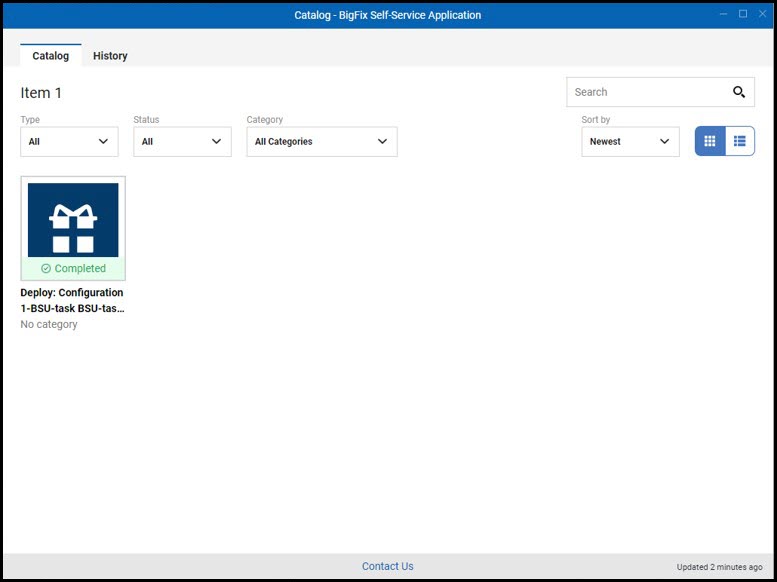
- When clicking the offer entry in the SSA catalog, he gets another option to uninstall the software package using Remove.
- The offer icon will remain in the Catalog (persistent). The icon will be displayed until the action expires.
The end user can check in the SSA History tab the status of this activity and of all his prior activities.