Scenario 2: Managing an action with customized pre-message
This scenario describes how you can manage an action in BigFix Self-Service Application (SSA) for which a pre-message is customized during the deployment. The action can be a required action or a suggested action.
Prerequisites for this scenario:
None.
Part 1: The BigFix Console operator selects a Fixlet or task or package to deploy onto the target computer and customizes a pre-message to notify the target computer user, if it is a required action or a suggested action.
- Target tab: The target computer that needs to receive the action.
- Messages tab: The notification message that needs to be displayed on the
target computer before running the action. This notification or pre-message is
customized as follows:
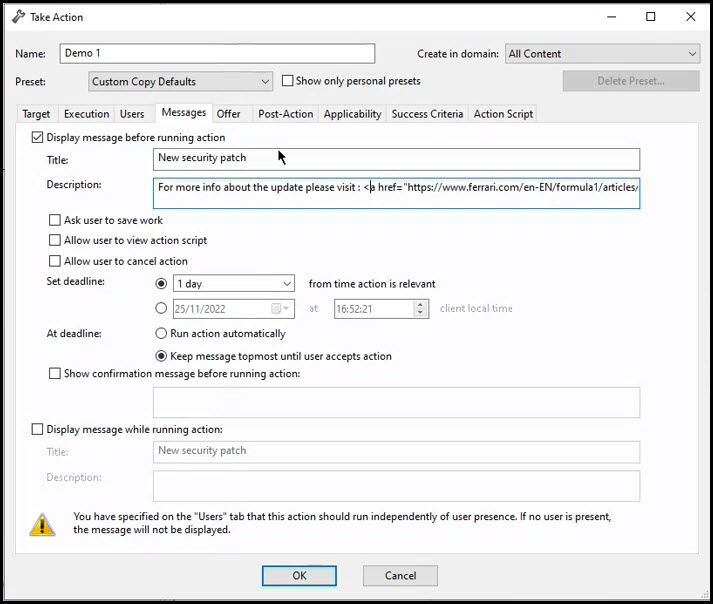
- Allow user to cancel action:
- If this flag is not set, a notification is displayed on the target computer denoting that this action is a Required action, which is mandatory and the user cannot cancel.
- If this flag is set, a notification is displayed on the target
computer denoting that this action is a Suggested action,
which the user can cancel if desired. Important: This flag is supported in SSA version 3.1.3 or later.
- The deadline for the required action is 3 days. The time starts since the action becomes relevant on the target computer.
- When the deadline is elapsed, until the end user accepts the required action, the message is kept topmost on the target computer.
- Rich text is now supported in the description field. This allows you to
format the text in the field with the following HTML tags:
- span
- img
- font
- u
- b
- a
Note: This feature is supported in SSA version 3.2.3 or later.
- Allow user to cancel action:
Part 2 (on BigFix SSA): The user logged on to the target computer sees a notification at the lower right corner of the screen, even without opening SSA. The notification contains information such as if it is a required or a suggested action, the action deadline, and what occurs when the deadline is reached. The date and time of the action deadline are displayed in red. When the user clicks the notification, the correct SSA catalog entry opens and shows the action details.
- If the Console user has not set the Allow user to cancel action flag, the
target computer user sees a BigFix notification
showing the Required badge in red as shown in the following
image:
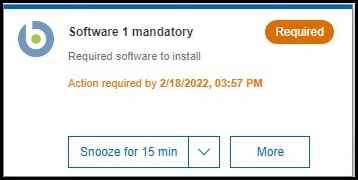 In this case, the target computer user can decide to:
In this case, the target computer user can decide to:- Perform the required action immediately by clicking Get.
- Postpone the required action by clicking Snooze for 15
min button or select a snooze option from the drop-down.
The end user can snooze the operation and choose to be reminded from the
following options:
- 5 minutes before deadline
- 15 minutes before deadline
- 5 minutes
- 15 minutes
- 30 minutes
- 1 hour
- 3 hour
- 6 hour
- 12 hour
- 1 day
- Custom value
Note:- Custom value allows the user to postpone the action to the
desired time and date using the date and time widget. The
action cannot be postponed past the defined deadline.Note:
- This option is only available in the action detail view.
- Custom snooze is supported in BigFix SSA Version 3.2.3 or later.
- Examples:
- If the deadline for the required action defined during the deployment is less than five minutes, the Snooze for <value> button is not displayed.
- If the deadline for the required action defined
during the deployment is less than one hour, the
following snooze options are displayed:
- 5 minutes before deadline
- 15 minutes before deadline
- 5 minutes
- 15 minutes
- 30 minutes
When the deadline is elapsed, the end user can no longer close or minimize the SSA panel on the target computer. The user is forced to click Get to perform the required action.
- If the Console user has set the Allow user to cancel action flag, the target
computer user sees a BigFix notification with
the Suggested badge in blue as shown in the following
image:
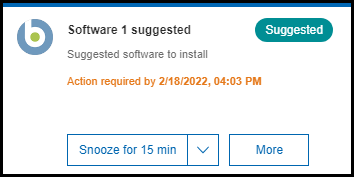
In this case, the target computer user can decide to:
- Perform the suggested action immediately by clicking Get.
- Decline the suggested action immediately by clicking Decline.
- Postpone the suggested action by clicking Snooze for 15
min button or select a snooze option from the drop-down. The
end user can snooze the operation and choose to be reminded from the
following options:
- 5 minutes before deadline
- 15 minutes before deadline
- 5 minutes
- 15 minutes
- 30 minutes
- 1 hour
- 3 hour
- 6 hour
- 12 hour
- 1 day
- Custom value
Note:- Custom value allows the user to postpone the action to the
desired time and date using the date and time widget. The action
cannot be postponed past the defined deadline.Note:
- This option is only available in the action detail view.
- Custom snooze is supported in BigFix SSA Version 3.2.3 or later.
- Examples:
- If the deadline for the required action defined during the deployment is less than five minutes, the Snooze for <value> button is not displayed.
- If the deadline for the required action defined during
the deployment is less than one hour, the following
snooze options are displayed:
- 5 minutes before deadline
- 15 minutes before deadline
- 5 minutes
- 15 minutes
- 30 minutes
On the lower-right corner of the screen, the status message (such as running or completed) of the current action is displayed.
In the SSA History tab, users can see the status of the current action and all other previous actions.