Deploying bare metal profiles based on target properties
When you deploy a bare metal profile, you can optionally choose to define a set of properties that determine which targets are dynamically selected for deployment. You can specify properties such as IP address list, IP address range, MAC address list, Serial Number list, UUID list, and Model list by defining them as conditions in a rule that is associated to the profile for the selected OS Deployment Server. You can associate only one rule to a profile.
When you save the rule, it is uploaded on the deployment server. When targets perform a PXE boot, the target properties are evaluated against the rule. If a match is found, a deployment task is created for the target. If no match is found, the binding menu is displayed. The target becomes eligible for deployment if at least one of the conditions in the rule is true. You can also specify an expiry date for the rule. After this date, the rule is no longer effective, and targets are not evaluated against this rule.
For each profile, you can see if there are any associated rules and if the status of the rule is active or inactive.
To create a rule, complete the following steps from the Bare Metal Server Manager dashboard:
- Select a bare metal profile and click
 to create a rule for the profile. The Configure Targeting
Rule window is displayed.
to create a rule for the profile. The Configure Targeting
Rule window is displayed. 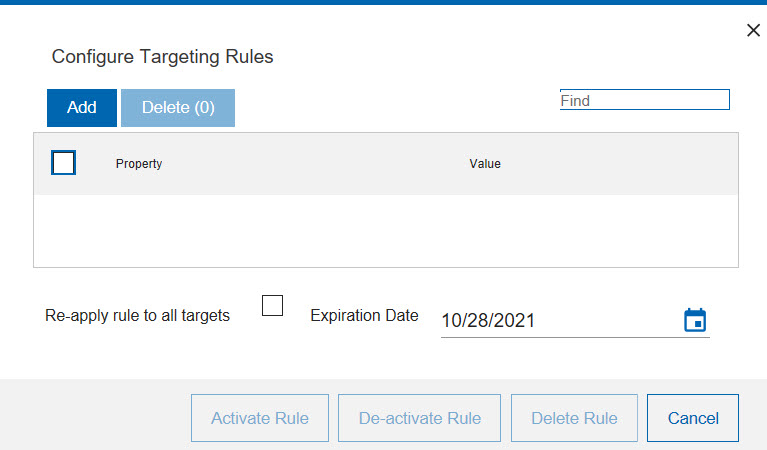
Click Add to create a new condition in the rule. - From the Property list, select the property that must be verified on the
target.
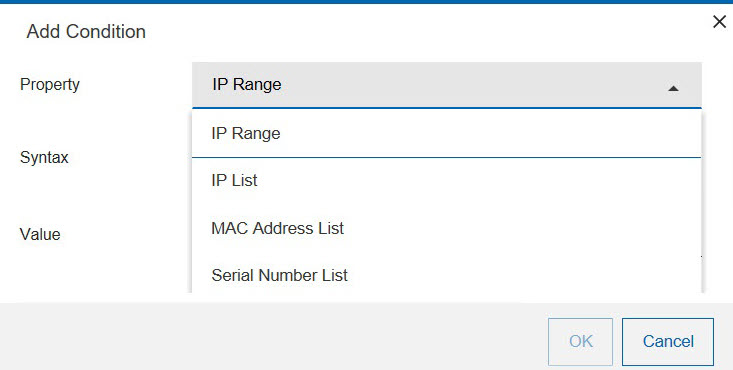
- Specify a value for the target property.
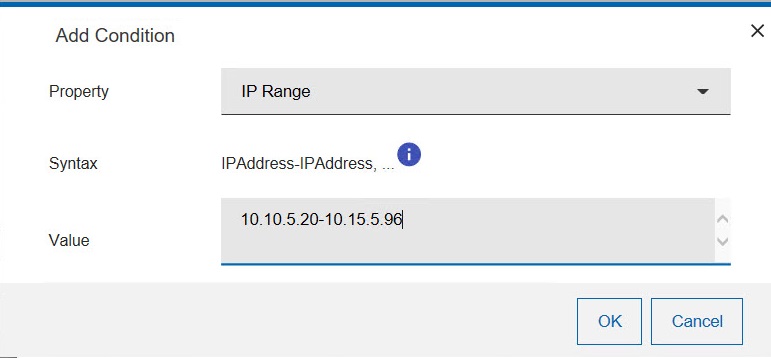
Click OK to save the condition. To add other conditions, click Add, and select another property. - You can optionally specify an expiration date for the rule, different from the default date.
When you select list target properties, such as
MODEL LIST, you can use the asterisk (*) as wildcard.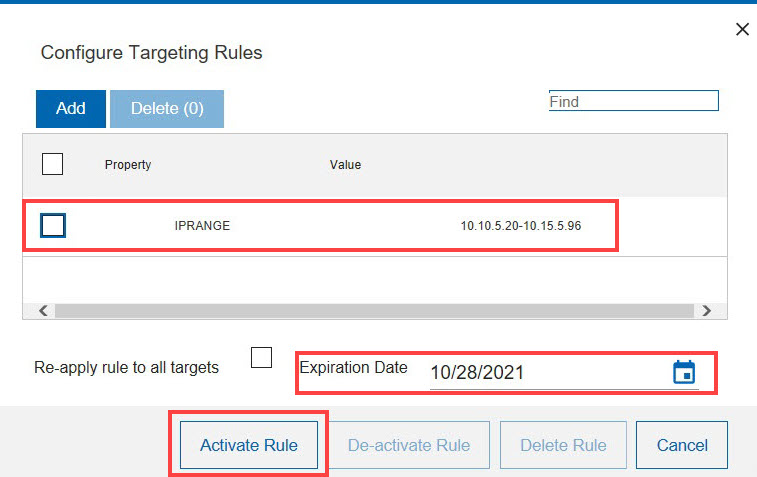
You can also specify a question mark (?) as wildcard to represent a single alphanumeric character.Possible values:When you have finished, click Activate Rule to upload the rule on the server.- IP Range
- The IP address range for the targets. Specify the address range intervals, separating them with a hyphen (-).
- IP List, MAC Address List, Serial Number List, UUID List, Model List
- One or more elements, separating each element with a comma. For example, to specify a UUID list:
To specify a list of models, using wildcards:564D9938F62C241D43324B5B24A68A0B,564D9938F62C241D43324B5B24A68A0B*guest, HP*
You can also edit an existing rule to add new conditions or modify the existing ones. To add a new condition, click Add. To modify an existing condition, select the condition and click Edit.
Targets are evaluated only once against a rule. When you modify a rule, if you want all targets to be evaluated against the changed rule, select Re-apply rule to all targets. Click Activate Rule to upload the changes on the server.
You can choose to deactivate a rule by clicking De-activate Rule. When a rule is deactivated, it still exists but targets are not evaluated against it. You can activate it again later. If you want to delete the rule permanently, click Delete Rule.
You can synchronize rule changes either immediately during the
rule update, deletion, or deactivation on all the servers that are
out of sync with the profile available in the console, or later only
on the resources for which a warning is displayed, by using this icon ![]() to resynchronize.
to resynchronize.