Software scan return codes
If the software scan fails, an error code that indicates why the scan failed is returned. Check what is the possible cause of scan failure that is indicated by each code and how to solve the problem.
Locating the return codes
The error codes for the software scan are returned in the results of the Software Scan Status analysis.
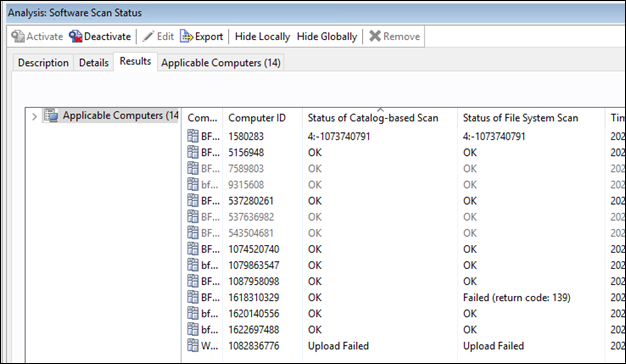
The Software Scan Status describes values for:
- Status of Catalog-based Scan
- Status of File System Scan
- Status of Scan for Software Identification Tag Files
- Status of Scan for Package Data
- Status of Resource Utilization Scan
- Status of Scan for Application Usage Statistics
- Status of Scan for Application Usage Statistics with Path
The above properties read the code from files created during software scan (Initiate
Software Scan and then runcit_sw.sh/.bat file being run in the background).
For example, for Catalog Scan, the file is named as
catalog_scan_status.info.
Possible Status Messages
Software Scan Status reads the codes
| Displayed Status | Code in file | Meaning |
|---|---|---|
| Not supported | N/A | Given endpoint is not supported |
| Running | 0 | Scan in progress or terminated without updating the status |
| OK | 1 | |
| Failed (return code: <RC>) Failed (return code:5) |
2:<RC> 2:5 |
Scan returned with error. Error as reported by Scanner/CIT. See also, Software scan return codes. |
| Failed (return code: 255) | 2:255 | Expected file to execute has been not found. Issue with previous step. |
| Failed: (return code: 9009) | 2:9009 | Expected file to copy / move has been not found. Issue with previous step. |
| Upload Failed | N/A | Check MaxArchiveSizeExceeded on the endpoint |
| Invalid archiver | 9 | There is an issue with 7za.exe/pack.cmd on Windows or bzip2 on other platforms |
| No information | N/A | missing .info file for scan |
| Inspector interrupted | N/A | BigFix interrupted evaluation of the relevance due to timeout. If problem persist reach support, relevance might need optimization. BigFix does not received the result of given property. Consider using "Force Refresh" on the endpoint to get complete report. |
| Property not found | N/A | BigFix does not received the result of given property. Consider using "Force Refresh" on the endpoint to get complete report. |
| 4: <RC> | 4: <RC> | Indicates issue with use of command move on Windows boxes
|
| Failed (return code: 90) | N/A | Initiate Software Scan action stopped the execution as it detected that
software scan process (wscansw) is already running. This can
happen if there are more than one Initiate Software Scan action scheduled for the
same start time. |
| Failed (return code: 91) | N/A | Initiate Software Scan action stopped the execution as it detected that file
scan process (wscanfs) is already running. This can happen if
there are more than one Initiate Software Scan action scheduled for the same start
time. |
| <error> | <error> | Issue with Relevance evaluation |
Software scan return codes
| Return code | Possible cause and solutions |
|---|---|
| 0 | No errors. |
| 1 |  Scan data was not gathered. To verify what is the cause of the problem, go
to the computer where the problem occurred, open the command prompt and run the
following command. Scan data was not gathered. To verify what is the cause of the problem, go
to the computer where the problem occurred, open the command prompt and run the
following command.
|
| 2 | The scanner configuration file is corrupted. Reinstall or upgrade the scanner. |
| 3 | A signature file could not be parsed. Update the scanner catalog on the endpoints where the problem occurred. |
| 4 | Scan output file could not be saved to the output directory.
Ensure that the scan output directory is writable. By default, the directory is:
|
| 5 | For File System Scan:
|
| 6 | Scanner catalog does not exist on the endpoint. Update the scanner catalog on the endpoints where the problem occurred. |
| 8 | Scanner internal error occurred. Gather scanner logs and contact
BigFix Support. By default, the log files are in the following directory:
|
| 9 | The scanner timed out. Perform the following tasks:
|
| 10 | The scanner is being upgraded. Wait until the upgrade finishes. |
| 11 | Scan output file or directory is read only. Ensure that the scan
output file or directory is writable for the user that is running the BigFix client. By default, the directory is:
|
| 12 | The cit.ini file was not found. Install the
scanner. By default, the cit.ini file is located in the
following directory:
|
| 13 | The scanner configuration file was not found. Reinstall or update the scanner. |
| 14 | The scanner trace file was not found. Reinstall or update the scanner. |
| 15 | Failure to read or write CIT configuration files (incorrect values being written, corrupt files or incompatible with the scanner). Reinstall or upgrade the scanner. |
| 16 | |
| 17 | |
| 18 | One of the scanner files could not be open. Ensure that the
administrator or root of the computer on which the problem occurred has the read and
write permissions to the following files:
|
| 19 | One of the scanner files could not be renamed. Ensure that the
administrator or root of the computer on which the problem occurred has the read and
write permissions to the following files:
|
| 20 | One of the scanner files could not be deleted. Ensure that the
administrator or root of the computer on which the problem occurred has the read and
write permissions to the following files:
|
| 21 | The scanner configuration file is corrupted. Reinstall or upgrade the scanner. |
| 22 | The scanner trace file is corrupted. Reinstall or upgrade the scanner. |
| 24 | Invalid parameter value in SW or FS scanner configuration (SW scanner, FS scanner). Reinstall or upgrade the scanner. |
| 25 | |
| 26 | |
| 27 | |
| 28 | A required shared library file is not available. Reinstall or upgrade the scanner. |
| 29 | The scanner timed out. Perform the following tasks:
|
| 30 | The scanner query failed. Gather scanner logs and contact BigFix Support. |
| 31 | The scan process was interrupted. Stop the scan action that is running on the endpoints where the problem occurred and start the scans again. |
| 36 | The scanner configuration file is corrupted. Reinstall or upgrade the scanner. |
| 37 | Scanner internal error occurred. Gather scanner logs and contact BigFix Support. |
| 40 | An error occurred while creating the warning file during the
software scan. Ensure that the administrator or root of the computer on which the
problem occurred has the read and write permissions to the following directory:
|
| 41 | Scanner process initialization failed. Gather scanner logs and contact BigFix Support. |
| 42 | The signature catalog schema cannot be found. Reinstall or update the scanner. If it does not help, gather scanner logs and contact . |
| 49 | The user that runs the scan does not have the read permission to
the scanner properties file cit.properties. Ensure that the
administrator or root of the computer on which the problem occurred has the read
permissions to this file. By default, the file is in the following directory:
|
| 51 | The scanner configuration file was not found. Reinstall or upgrade the scanner. |
| 52 | Scanner internal error occurred. Gather scanner logs and contact BigFix Support. |
| 53 | The scanner configuration file is invalid. Reinstall or upgrade the scanner. |
| 54 | The scan file cannot be compressed. Ensure that the
administrator or root of the computer on which the problem occurred has the read and
write permissions to the following directory:
|
| 56 | The scan output signature file cannot be created. Ensure that
the administrator or root of the computer on which the problem occurred has the read
and write permissions to the following directory:
|
| 57 | Failure to load a scanner plugin. Possibly corrupt installation. Reinstall or upgrade the scanner. If you have fapolicyd (File Access Policy Daemon) installed, then you need to whitelist the software scanner. For more information, refer to Whitelisting scanner. |
| 125 | Scanner memory allocation issue. Check if Cache Optimization is enabled and scanner is up-to-date. |
Return codes greater than 128
 Some return codes are triggered by the problems that are signaled by the operating
system. These are the return codes greater than 128. To check what is the system signal, use
the following calculation:
Some return codes are triggered by the problems that are signaled by the operating
system. These are the return codes greater than 128. To check what is the system signal, use
the following calculation:
return code - 128 = operating system signalTo identify the issue, check the meaning of the signal in the operating system documentation.
The following
table presents the list of the most common return codes, their possible cause and
solution.
| Return code | Signal | Possible cause and solution |
|---|---|---|
| 134 | 6 - SIGABRT | There might not be enough memory available for the process to work. Increase
the memory limit for this process by changing ulimit for data seg
size: ulimit -d. If the problem persists, contact
BigFix Support. |
| 138 | 10 - SIGBUS | There is not enough disk space on the computer. Free some disk space. If the problem persists, ensure that you use the latest version of the scanner. |
| 139 | 11 - SIGSEGV | There might not be enough memory available for the process to work. Increase
the memory limit for this process by changing ulimit for data seg size:
ulimit -d. If the problem persists, contact BigFix Support. |
| 255 | Expected file to execute has been not found. Issue with previous step. | |
Platform specific errors / windows
 Below table explains the Windows
error return codes:
Below table explains the Windows
error return codes:| Return code | Possible cause and solution |
|---|---|
| 1260 | Windows cannot open this program because it has been prevented by a software restriction policy. It is recommended to update the system with latest patches. |

