Viewing an external checklist
Understand how to view an external checklist and its overview.
- Navigate to the SCM App landing page and click the External
checklist tab. Note: The Custom checklist tab is selected by default.
- Click an External checklist tile to view.
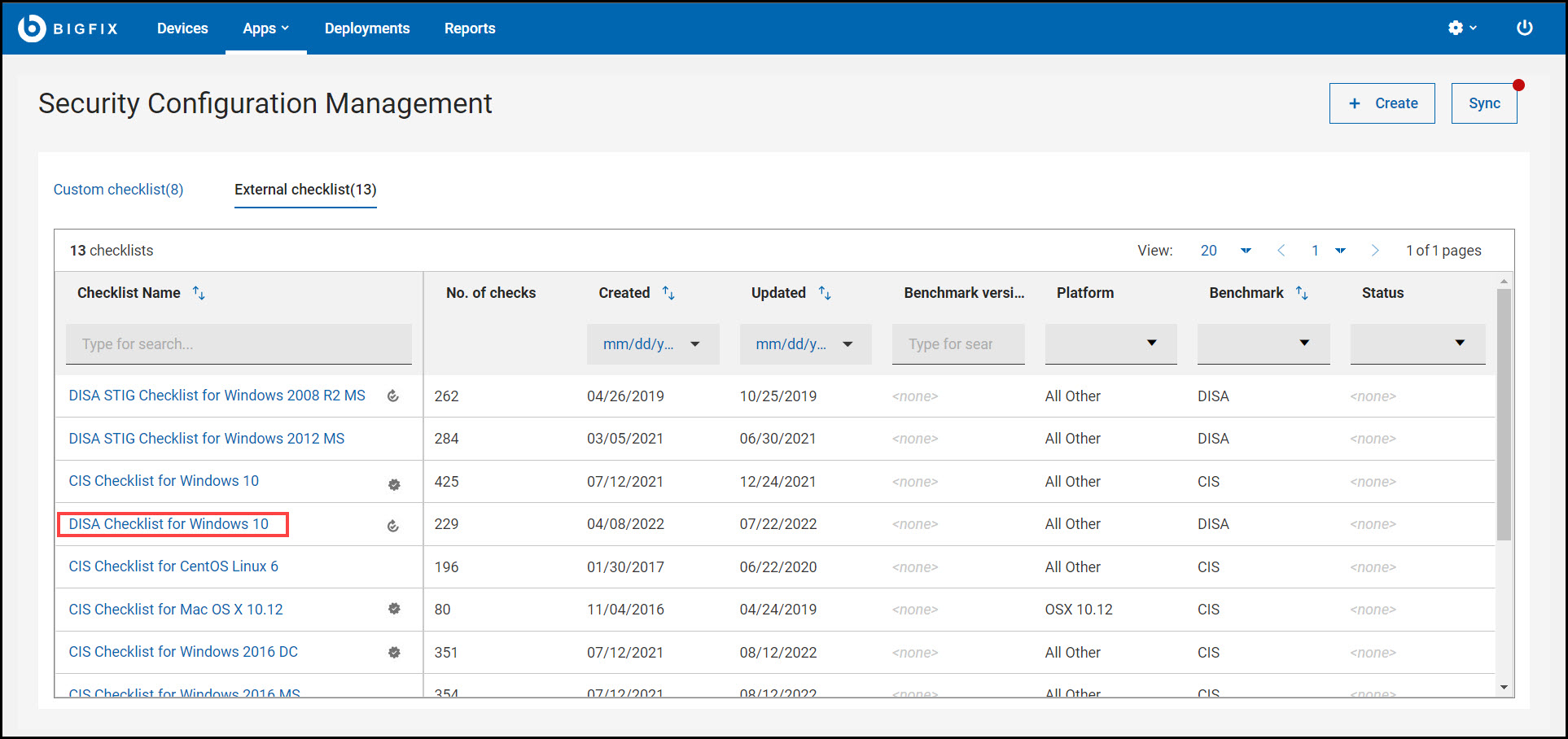
You are directed to the external checklist details page. This page containsInline reports, Selected external checklist tab and Custom Checklists Affected tab and BigFix site version information.
Figure 1. External checklist details page 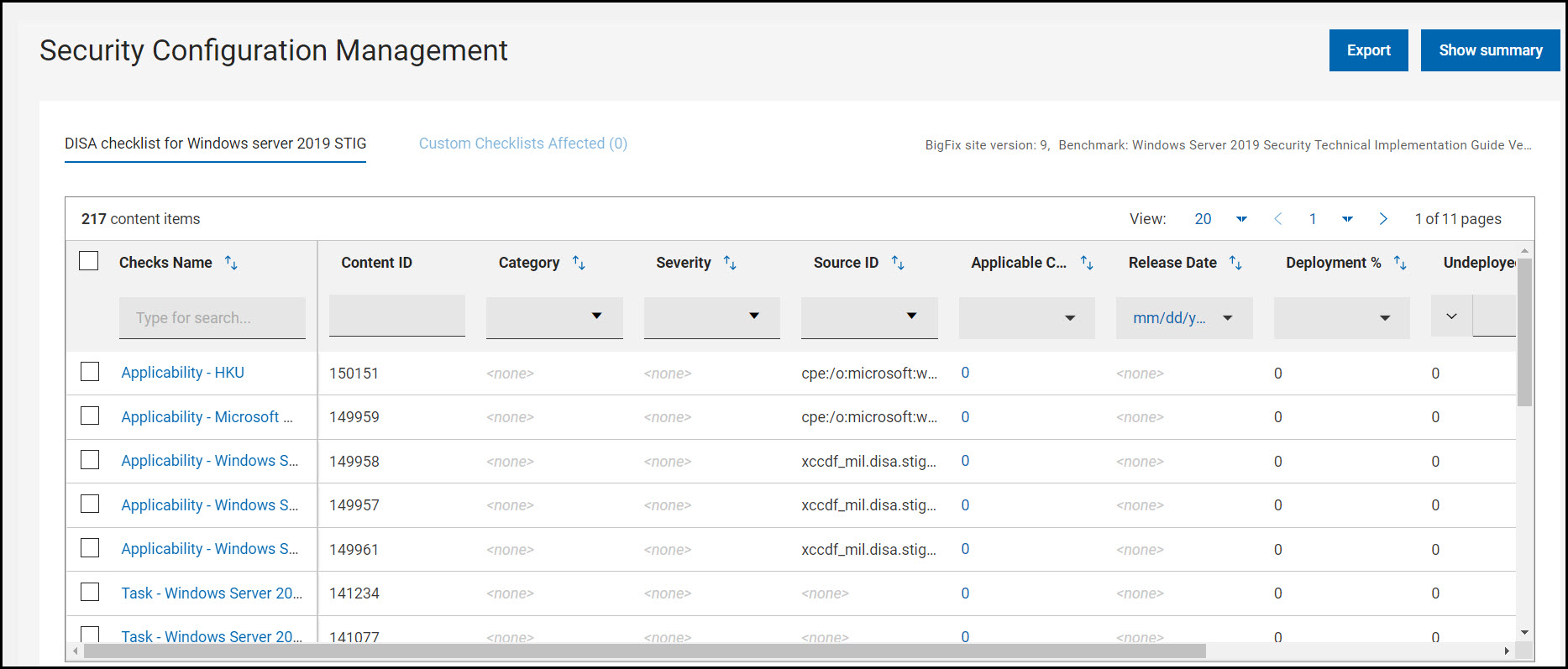
The external checklist page contains the following elements:
- Export: Use this feature to download reports of an individual custom checklist. For more information, see Exporting report.
- Show/Hide summary: Use this feature to display or hide the inline
reports.
- Inline reports:
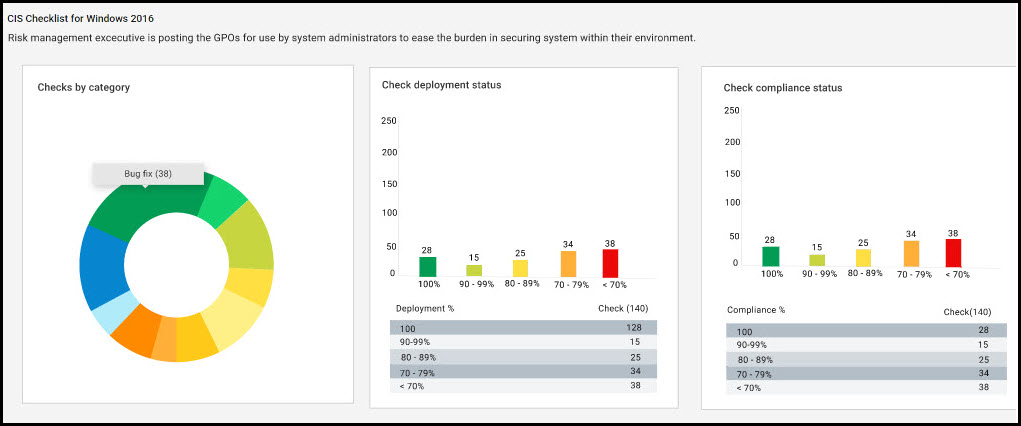
Donut chart and bar graphs, such as checks by category, check deployment status, and check compliance status shows the status of the selected custom checklist. These chart and graphs are updated dynamically when you apply filters in contents tab. You can also click on any of the chart or graphs to see information related to specific set of checks.Inline reports chart and graphs:- Checks by category: The checks are grouped together based on the custom site they belong to. For example, bug fixes, password policies, auditing and logging are the few category of checks.
- Check deployment status: This graph is generated based on the deployment percentage checks.
- Check compliance status: This graph is generated based on the compliance percentage of the checks.
- Inline reports:
- Selected External checklist:
The checks in this tab are represented in a data grid format. Each column has a search or filter feature, which you can use to find checks by entering text or a keyword. The pagination allows you to navigate between pages. Use the checkbox in each row to select the required checks or select all the checks using the checkbox available in header section of Checks Name column. To view only the checks that you have selected, use View Selected only. To know more about data grid, see Grid view.
You can select the checks and deploy them to the target devices by clicking deploy. For more information deploying external content, see Deploying a custom checklist.
- Custom Checklists Affected: This tab contains the list of custom
checklist that are to be synchronized with their source checklist
(external checklist).
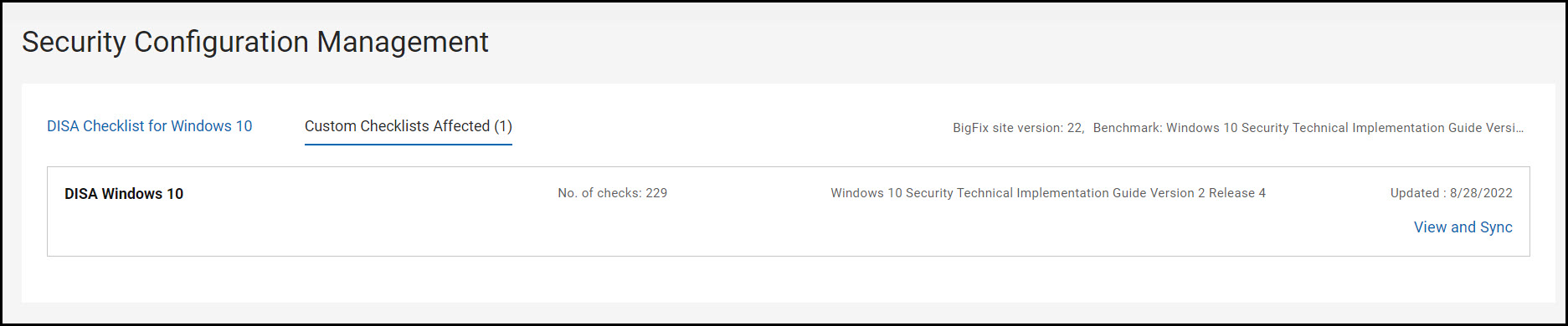
By default, a custom checklist is created by using one or more external checklists. When an external checklist is updated and the created custom checklists are not synchronized with an external checklist, those checklists are listed in custom checklist affected tab. The number in parentheses indicates the number of custom checklists that are affected by the selected external checklist.
Each list contains checklist name, number of checks, benchmark name and version, and creation date.