Viewing a custom checklist
Understand how to view a custom checklist and its overview.
- Navigate to the SCM App landing page and click Custom
checklist.
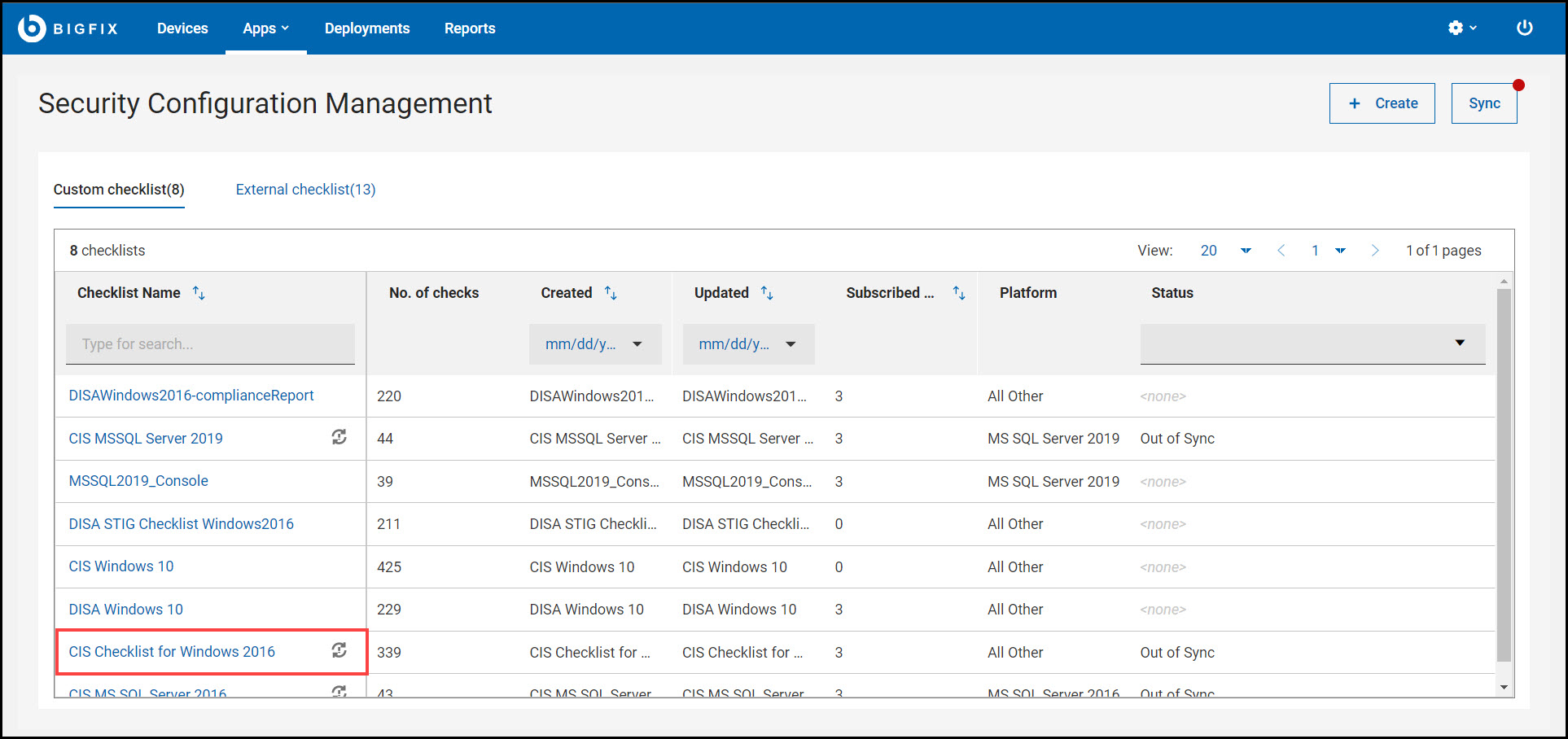
You are directed to the custom checklist details page which contains the Contents, Sync, and Subscribed devices tabs that provides information about the selected custom checklist.
Figure 1. Custom checklist details page 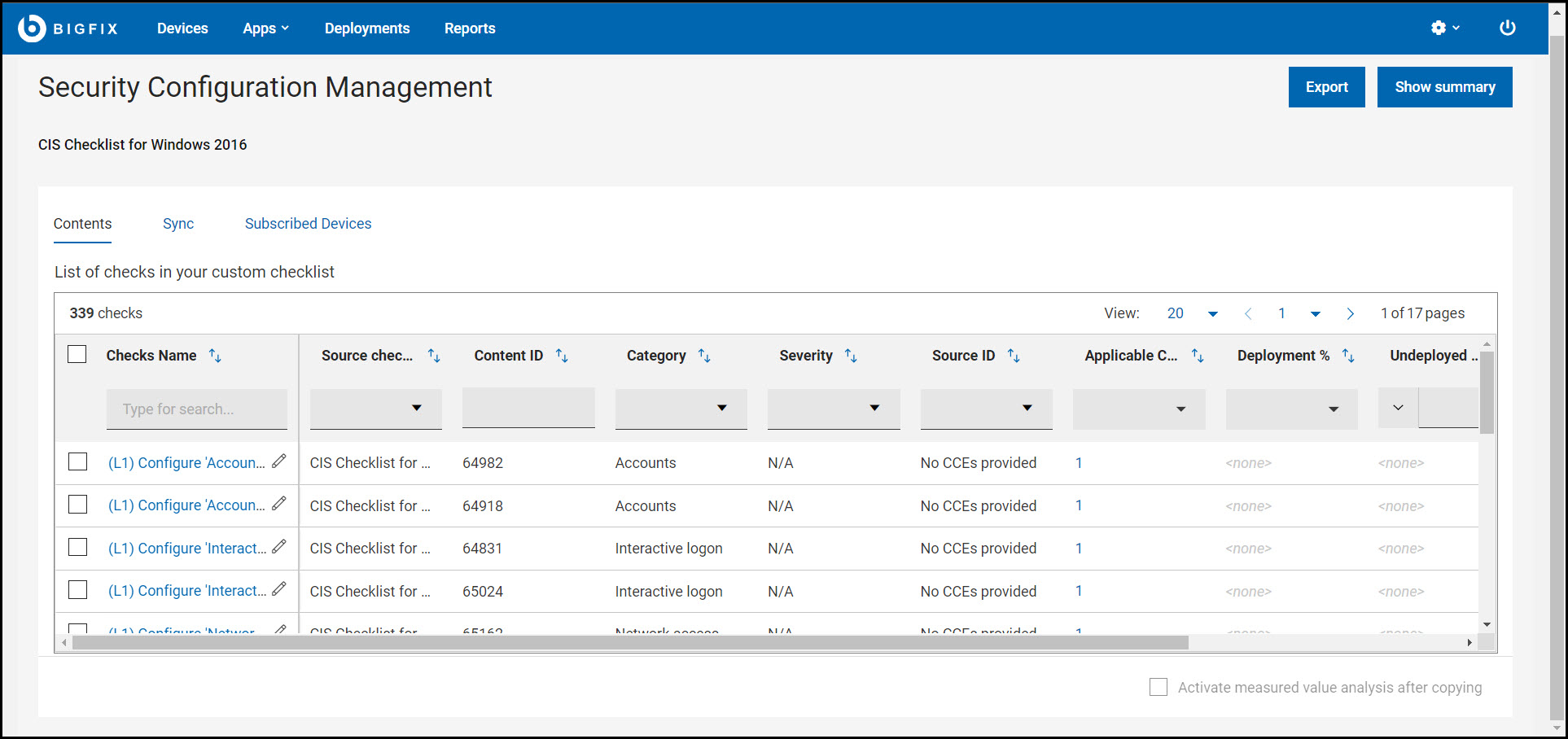
The custom checklist page contains the following elements:- Export: Use this feature to download reports of an individual custom checklist. For more information, see Exporting report.
- Show/Hide summary: Use this feature to display or hide the
inline reports.
- Inline reports:
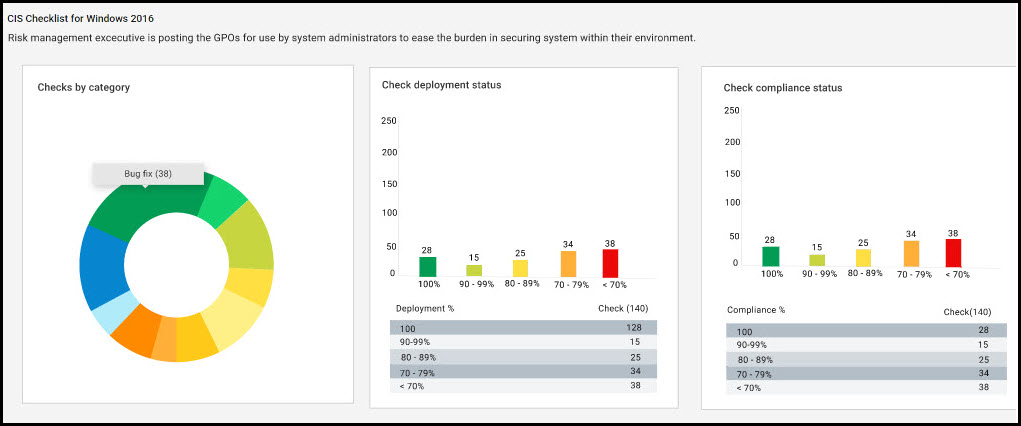
Donut chart and bar graphs, such as checks by category, check deployment status, and check compliance status shows the status of the selected custom checklist. These chart and graphs are updated dynamically when you apply filters in contents tab. You can also click on any of the chart or graphs to see information related to specific set of checks.Inline reports chart and graphs:- Checks by category: The checks are grouped together based on the custom site they belong to. For example, account management, password policies, auditing and network security are the few category of checks.
- Check deployment status: This graph is generated based on the deployment percentage checks.
- Check compliance status: This graph is generated based on the compliance percentage of the checks.
For more information, see Inline reports.
- Inline reports:
- Custom checklist tabs: The checks in the Contents and
Sync tabs are represented in a data grid format. Each
column has a search or filter option, which you can use to find
checks by entering text or a keyword. The pagination allows you to
navigate between pages. Use the checkbox in each row to select the
required checks or select all the checks using the checkbox
available in header section of Checks Name column. To view
only the checks that you have selected, use View Selected
only. To know more about data grid, see Grid view.Note: On the lower-right corner, the checkbox represents if Activate measured value analysis after copying option is checked or unchecked for the custom checklist. For more information on activate measured value analysis after copying, see Measured value analysis.
- Contents: This tab contains all the available checks
in a custom checklist. You can select one or more checks and
deploy them to the target devices by clicking deploy.
For more information on deploying custom content, see Deploying a custom checklist.

You can modify the parameters used in determining the compliance of checks. Use Edit parameter
 icon to
customize the checks. Similarly, use Edit
check
icon to
customize the checks. Similarly, use Edit
check  edit the
contents of the check. For more information, see Modifying check parameters and Editing a custom check.
edit the
contents of the check. For more information, see Modifying check parameters and Editing a custom check. When a new check is created and added to a custom checklist, it is indicated by a
 icon and it is categorized
as Custom under source checklist
column.
icon and it is categorized
as Custom under source checklist
column.You can view the details of the check by clicking any of the available checks. The details page contains Overview, Applicable Devices and Deployment sections.
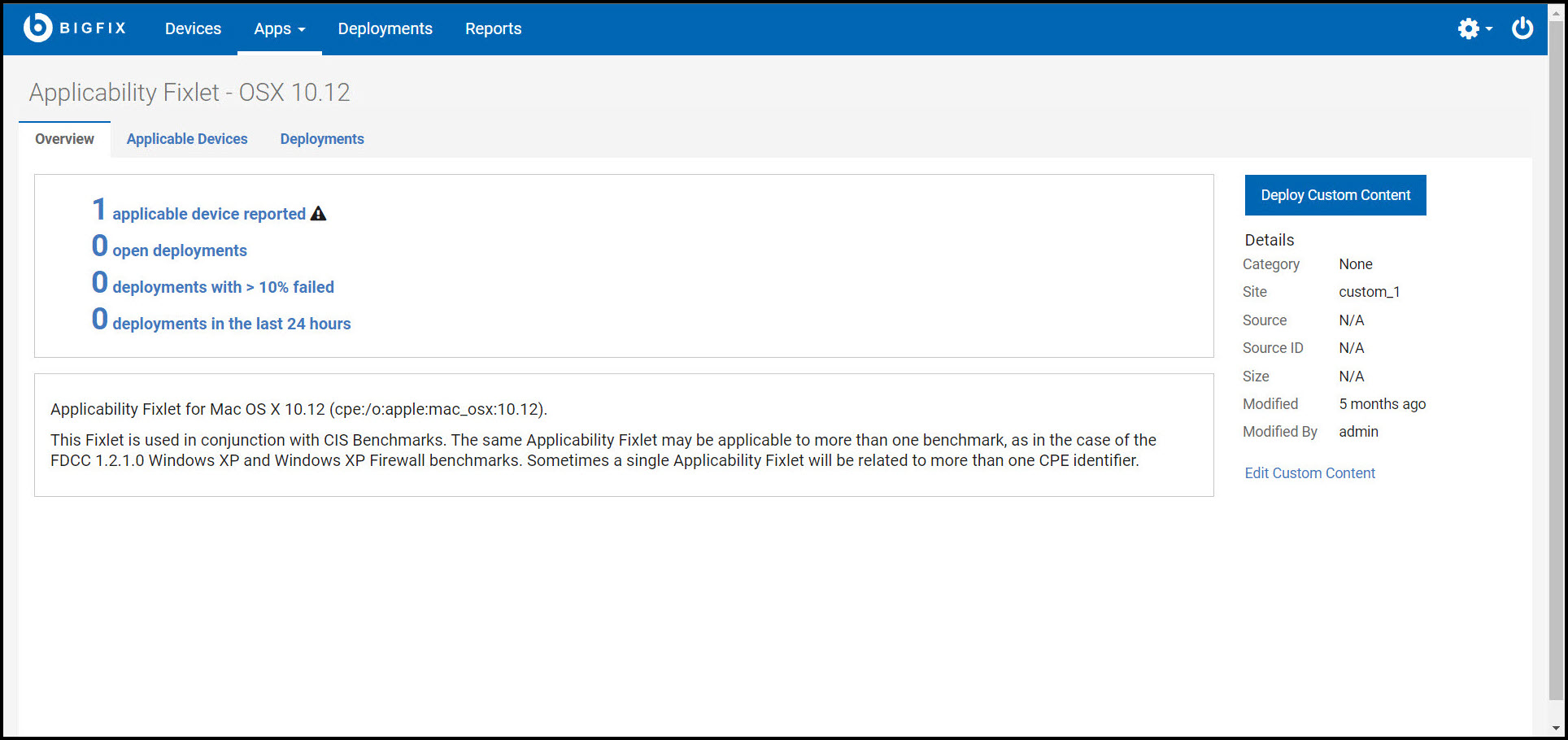
- Sync: This tab contains the list of checks to be
synced with the source checklist (external checklist). You
can select one or more checks (Out of Sync checks) and sync
them with the source checklist by clicking Sync
Selected. For more information on synchronization,
see Synchronizing custom checklist.
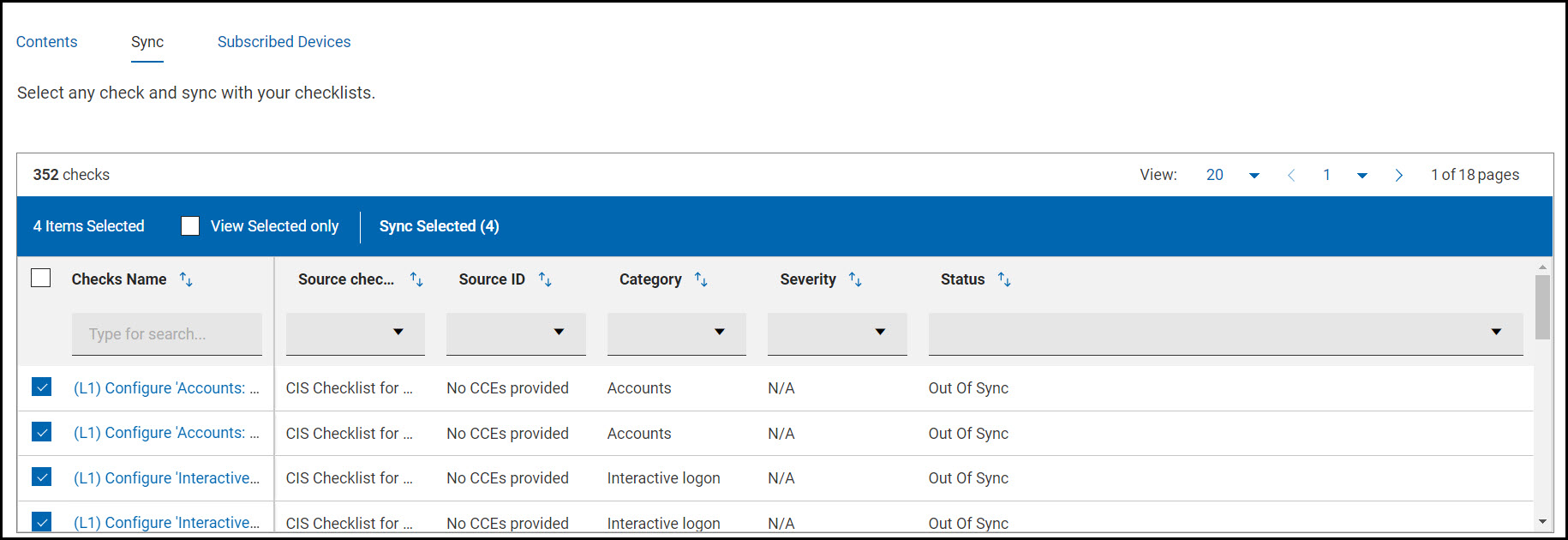
- Subscribed Devices: This tab contains all the
available devices that a custom checklist can be applied to.
You have Groups, All devices, and None
options to apply the checklist.
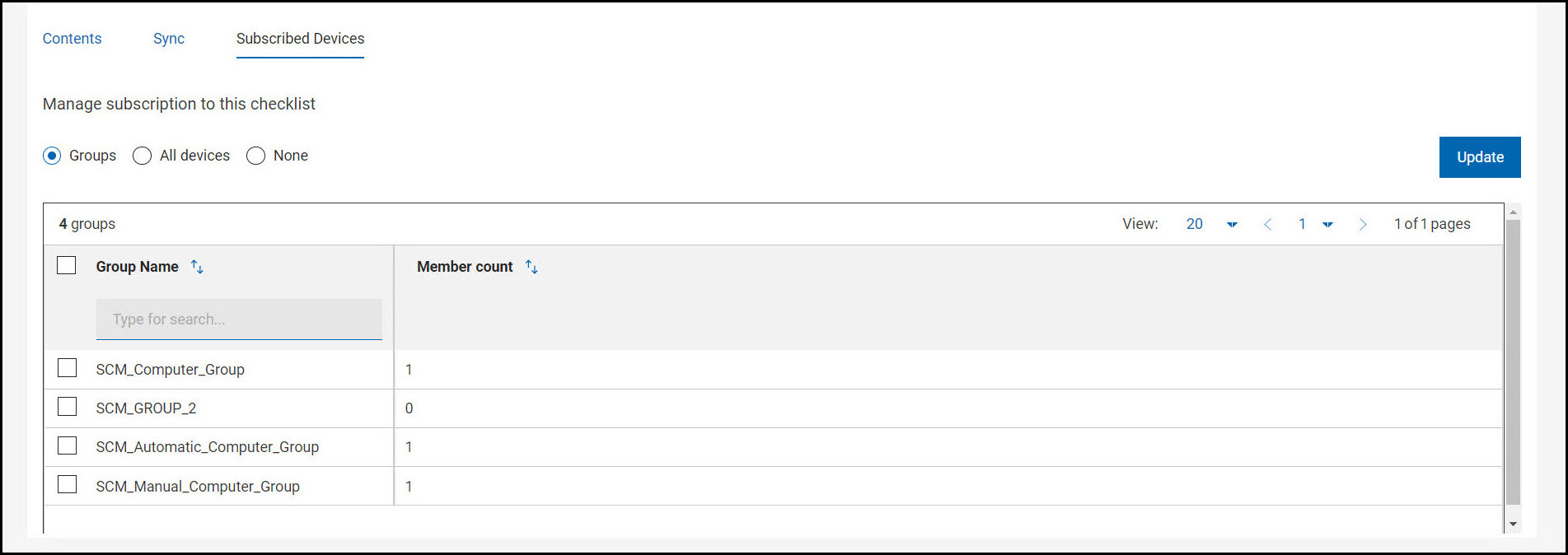
- Groups: This list contains available device groups in SCM. You can apply the checklist to one or more groups.
- All devices: Checklist is applied to all the devices in SCM.
- None: Checklist is applied to any device.
A success message is displayed after applying the checklist to any selected groups or all devices.
- Contents: This tab contains all the available checks
in a custom checklist. You can select one or more checks and
deploy them to the target devices by clicking deploy.
For more information on deploying custom content, see Deploying a custom checklist.