Single application view
This view collects the data for a specific application (project), and offers quick navigation for performing common application tasks.
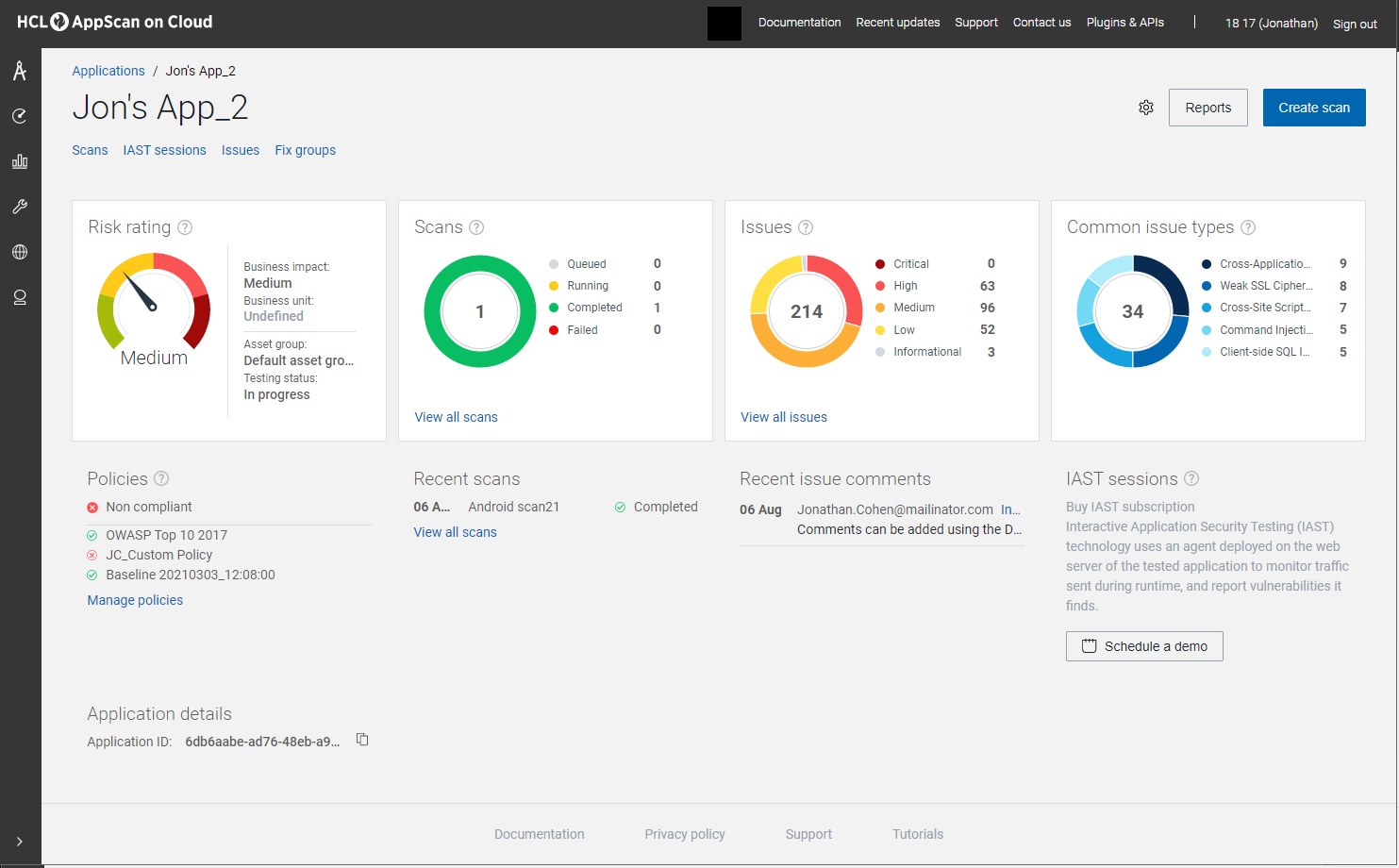
Application dashboard
The current state of all your applications is summarized graphically by a dial and three pie charts.
| Chart | Description |
|---|---|
| Risk rating | A dial showing the overall risk rating for this application:
Critical, High, Medium, Low, and
Unknown. Risk rating is calculated based on the business impact of the application, and the severity of issues found in scans. For more details, including how to set the business impact of an application, see Risk rating. |
| Scans | Shows the proportions and numbers of scans with status:
Queued, Running, Completed, and
Failed. The central counter shows the total number of scans in the application. Click View all scans to see all scans in this application. |
| Issues | Shows the proportions and number of non-compliant issues in
this application (issues with status New (deprecated),
Open, In Progress, or Reopened and are
also non-compliant with one or more policies). Issues that have Severity = Informational, or that have Status = Closed or Noise, are ignored. The central counter shows the total number of issues with severity of Critical, High, Medium, and Low only. |
| Common issue types | Shows the five most common issue types across in this
application, that are both:
The central counter shows the total number of issues that belong to these five types. |
Application lists and links
| List | Description |
|---|---|
| Policies | Lists the policies associated with this application, and
whether or not it currently is compliant with listed
policies.
Note: If no policies are associated with an application
and enabled, the application is considered
compliant if there are no active
issues with severity Critical, High,
Medium, or Low. Otherwise it is considered
not compliant. You can associate and
enable policies to override default
compliance. |
| Recent scans | Recent scans are listed here with the most recent at the top. |
| Recent issue comments | Comments that you or other users have added to issues recently are shown here, with the most recent at the top. |
| IAST sessions | List of interactive monitoring sessions, with their status
and number of issues found. IAST monitoring works differently from dynamic and static scanning, and is listed separately. If you subscription does not include IAST monitoring, this area is grayed out. See About interactive monitoring (IAST) |
Application actions
| Action | Description |
|---|---|
|
|
| Reports | Generate an application report:
|
| Create scan | Open the Create scan wizard. |
|
|
In the Application details area at the bottom of the page, click this icon to copy the scan ID to send to other users. |